Enterprise Interface Builder (EIB): Simplifying Workday Integrations with XML Web Services
The Enterprise Interface Builder (EIB) is a user-friendly interface used to create secure integrations with Workday. Integrations involve exchanging information between Workday software applications, and Workday EIB provides a graphical and guided interface to define outbound and inbound integrations.
An outbound integration is when information goes out of the Workday to an external system, while inbound is when it goes inbound to the Workday.
EIB design consists of three components: getting data, transforming data if necessary, and delivering data to an external system.
When considering using an EIB, it is essential to answer yes to all of these Workday questions. If all data is in one Workday custom report, EIB is possible.
However, if data is from multiple reports or sources, EIB is not suitable. If the Workday integration requires only one input or output, Workday EIB can be used.
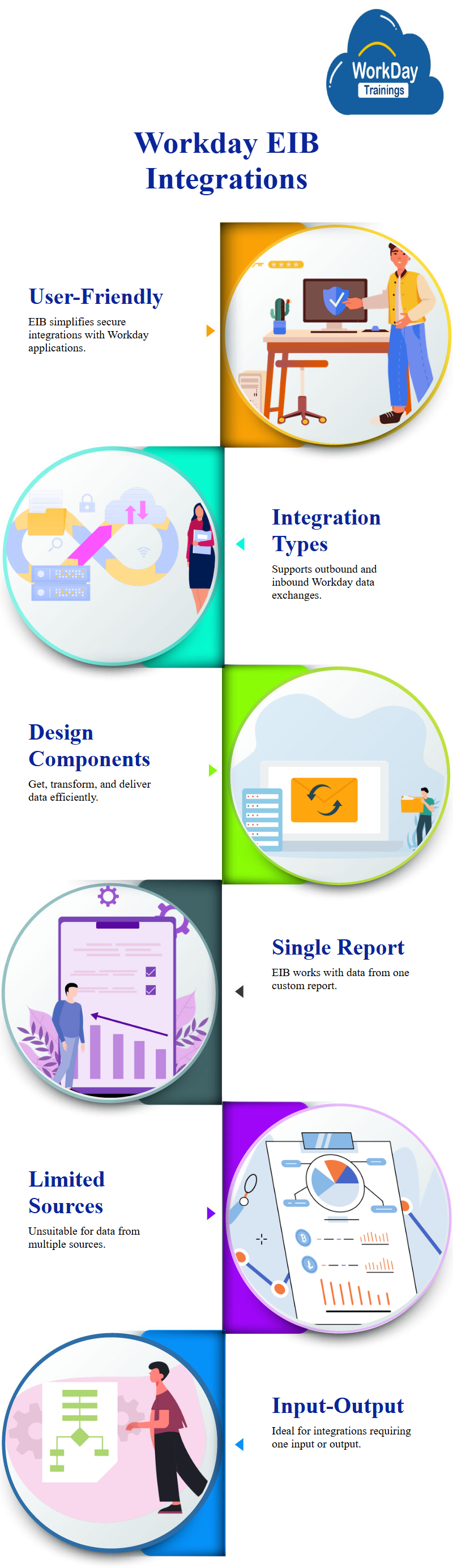
EIB is a Workday tool that consists of one input, one transformation step, and one output. It is commonly used in the World Pay ecosystem, with around 70-75% of all integrations built being EIBs.
EIBs are easy to use, powerful, and simple, making them popular. They are used to extract information from Workday and can be attached to Workday or sent to external systems for further processing.
There are two types of data sources for EIBs: custom reports and advanced reports. Custom reports can be used as data sources, but they must be web service enabled. The underlying technology for this Workday integration is XML web services, which is based on XML web services.
To enable a Workday custom report as a web service, go to the advanced tab and enable it as a Workday web service. Advanced reports and search reports are the only types that can be enabled as a Workday web service.
The Manual discusses the use of Workday web services as a source of data in an Enterprise Information Builder (EIB). These web services are primarily used for put and get operations, with some other types like submit and import.

Put operations involve uploading or loading data into Workday, while get operations involve taking from data and retrieving it. Tasks like web services and Workday web services provide a list of web services and their operations. Human resources and staffing web services are examples of web services related to Workday security. Workday integration consultants may use these services for building integrations.
For functional purposes, Workday web services are not a concern, as they are mostly used for custom reports. However, for inbound EIBs, Workday web services operations are necessary, as custom reports cannot load data into Workday.
Therefore, when loading data into Workday, it is necessary to use public web services.
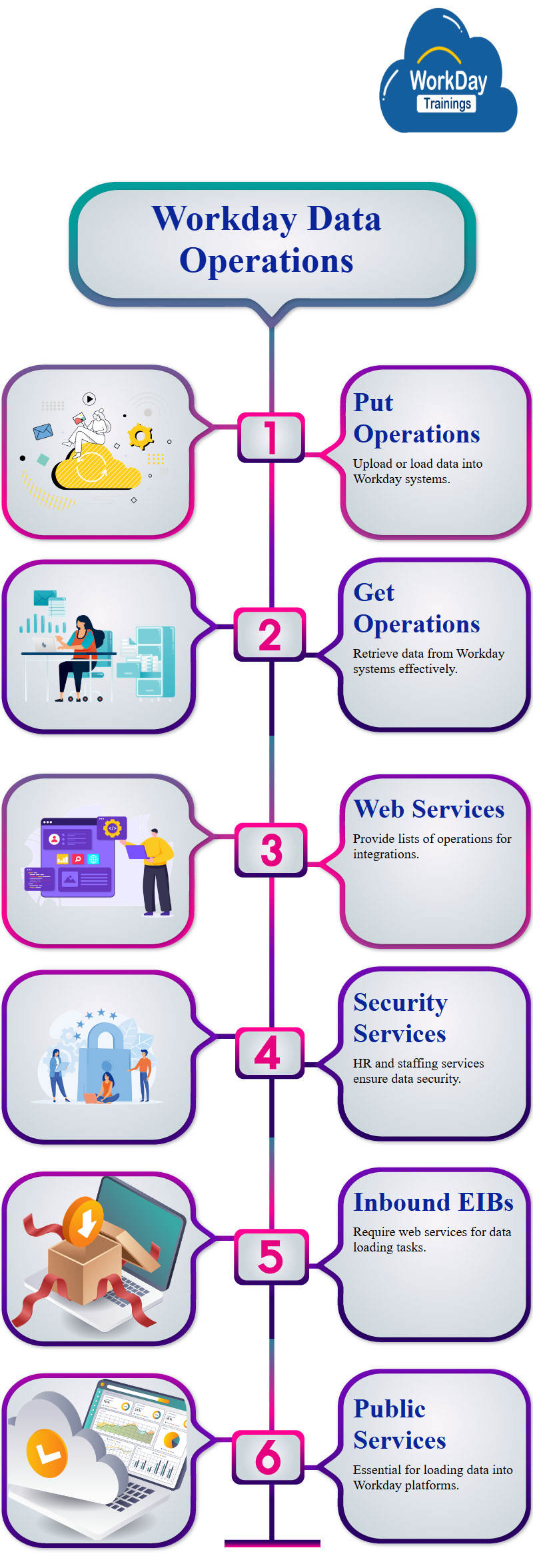
Creating Outbound EIB in Workday:
The task of creating an EIB in Workday is straightforward and straightforward. It is not about creating an integration system or an enterprise interface builder. The task involves creating an EIB, naming it “ww. EIB”, and specifying the type of integration.
The name is “employee details outbound”, and the direction is “outbound”. The outbound EIB is a guided interface with three steps: get data, configure the steps, and use the custom report.
The data can be obtained from a custom report or a web service. The process is guided and requires a few steps to complete. In the future, the focus will be on inbound EIB.
Creating an EIB for Workday training Tenant using M Flowy and Work Data
The Workday manual describes the creation of an EIP (Email Input Protocol) for a Workday training Workday tenant. The EIP is created using a username and password, and the file name is “M flowy or wd. M flowy details dot X”.
The file is retained for 30 days for logging purposes and is only sent in the production system using Sftp server details. In the testing scenario, the file is marked as Workday work data and retained for 30 days.
The EIP is created from a custom report, “ww employee details.” The data is delivered using an SFTP delivery system, restricted to production. The integration is launched by going to the related actions of the integration and selecting “launch or should you.”
The test transport option is available to ensure the integration is functioning properly. The handbook also mentions the importance of correct credentials for connecting to the system.
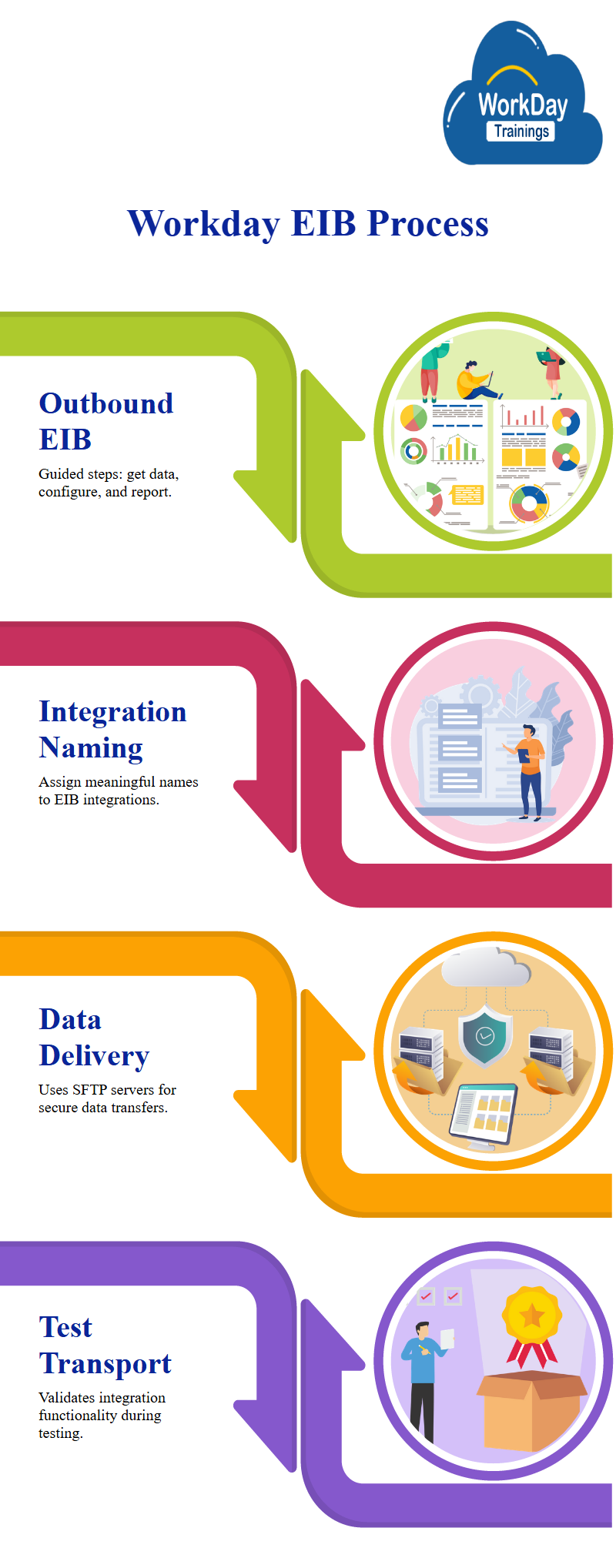
Creating an Employee Information Base using a Custom Report
The article describes the creation of an Employee Information Base (EIB) using a Workday custom report named “www.worker-details.csv” as the data source. The report is advanced and uses workers for HCM reporting. The report includes fields like workers, job profile, Workday compensation grade, and length of service. To use the report as a source of data in an EIB, the report must be enabled as a Workday web service. The report is then run to see the results. The first report has around 645 different workers in the system.
The task to create a Workday EIB again is straightforward, and the report is named “INP WW” and called “Workday EIB” Workday for employees’ details. The report is outbound and uses the Workday custom report as a Workday web service.
The Workday report uses CSV as an alternate output format and is retained for 20 days. The task is to create dynamic file names for this Workday integration.
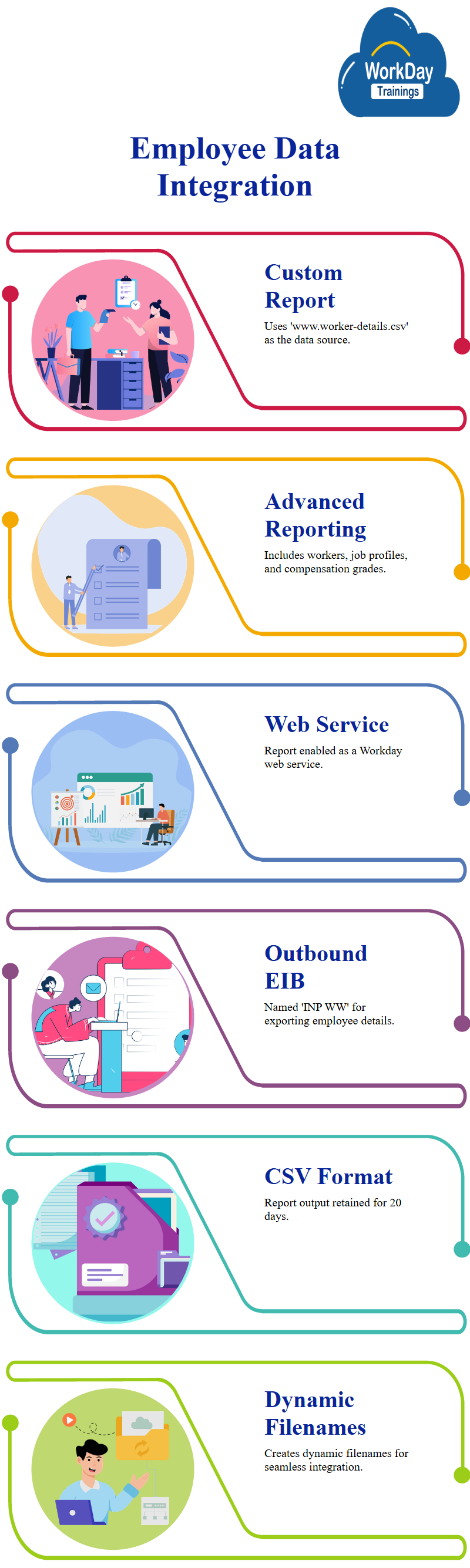
The creation of an ID definition or sequence generator for a W W EIB Workday EIB integration system. The sequence generator is used to generate a fixed part of the employee details, followed by an underscore and a month and day.
The first sequence is generated, and the first one is 0. The article then explains how to search for an integration system and Workday how to use the sequence generator.
the process of determining the value at runtime and how to search with the next sequence for the integration file utility. The output file is then downloaded and opened, showing the data for the Workday integration.
Creating Custom Report Transformations through XSLT Programs:
Custom report transformation is a simple and easy process that does not require Workday programming. It can be written using XSLT programs, which are more versatile and capable. However, it cannot perform magic and can be achieved using Workday-calculated fields. To modify a custom report, the transformed data can be included in the output. To create a custom report transformation, follow these steps:
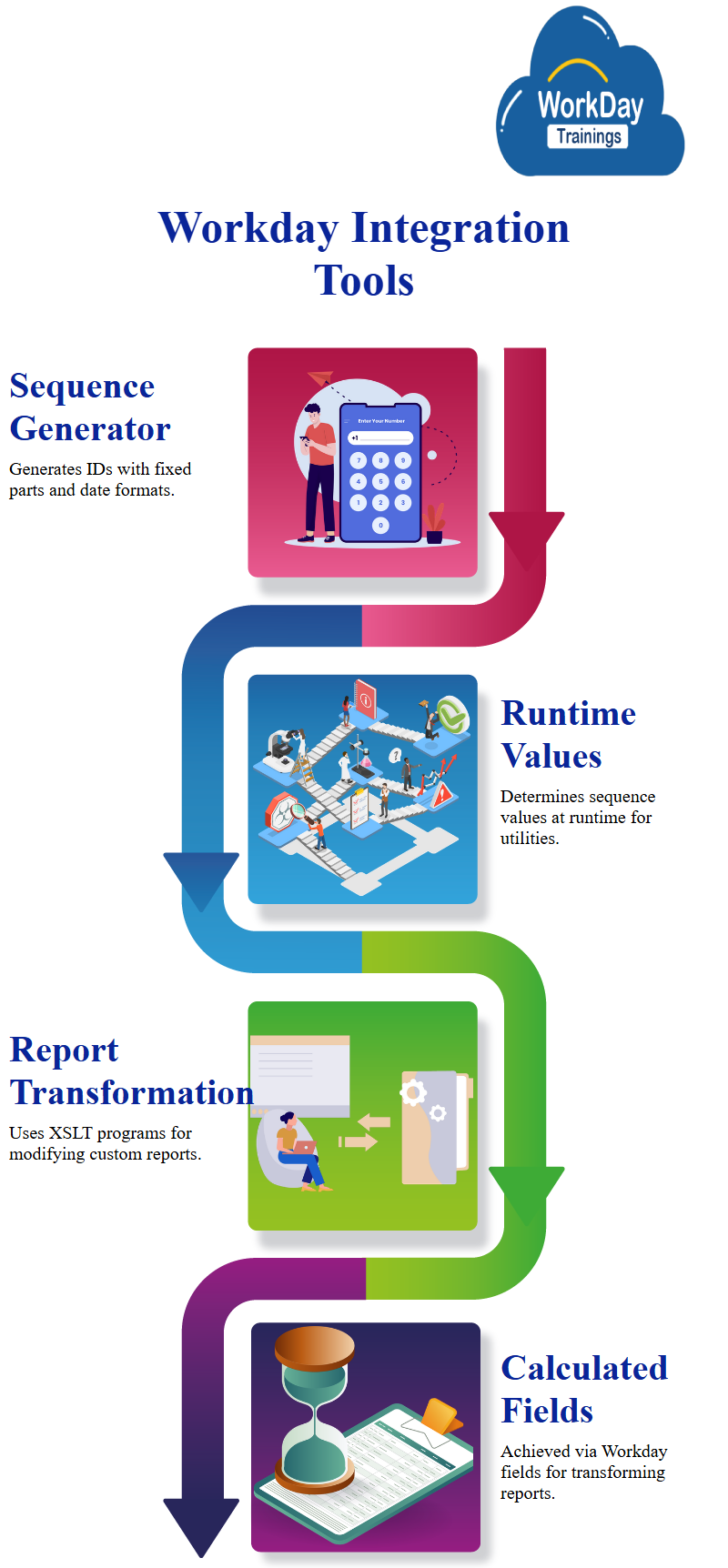
Modifying EIB Transform Section:
Create a custom report transformation by specifying the name of the transformation and the name of the report.
Custom Report Transformation and Data Source Selection:
Go back to the EIB and change the transform section.
Select the desired custom report transformation and select the desired data source.
Custom Report Transformation Workday Implementation in a Database System
The process of implementing a custom report transformation in a database system.
The transformation type is custom report transformation, and the process involves creating a placeholder for the transformation.
The process involves navigating to the related actions and the enterprise interface, where the configure transformation option is located. However, an error message suggests an incompatible data source, alternate output format, and transformation type combination.
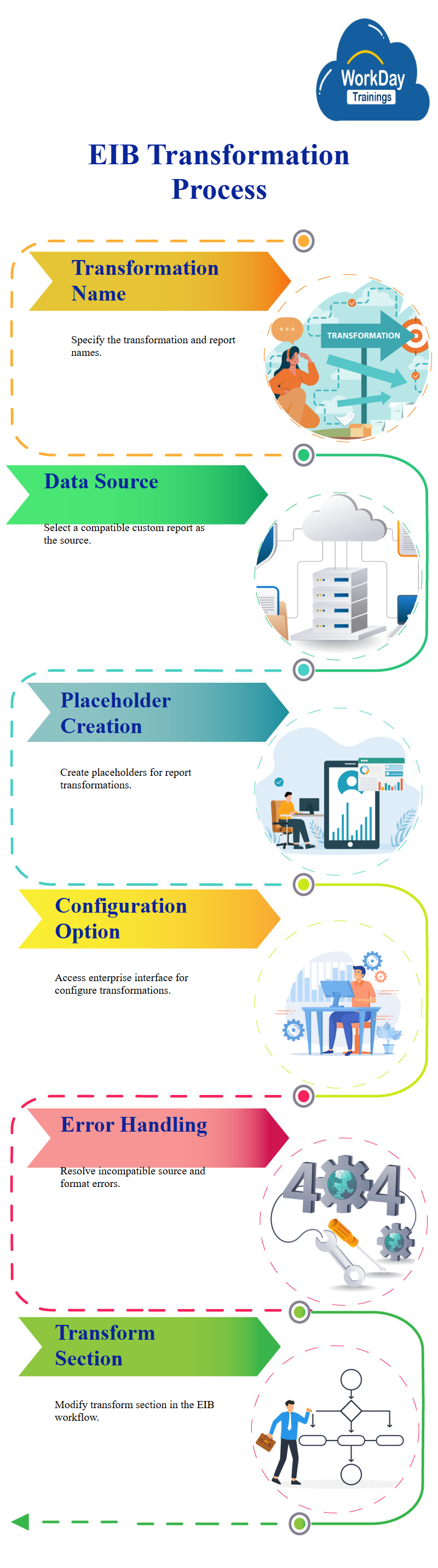
The Workday tutorial addresses this Workday issue by removing the alternate output format and saving it. The transformation now works with the XML output, allowing the use of XSLT. The default output format is delimited, and the output can be either a fixed-width output or a comma-delimited file.
The delimiter is pipe, and the line ending character is either line feed, carriage return, or carriage return line feed. The Context emphasizes the importance of understanding the delimiter and line-ending character in the process.
Attaching File to Integration using EIB Custom Transform
To attach the file to an integration, they go to the “EIB” integration and select the “EIB custom transform” option. The output file is changed to CSV and the file is saved. The Workday tutorial then checks if the integration works and confirms that everything is correct.
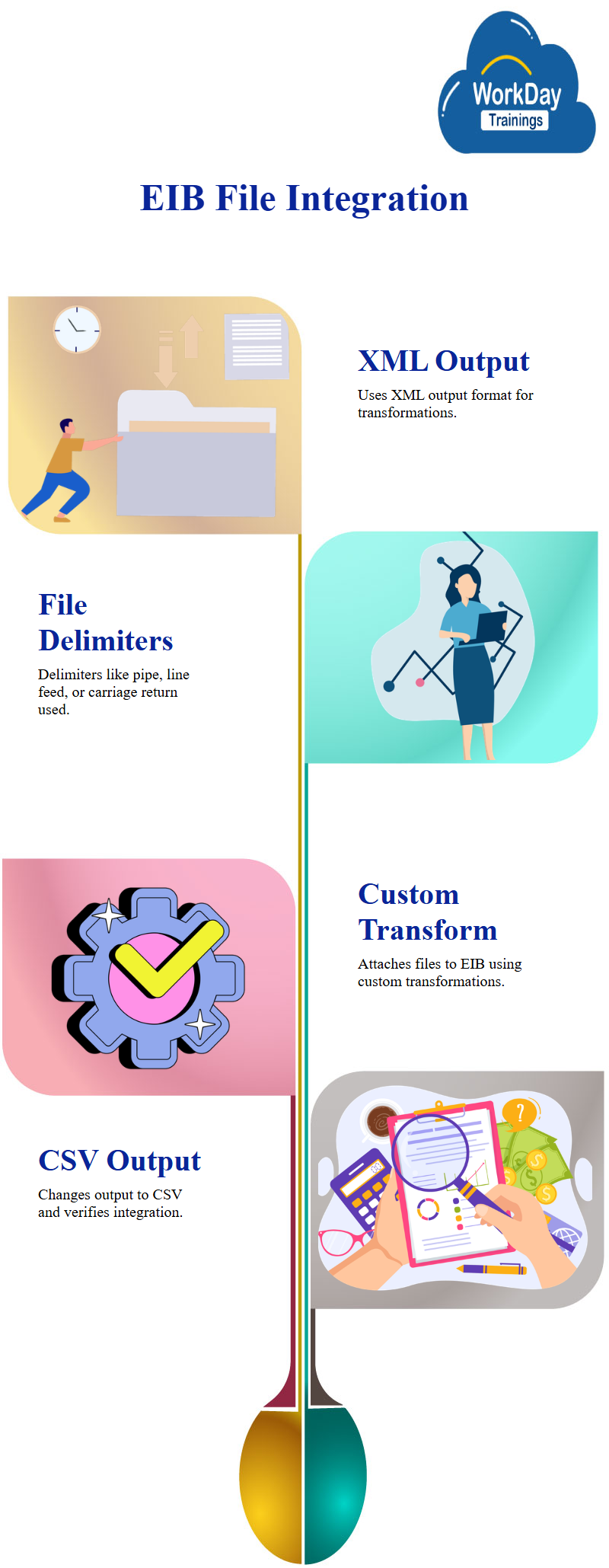
Padding for Fixed Length Files:
Fixed-length files have Workday problems such as longer data being truncated and unnecessary spaces leading to increased file size. However, if these issues are addressed, these files are easier to read.
One common filling character, or padding character, is space, which is the most commonly used. This allows data to be padded with extra spaces, ensuring that the data is not in the full length of the field.
Handling Text and Numeric Fields in Modern Tools
Text and numeric fields are handled differently in modern tools like Workday and Excel. Text fields are always left-aligned in fixed-length files, while numbers are right-aligned.
For example, a name field with a text field like “Krish” and an age field like “Mahatma Gandhi” would be left-aligned, while the age field would be right-aligned and have spaces on the left.
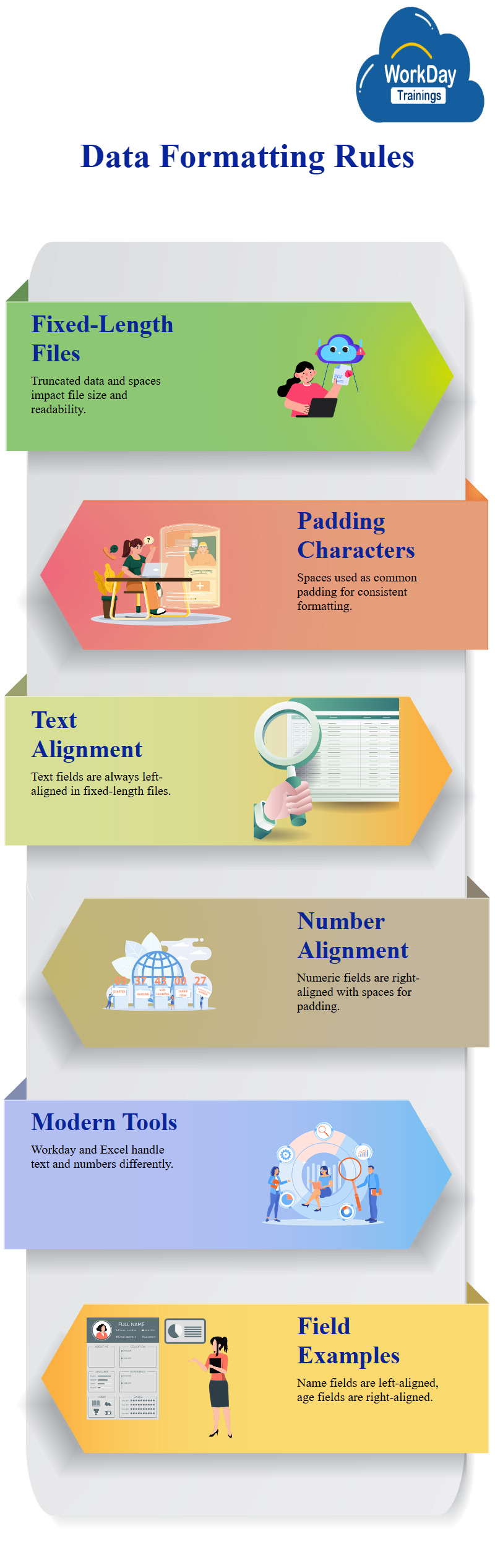
Creating an Inbound Employee Information Base (EIB) Manual
The steps for creating an inbound Employee Information Base (Workday EIB) and how to load data and transactions using it. The first step is to prepare the system by creating a supervisory organization, creating job profiles, and setting hiring restrictions. The supervisory organization, called WeWork, was refreshed with Workday tenant refresh and is now a subordinate of WWXYZ Motors.
The hiring restrictions are set for the Workday Job Management Workday organization. Before starting the hiring process, the business process Workday definitions were created to simplify the higher business process. The main focus is on creating the Workday EIB, which will be used to load data and transactions.
The Workday supervisory organization is created and the Workday hiring restrictions set. The system is then ready for the hiring process, which includes creating job profiles, Workday hiring restrictions, and a copy of the Workday business process Workday definitions.
The Workday describes a process for creating an EIB in an Excel spreadsheet. The reference ID type is applicant ID, with a value of A0200. The pre-hire object, Martin Walters, is created as an Applicant ID, which will be linked to the employee object when hired.
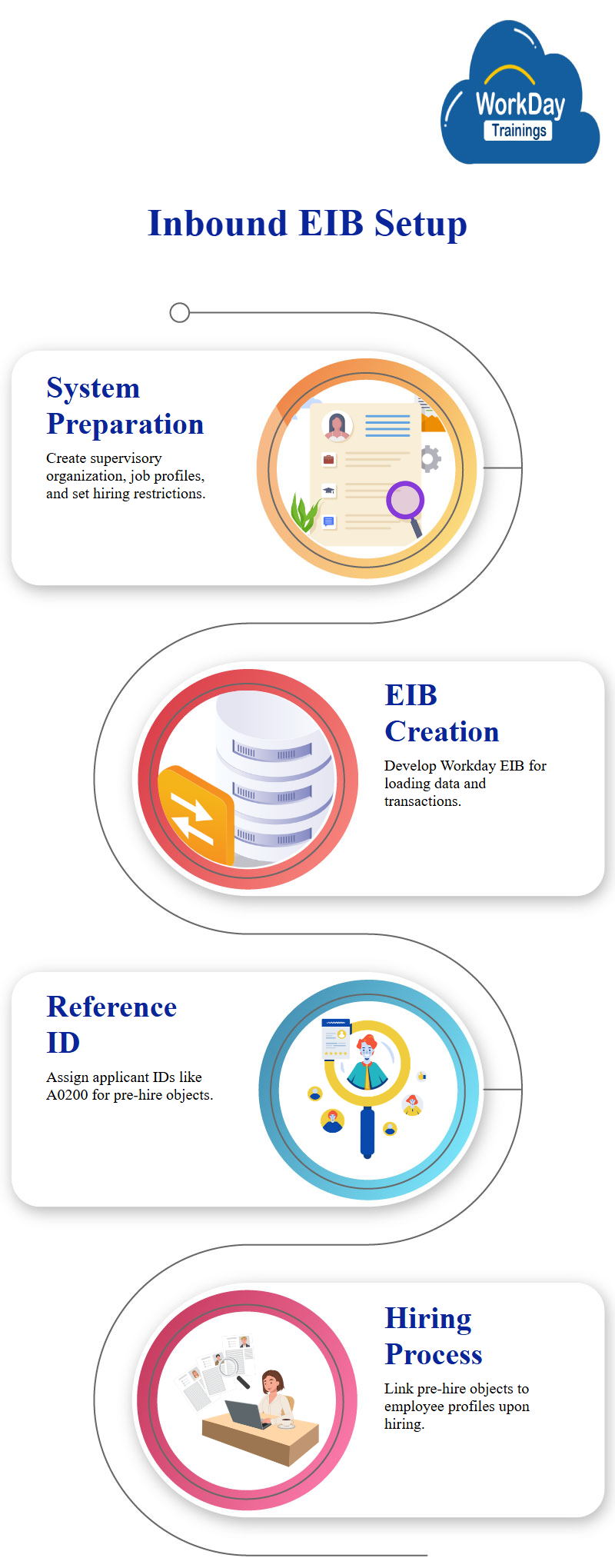
The reference IDs for the Chicago location and XYZ Motors and Executive are also needed. The reference IDs for the supervisory organization are different, with the value being supervisory organization 6460. The system will use these reference IDs for the hiring process.
The material emphasizes the importance of using unique reference IDs for each object, as they help in ensuring a consistent and accurate system.
For creating job profiles for various Workday organizations, including Chicago and Daniel Paul. The process involves creating reference IDs for each location and using Excel spreadsheets to export the reference IDs. The process is done manually, resulting in a list of locations and reference IDs.
The job profiles are then created, with the effective date and management level for each. The reference IDs are then created for each job profile, with the first being 240 and the second being 250.
The management type for each job is not specified, and the job management type is not specified.
The process is described as a Workday manual one-step process, with no compensation or Workday compensation details provided. The handbook emphasizes the importance of keeping the process simple and efficient.
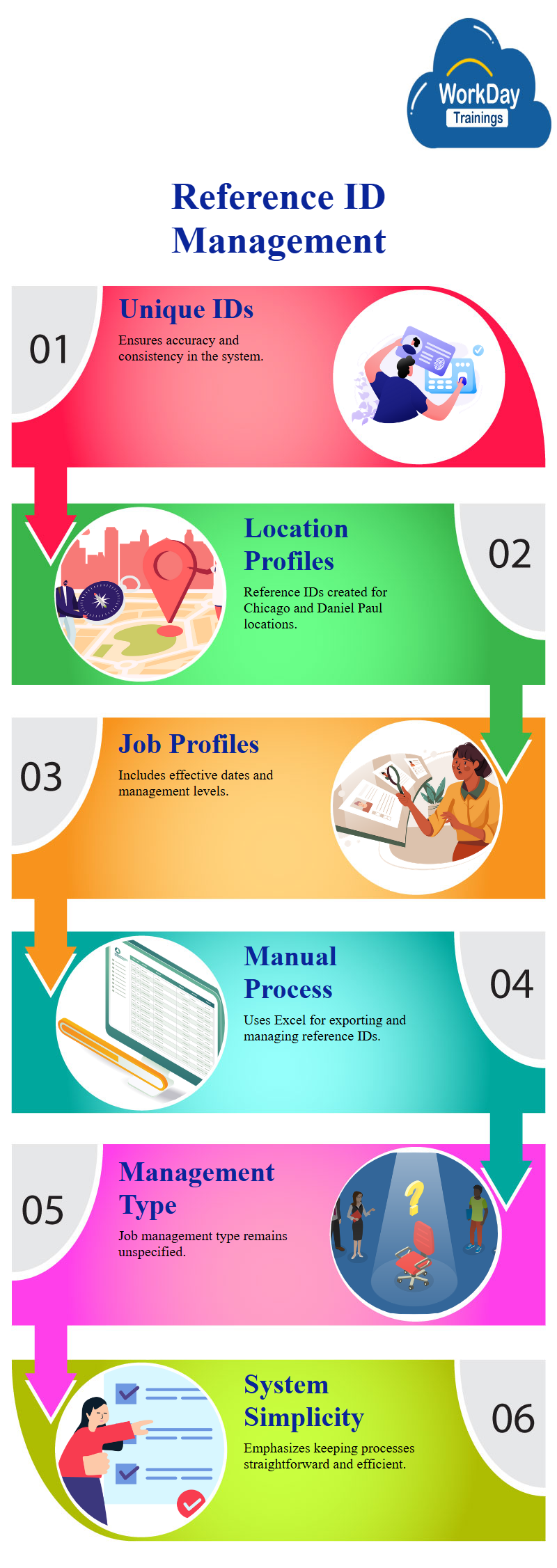
Web Service Operations for Public Web Services
For public web services operations, such as adding academic appointments, assigning members to an organization, changing licenses, or changing other IDs, a Workday web service is used for each operation. These operations are all PUT-type operations, and the data is uploaded.
Creating an Inbound EIB with Workday’s Hire Employee Web Service
The creation of an inbound EIB using Workday, a web service that updates the Workday system with data. The web services available are of the PUT type, and the Hire Employee Web Service is used for this purpose.
The Import Hire Employee Web Service is designed for high-volume transactions, while the normal Hire Employee does not allow parallel processing. The transformation type is automatically chosen as the template model, and the Deliver option is chosen for the Workday Web Service operation.
The EIB is created using a web service spreadsheet template, and the Transform and Deliver sections are web service templates. The EIB is inbound, as it has the Get Data, Transform, and Deliver sections. The document is saved and submitted.
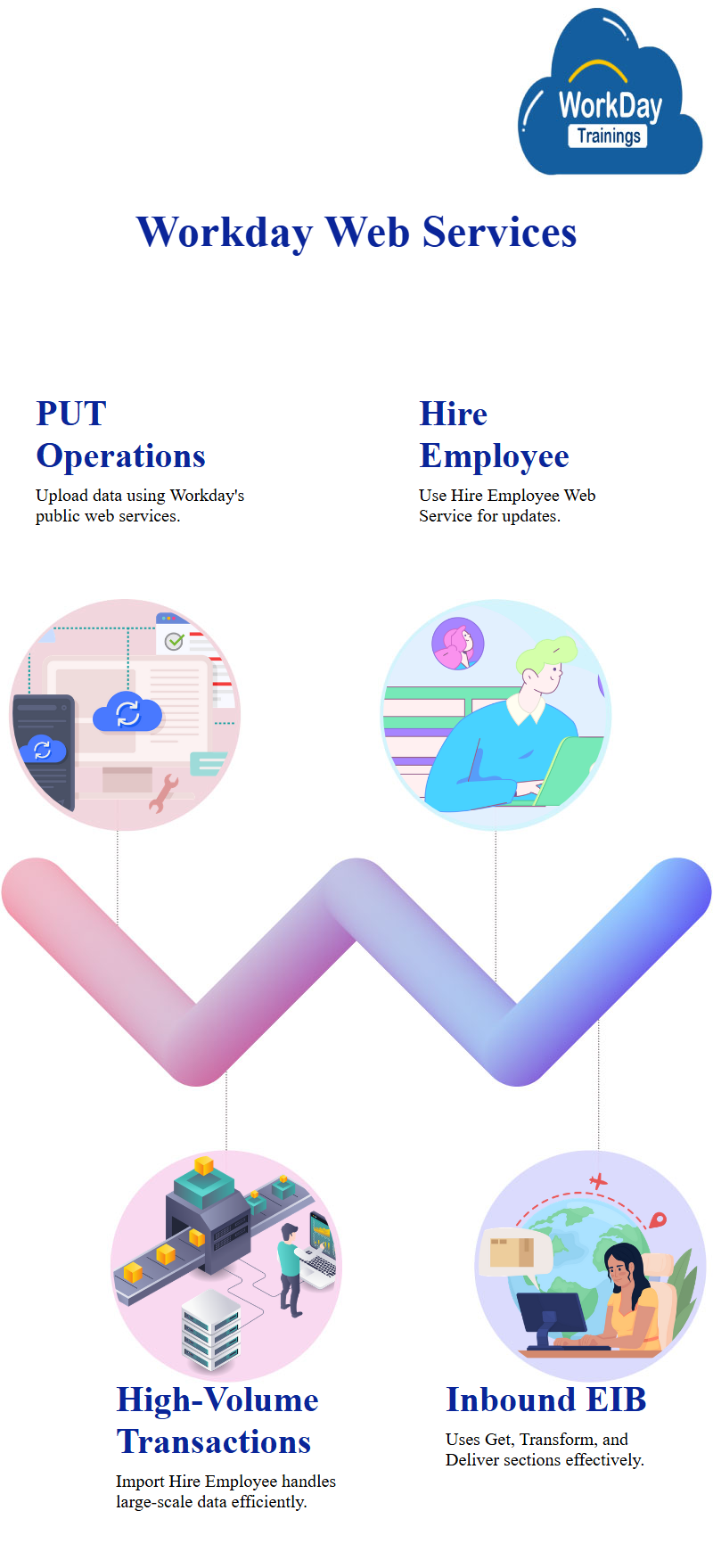
Manual and Automatic Data Loading with AIBs:
The article discusses the use of manual and automatic processing in data loading using AIBs. Manual processing involves going through all manual approvals, while automatic processing bypasses all approvals and completes them automatically.
This is useful for bulk data loads, where approvals are taken prior to the hiring process. Automatic processing can be skipped, when necessary, but manual processing follows all human actions.
When using automatic processing for bulk loads, it triggers 500 or 400 processes, and the data flows through the approval process, proposed compensation, and other normal processes. However, some organizations prefer manual processing to avoid skipped approvals.
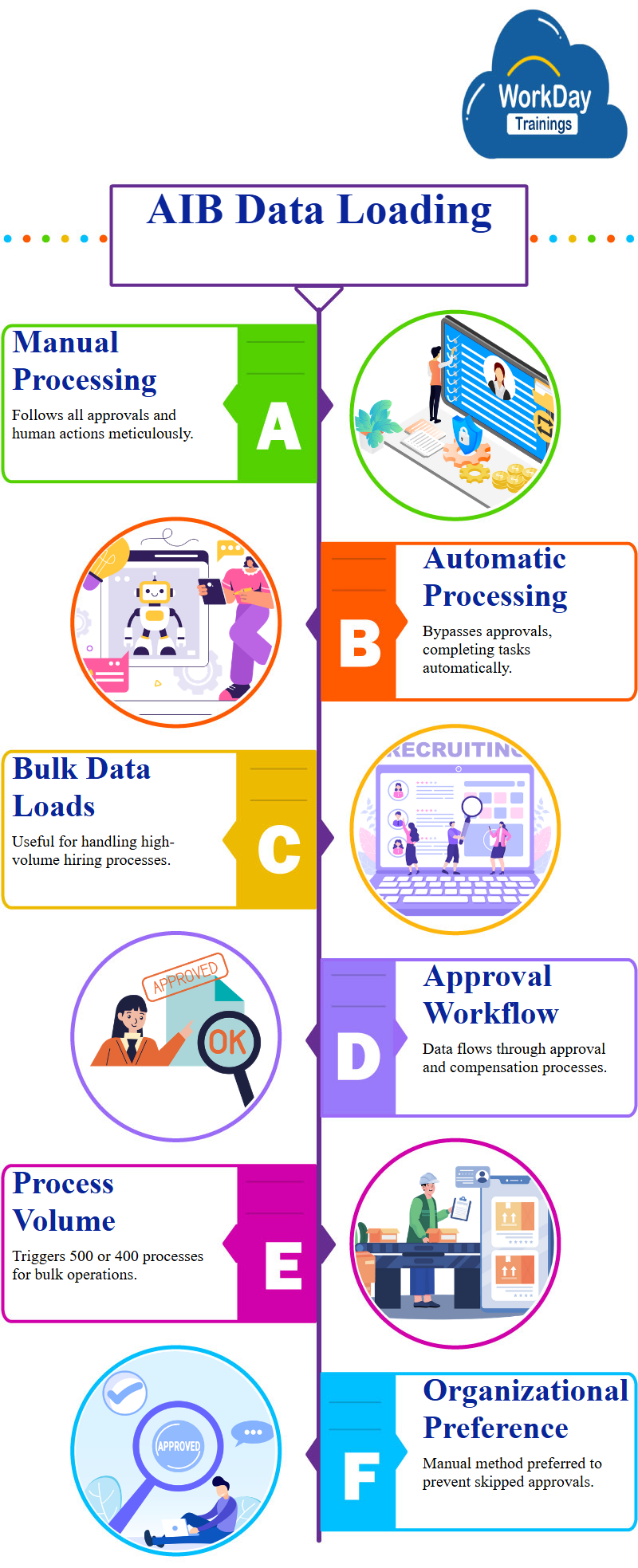
Creating an EIB with Spreadsheet Key and Bulk Data
To create another EIB, you need to give a spreadsheet key and load bulk data. The template should show a folder with a spreadsheet key, and the applicant ID should be optional.
The title, salutation, middle name, last name, and contact information should be provided.
Database Data Import and Export Process
The process for importing and exporting data from a database. The process begins with selecting the alpha three code and the country as the USA. The data is then loaded into the database, and validation errors are encountered during the first run.
The process is repeated, and errors are added to the attachment. The data is then loaded into the database, and the process is completed. However, the data does not create any instances, and the back-end business process is not used.
The data is then uploaded to a pre-hire system, and the data report is created using the candidates as the data source. The report is not included in the Integration response, as it is not captured specifically for the Workday studio integration.
The process is repeated until the data is successfully loaded and the system is ready for use.
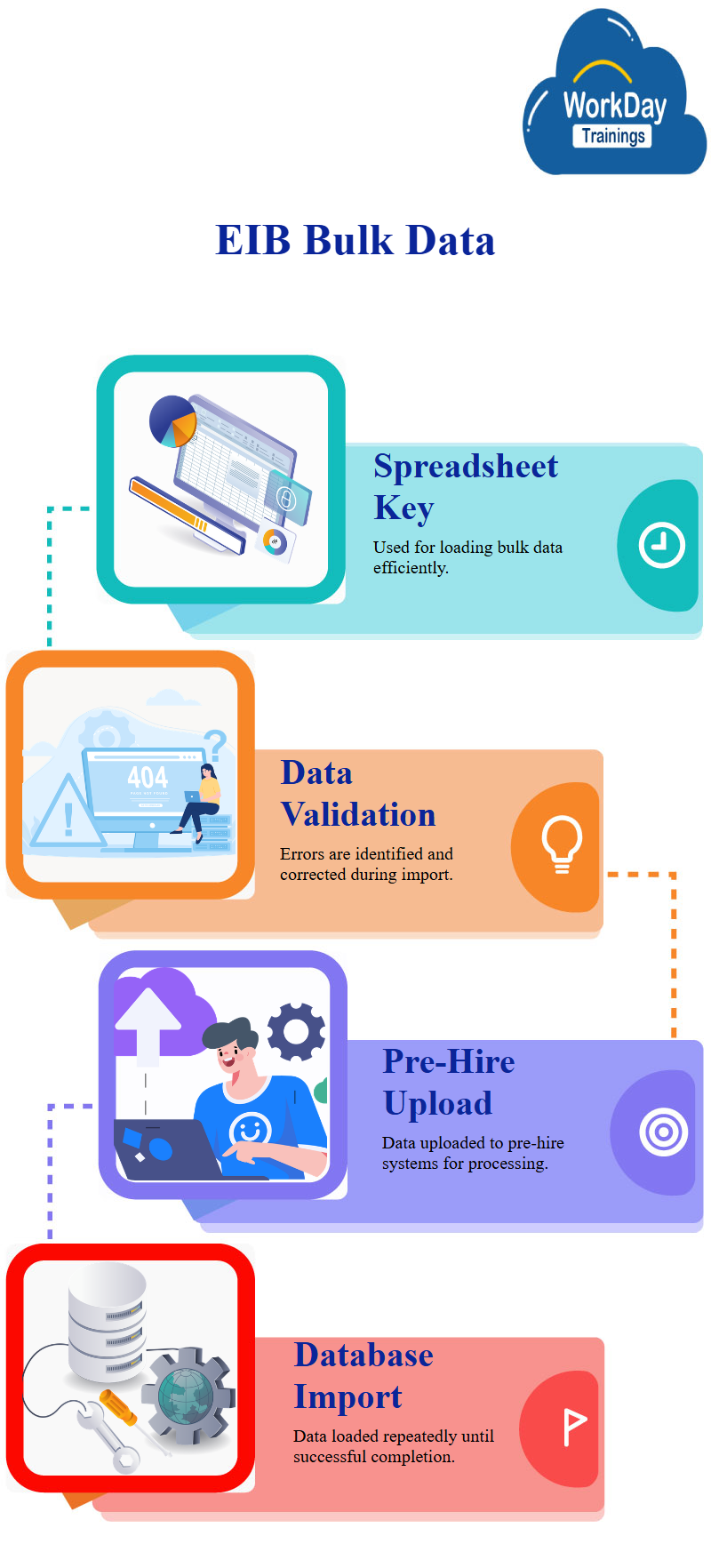
Generating Pre-Hire Information Reports
A Workday custom report can be created to find all pre-hire information in a system. The report requires the applicant’s reference IDs, email address, and reference ID. The report can be run for the entire population and saved as a dump.
Loading Data with EIB
To load data, the report can be used to load all 16 or 17 different workers needed for a Workday project. To load the data, go to integration events and search for the EIB.
Then, load the applicant data using the most recent event and download the attached spreadsheet. Add your own pre-hires and load it. The only changes needed are changing the country to a mix of India and US, adding first and last names, email addresses, and user row IDs for each record. The report should be public and primary.

Harsha
New Technology, let's explore together!

