Creating and Managing Workday Custom Reports
Custom reports are designed and built using the Workday Report Writer tool, which is designed for general users. They are easy to learn, manage, and master.
Custom reports can be created from scratch or copied from existing Workday standard reports. The report owner, typically the user who creates the report, has the Workday security permission to make changes or share it with others.
If the owner leaves the organization or no longer wants to maintain or manage the report, they can transfer it to other users or Workday security administrators.
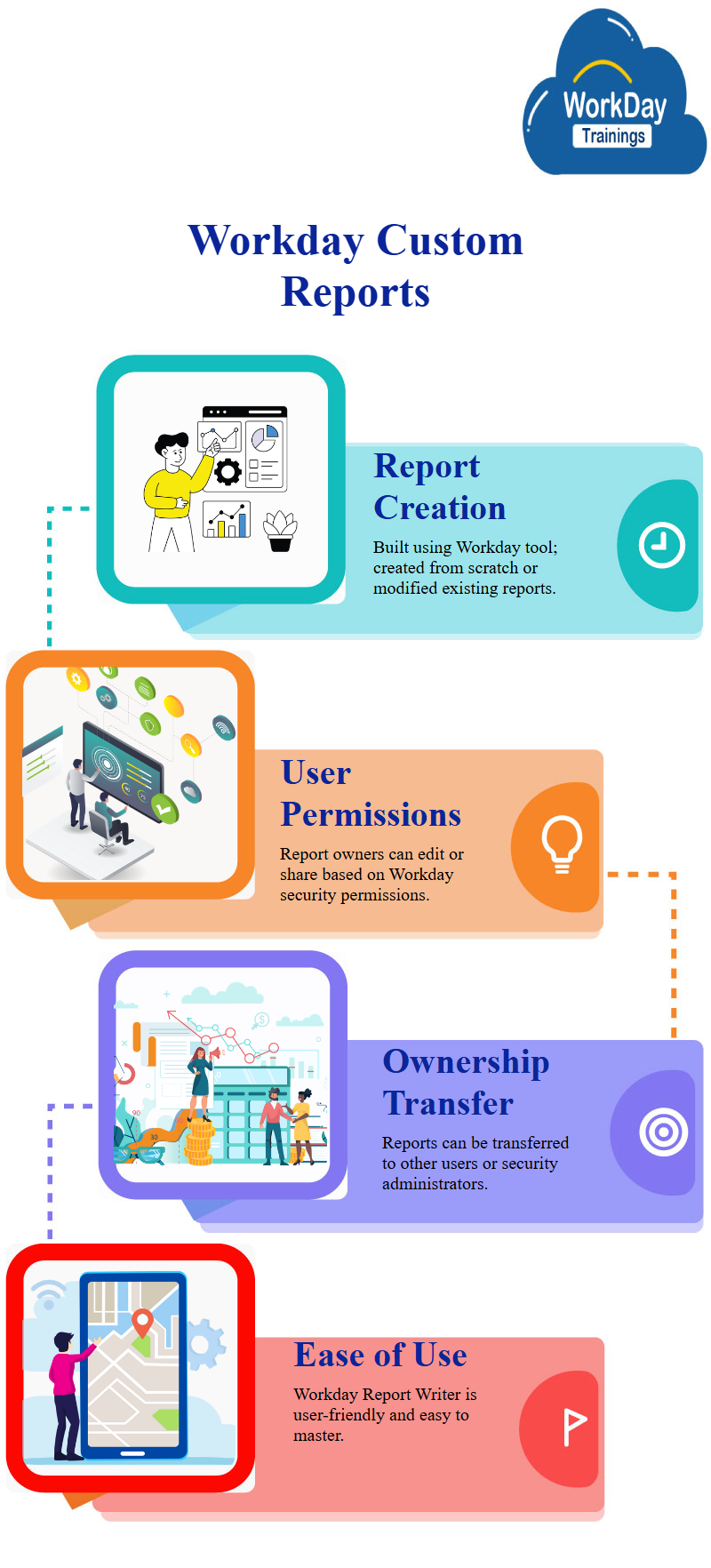
Saving Parameters in Workday Reports
Discussing a report that has been sorted based on annual compensation, with the main criteria being alphabetically ascending. The report is now sorted based on the first column, taking precedence over the second.
For instance, let’s consider the report’s owner is Logan McNeil, and it is currently not shared with other users. The report is a temporary one, which will be automatically deleted on or after the 18th of April.
To save the report permanently, the user must uncheck the temporary report field on the advanced tab. This will allow the report to be saved permanently.
Users then navigate to the “real interactions” tab and edit the report. Users then uncheck the “enable save parameters” option, which will enable the report to be saved permanently. The material concludes by mentioning the importance of enabling save parameters in the report.
Talking about the use of save parameters in a report design, By enabling this option, the report can be saved as a yes, and saved for future use. This feature is convenient and not a performance feature, but a convenience for users.
The report designer should consider enabling save parameters when creating reports for users, as it saves the parameters for future use.
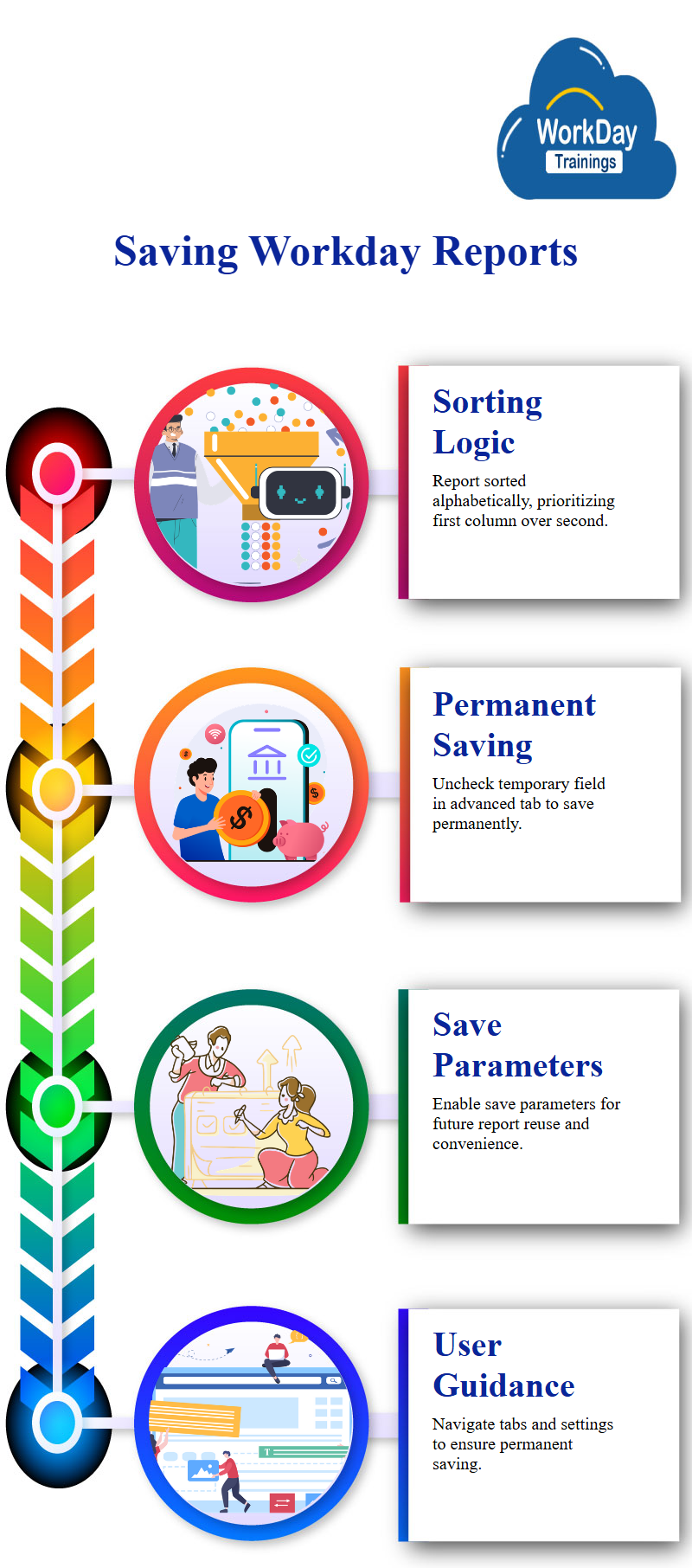
As, we are describing the importance of enabling save parameters in reports to avoid incorrect output. Beginning with the creation of a custom report from a standard report, which was created by copying the standard report. The report was then modified to include additional fees, higher date and location, and sorting options.
The report was also filtered based on compensation, excluding workers with a capital compensation of $0. The output type was changed from table and chart to table, and the report was marked as permanent. The default option was not to share the report definition. The report was also marked as temporary, unchecked, and marked as no.
The subject then moves to the setting of safe parameters, which allow users to search the report criteria and save the report correctly. Enabling these parameters is crucial for maintaining a secure and efficient system.
The report provides a detailed guide on how to save filter criteria, values, and other information in a report. It emphasizes the importance of saving parameters every time to improve the usability of the report. To save changes, users must click on “OK” at the bottom of the page. The report also warns of validation errors if there are any errors made.
The report exports the entire page from the view custom report section, while the column level exports only the fields. Exporting to Excel allows users to keep the Workday configuration handy for future reference or to quickly reproduce the report.
Most screens can be exported to Excel, but some may not. Implementers have access to edit reports, but those without access to “manage all custom reports” cannot edit them. The report is typically shared with implementers, but they can only run it but not edit it. The report’s security is not provided in production.
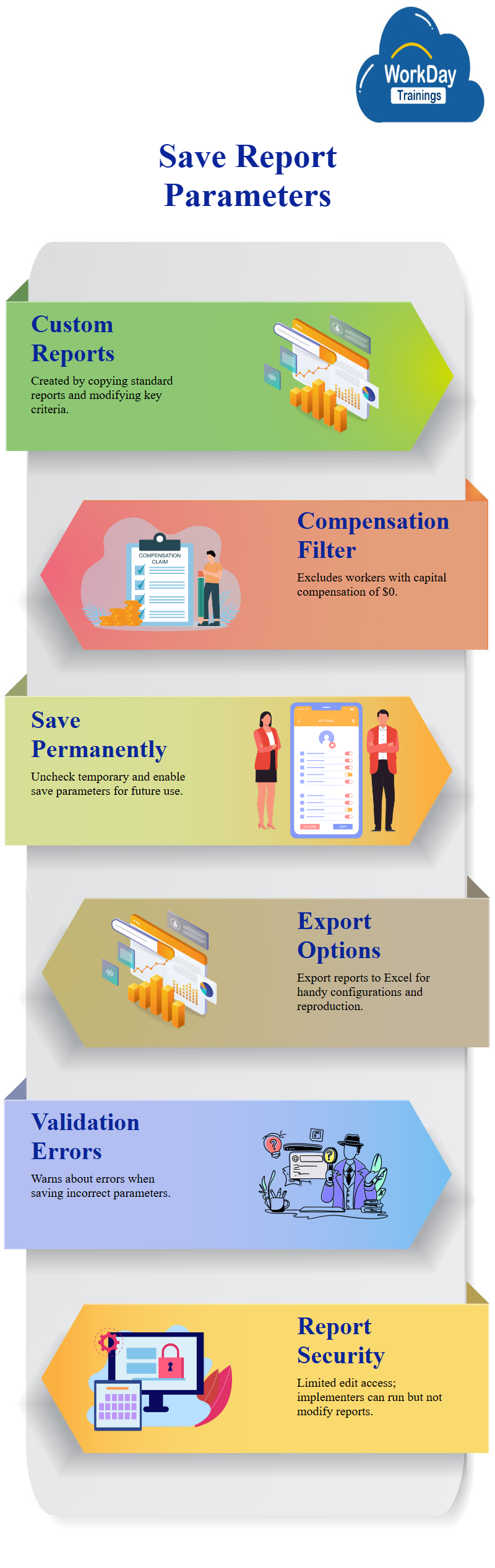
Customizable and Dynamic Report:
The report is correct for the last date of higher, 30th December 2021. However, the report needs to be more user-friendly and dynamic. Users should be able to enter the from and to date to customize the output.
To make this possible, the report should be added to the Workday custom report edited. The report should have a starting prompt and an ending prompt, which should be used for the filter output.
The report has already provided the dates for January and December 2021. To make the report dynamic, the prompt should be changed from the default prompt to a starting prompt and the higher date to a higher date. The starting and ending prompts should be defined in the prompts, as they are not defined in the prompts.
Default or Hard-Coded Dates in Prompts
The prompt is fine, but users may not understand how to enter the value or change the ending date. To achieve this, users can specify a default value or hard code a date.
For example, the default value is January 2020, which can be changed. To change the two higher dates, users can go to Peter mine value at runtime and determine the value at the time of running.
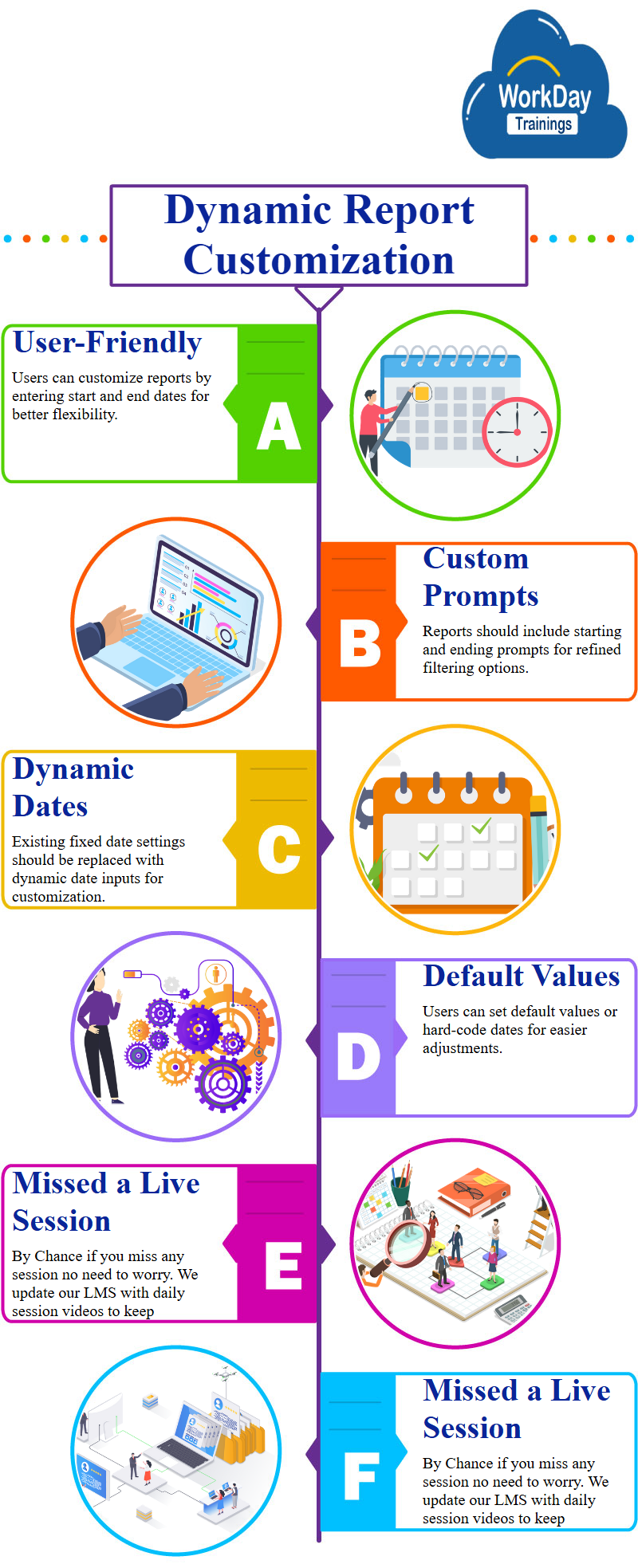
Understanding and Adjusting Report Dates in Pacific Time
When running the report, users can change the date and from higher date. For example, the from higher date is today’s date, 13th of April 2022, as per the Pacific time zone. Users can also change the date.
By default, the prompts will be the same, but users can change the values if they want. Running reports can help users understand the importance of adjusting the ending date and two higher dates.
Workday Custom Report Creation
Users are working on a custom report and can run it for a specific date range. They can edit the report and provide a default date of 2021. To add a dependent field, they need to go to the related actions and custom report edit. They need to add a row with the dependent field and refresh the page.
The dependent field is a multi-instance field and is related to a related business object. The primary Workday business object is the worker, and all columns on the fields belong to it. Users have opened the data source and found that all workers are part of the primary Workday business objects worker. They are now working on the report and can add more criteria to the report.
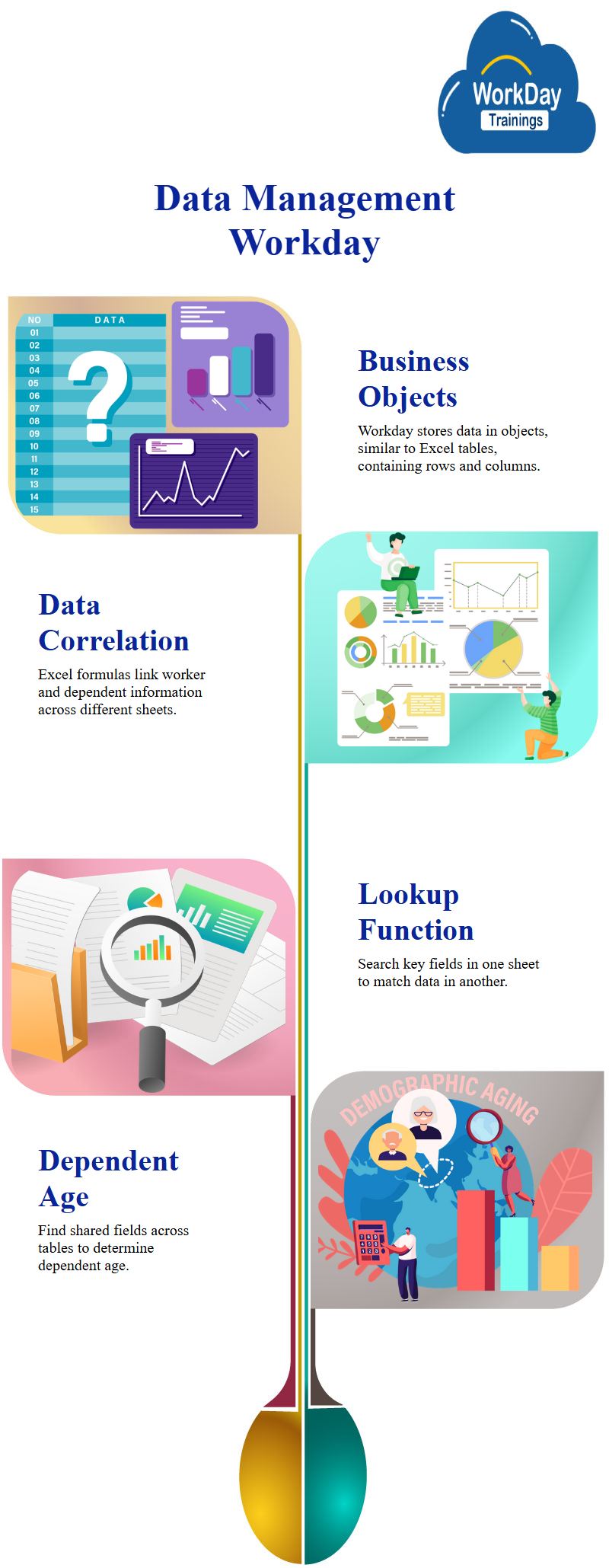
Excel-style Business Objects for Data Management in Workday
Workday stores information in business objects, similar to tables in Excel. These objects contain instances of data or are equivalent to rows and columns of data.
For example, if you have two Excel spreadsheets with worker and dependent information, you can correlate the two using a formula. In Excel, you can use a lookup to find a key field from one sheet and search for it in the second sheet.
If a match is found, you can select a value from that row. However, to find the dependent age, you need to find a field or column of data present in both tables or sheets.
For example, if you have an employee table with unique employee information, you can find the dependent age in the dependent stable.
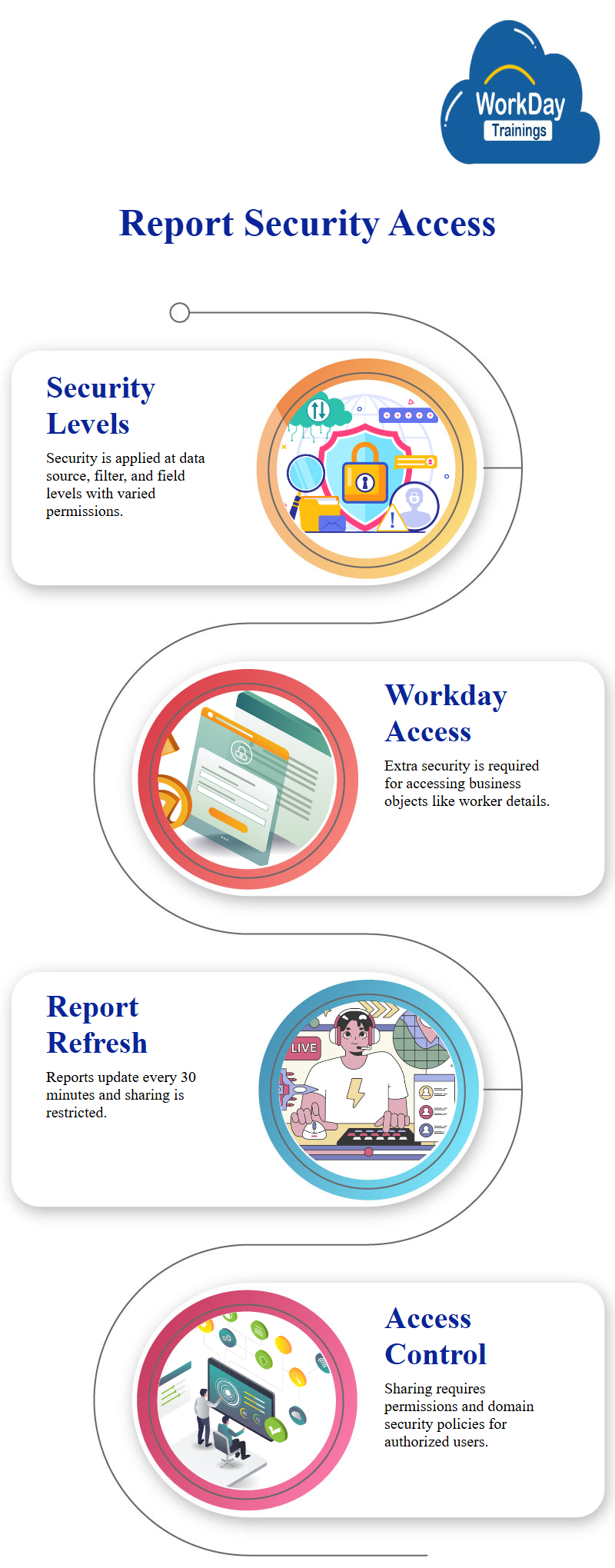
Report Security and Access Management:
Security measures are implemented at three levels: data source, filter, and field level. All fields within the data source may have different security permissions, and even within the same data source, such as a credit card number or social security number, different permissions may apply.
For example, if a worker’s age is part of their business object, they would need to have extra Workday security for the related business object.
The report is refreshed every 30 minutes and the option to share the report is not available.
The process of creating a report for a Workday project highlights the importance of having access to specific workers and their credit cards. It also emphasizes the need for special permissions and additional domain security policies.
Once these conditions are met, the report can be shared with authorized users, including those with access to the data source, filters, and all fields. The booklet also discusses the option to share the report with specific authorized groups and users, allowing for more control.
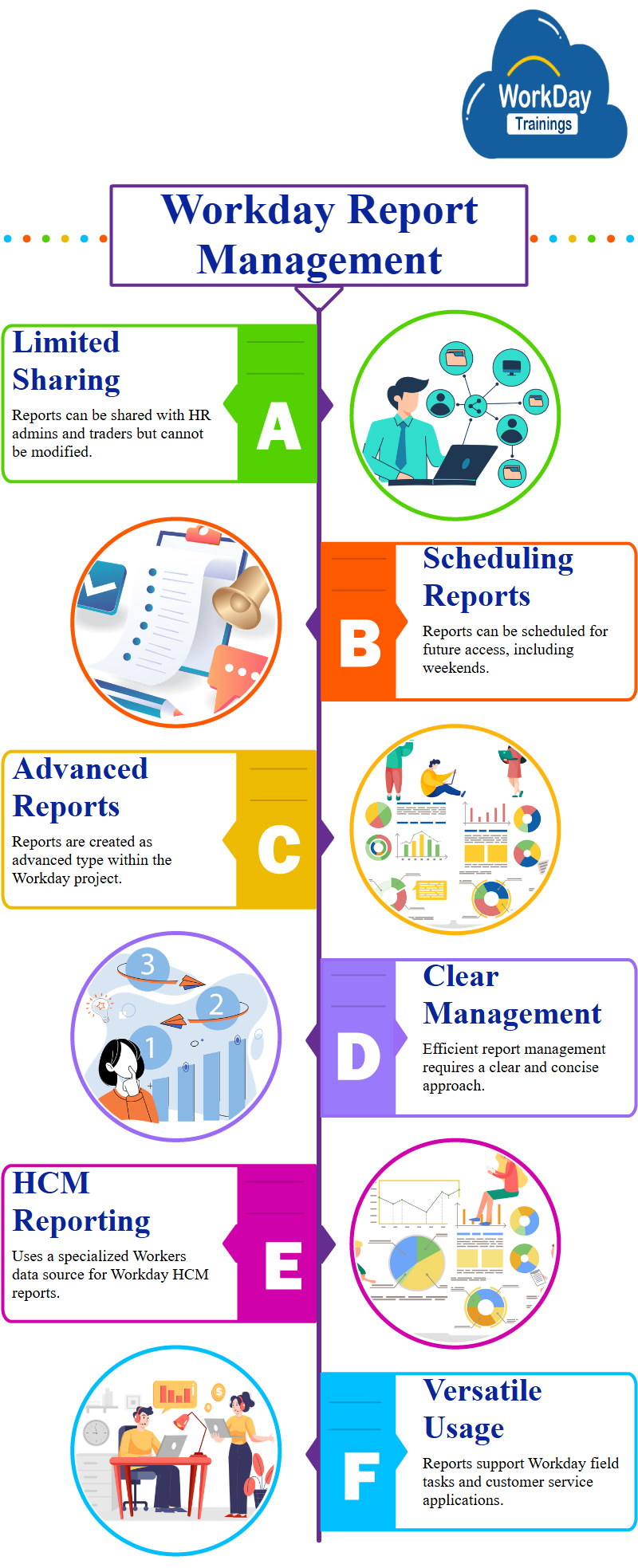
The report can be shared with HR admins traders or Steve Morgan, but they cannot make changes to it. The booklet also discusses scheduling the report for next week, allowing for future access during the weekend.
The report can be created as part of the Workday project, with the report type being advanced. The document concludes by expressing the need for a clear and concise approach to managing reports.
Creating HCM Reports with Worker’s Data Source
The material describes a report creation process for HCM reporting using a specialized data source called Workers for Workday HCM reporting.
The data source is an index data source that accesses the worker as its primary business object and returns one group or worker, including all active and terminated workers. The report is versatile and powerful and can be used for field Workday work or customer service.
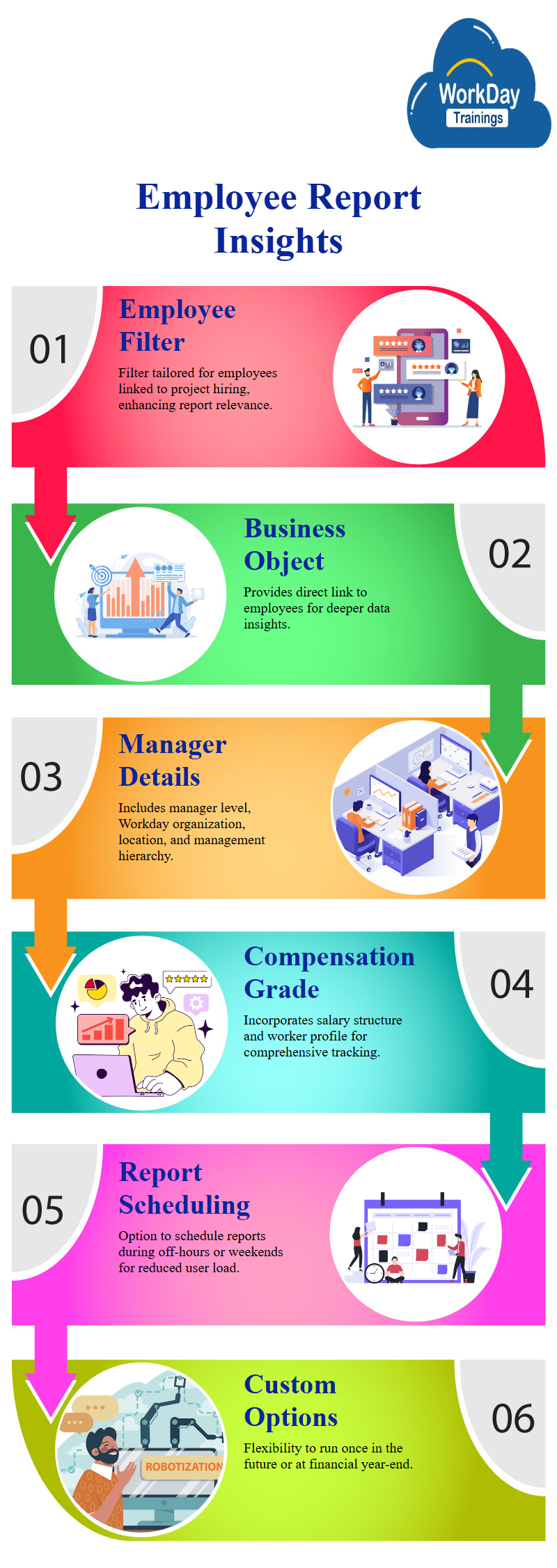
Employee Report Filter and Details
The report includes a filter for all employees, which is more appropriate for the workers hired as part of the project. The first field is the business object, which provides a direct link to the employee.
The report also includes information about the manager level, supervisor Workday organization, primary location, and management level. The report also includes the compensation grade and the worker’s profile.
Scheduling Custom Reports
To schedule the report, users can go to related actions and select the Workday custom report. The report can be scheduled during off-hours or weekends to minimize user load. Multiple options for scheduling are available, including running once in the future, running once at the end of the Workday financial year, and running once in the future.
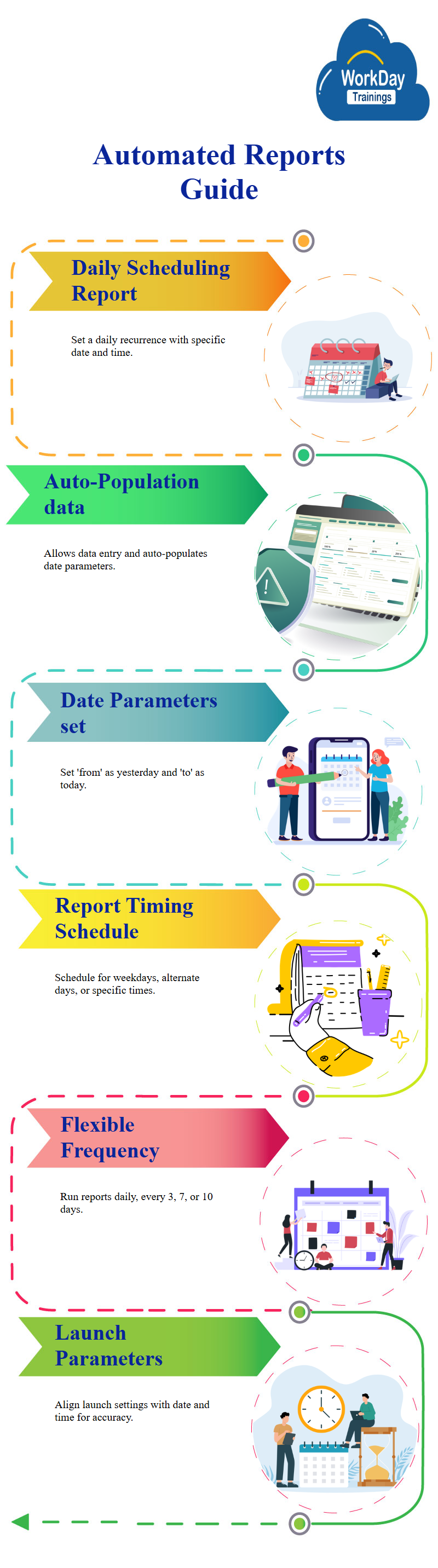
Automated Report Generation Guide
provides a detailed guide on how to schedule a report in a spreadsheet. Users select a daily recurrence option and specify the date and time for the report to run.
The report will run on its own, allowing users to enter data and auto-populate dates. The reports from and do higher date parameters depend on the specific job and hires.
The from parameter is set to yesterday, and the do higher date is set to today. The report will run between yesterday and today, with the output focusing on the hired workers. The time for the report to run is specified, with options for weekdays, alternate days, and other times.
The report can be run every day, every weekday, every three days, every seven days, every 10 days, or every day. The ideal time for the report to run is just before everyone comes into the office. Users also mention the importance of setting the report’s launch parameter to match the date and time.
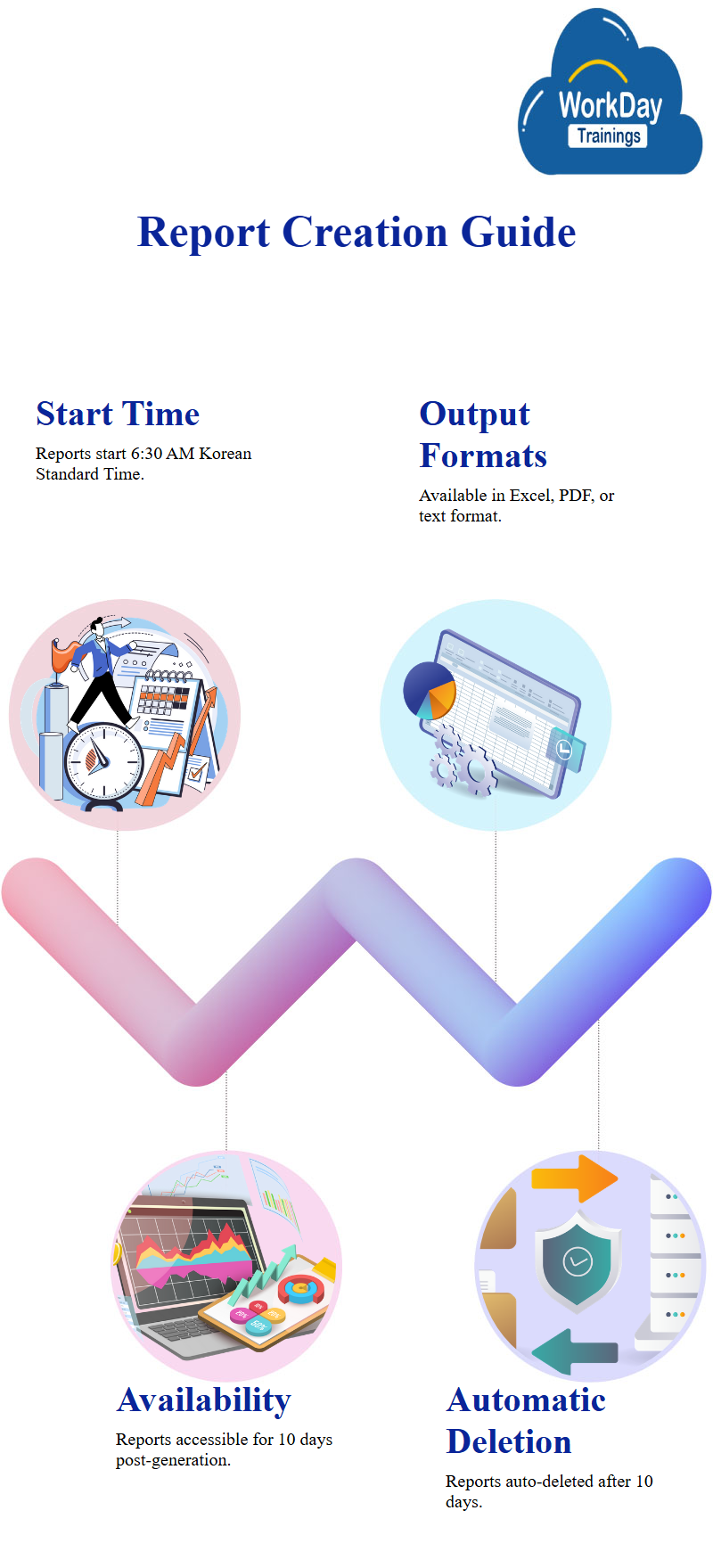
The handbook describes a report creation process, starting at 6:30 AM and specifying the time zone. The report is run on its own, starting from the 19th and ending at 6:30 AM Korean Standard Time.
The output time is specified as the report will run on its own, and the output will be in a file format. The report can be in an Excel format, PDF format, or text format. The output will be available for 10 days within the Workday, with a maximum of 180 days.
The output will be automatically deleted after 10 days, and the report will not be available for further manipulation or corrections. The report will be available in the office for 10 days, but after 10 days, it will be automatically deleted.
The report should not output an empty report. The report should be available for 10 days before the end of the day, and the output will be available for 10 days after the specified number of days.
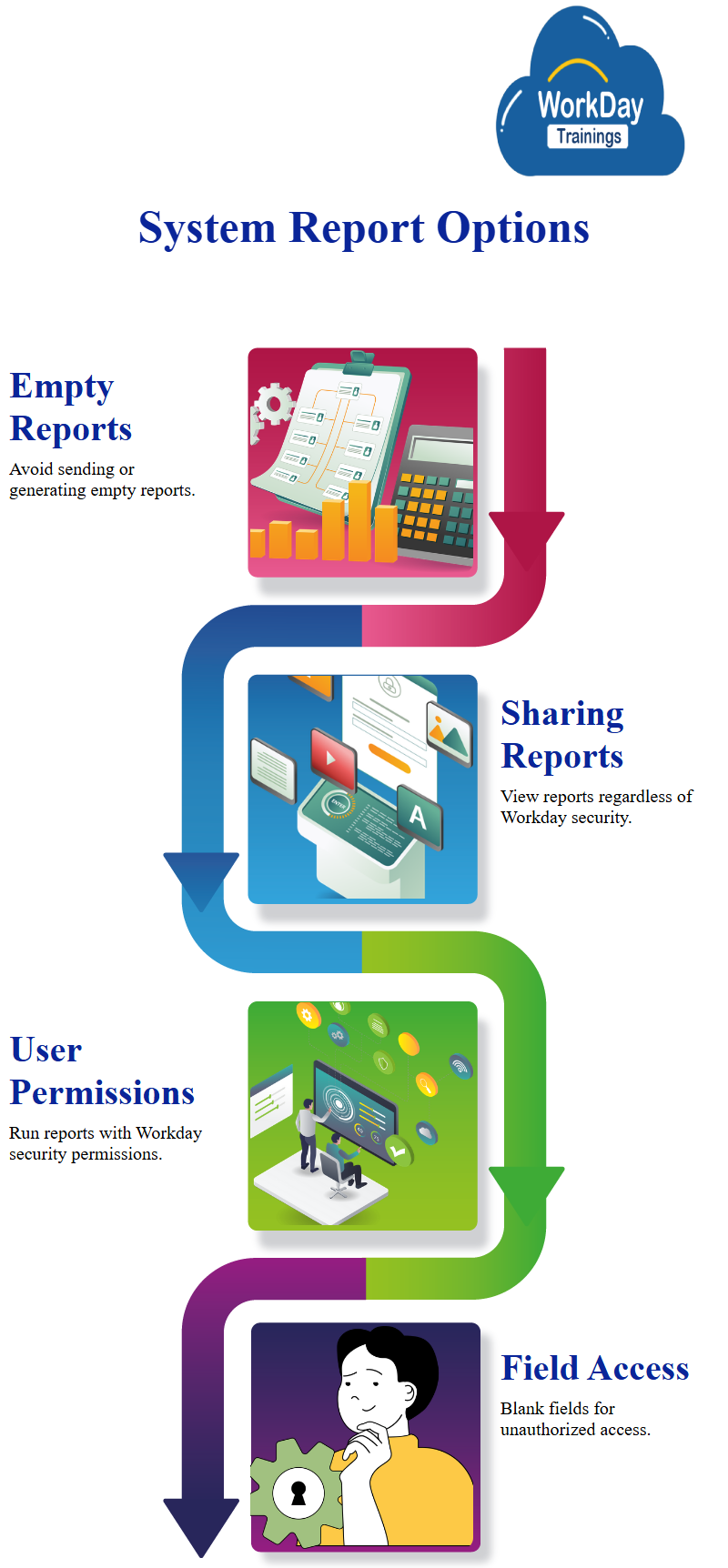
Reporting and Sharing Options in a System
discussing the options for reporting in a system, including the option to not output an empty report or not send a report if it is empty. Some users prefer this, while others are cautious about the system’s reliability.
The booklet also discusses the sharing options for the report output, which allows other users to view the report and its data as they see it, regardless of their Workday security.
If the report is shared with other users, they can run it but only with their Workday security permissions. If they do not have access to a specific field, they will see it as blank in the report output. However, this is different from sharing the report definition or asking other users to run the report.
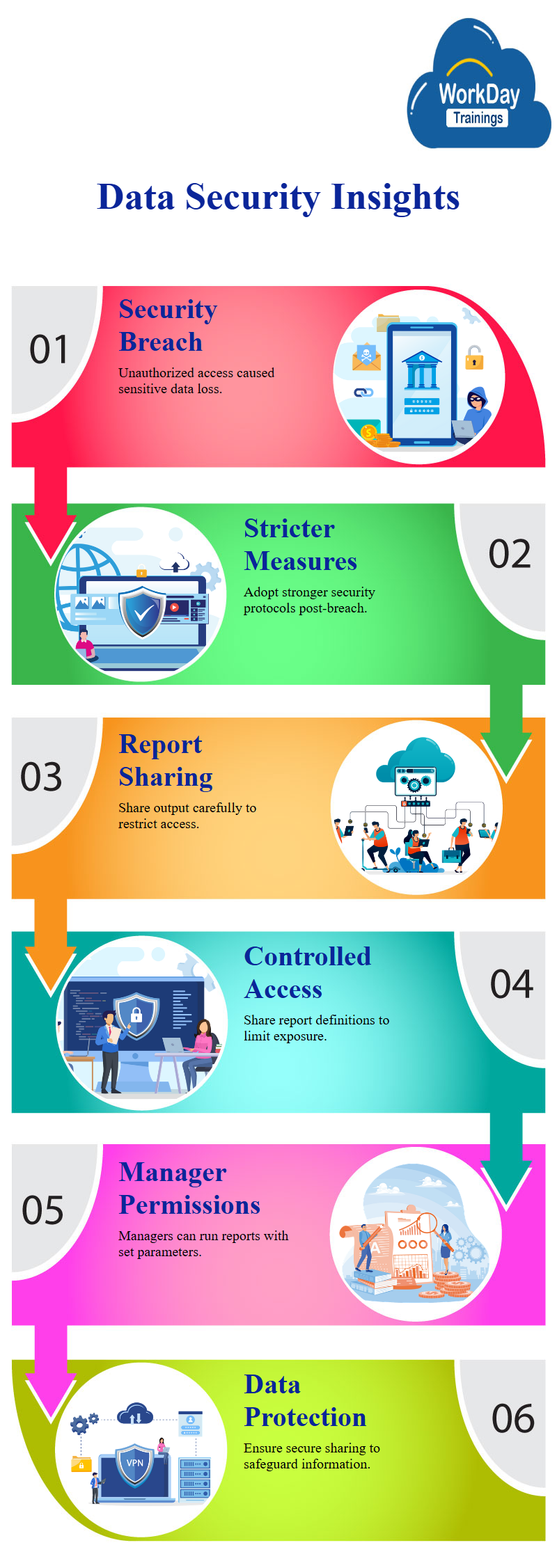
Major Security Breach and Its Impact on Data Confidentiality
Here is an example of a major security breach that occurred around three to four years ago when a report containing confidential information was shared with a group of people who were not authorized to view it. The breach resulted in the loss of sensitive data and the need for stricter security measures.
Sharing Reports with Control and Security in Mind
Sharing a report can be like running it yourself, and sending the output to a specific person. However, the person still has access to the information. To restrict access, you should consider sharing the report definition or output.
Consider an example with Oliver, you could create a report for Workday compensation and edit it to remove certain filters. You could also share the report with a Workday manager, like Oliver.
Oliver now has the authority to run the report with the same parameters as before. The output would be 1776 workers, with most being purged first and terminated. This approach allows for better control over access to sensitive data and ensures data security.
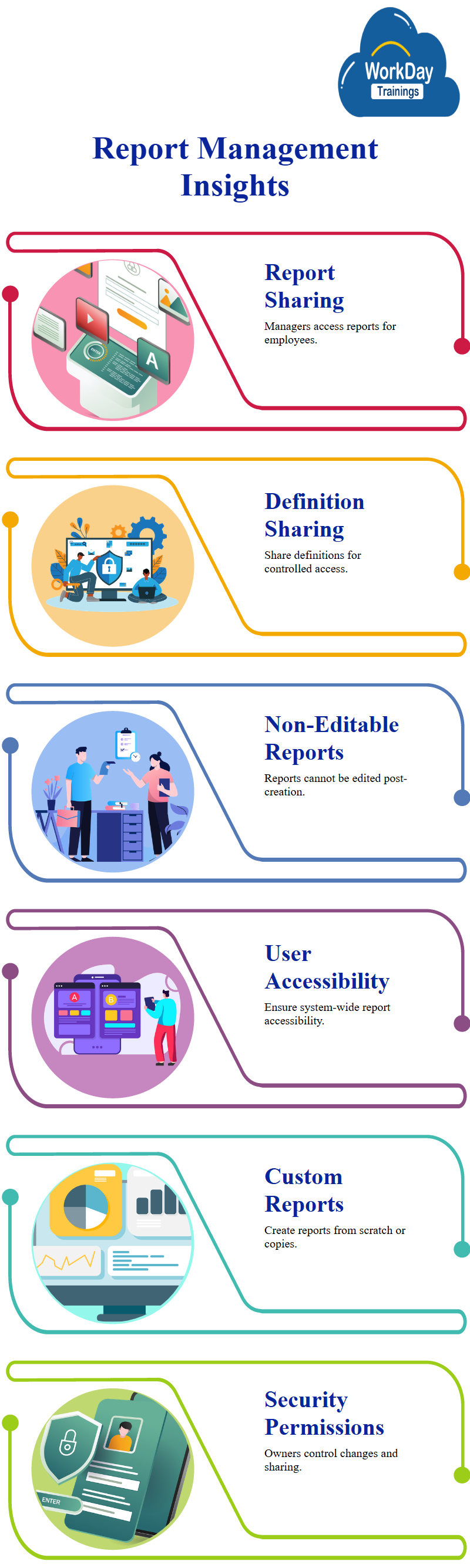
Talking about the management of a report, specifically a compensation statement. The report is created and shared with managers, who can access it for their employees. However, the report output is not accessible to the manager or the worker’s age.
We can suggest that the report definition should be shared with managers to ensure accent control. The report output should be shared as the Workday manager sees it. The focus then shifts to the Workday issue of sharing the report output with other users.
The report is created and shared with managers, who can then run it for each employee. However, the report is not editable. The article concludes that the report definition is shared to ensure that everyone in the system can access it. The article highlights the importance of sharing reports with other users when necessary.
Therefore, we can sum up by saying Workday provides both standard and custom reports, which can be created and managed using the Workday Report Writer tool. Custom reports can be created from scratch or copied from existing ones, and the report owner has Workday security permission to make changes or share them with others.
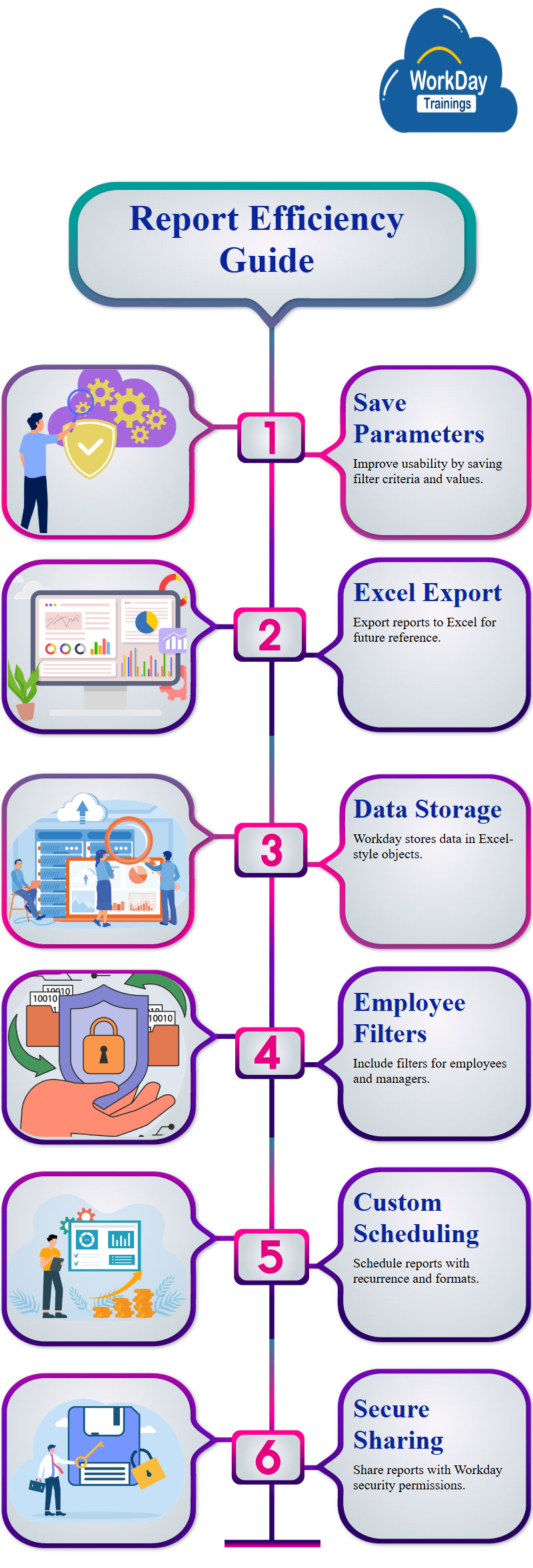
Enabling save parameters in reports improves usability and efficiency. The report provides a detailed guide on saving filter criteria, values, and other information, and exporting to Excel allows users to keep the configuration handy for future reference.
Workday stores information in Excel-style business objects, which are versatile and powerful, suitable for field Workday work or customer service.
The report includes a filter for all employees, information about the manager level, supervisor Workday organization, primary location, and management level, as well as the compensation grade and the worker’s profile.
To schedule custom reports, users can go to related actions and select the Workday custom report. The Automated Report Generation Guide provides a comprehensive guide on scheduling a report in a spreadsheet, with options for daily recurrence and output formats.
Sharing reports with Workday security permissions allows for better control over access to sensitive data and ensures data security.

Harsha
New Technology, let's explore together!