Workday EIB – Create New Hire Custom Report Before learning about the hiring custom report, we will have a glance about the what is Report Writer, types, how to create a report.
Workday’s Report Writer helps you to create reports that you can run directly from your home page or from the Favourites page. As with all Workday actionable reports, you can drill down on items to obtain additional information and use related tasks to perform authorized actions on items within that report. Also, with all reports, you can download the information generated to an Excel spreadsheet or to a PDF document.
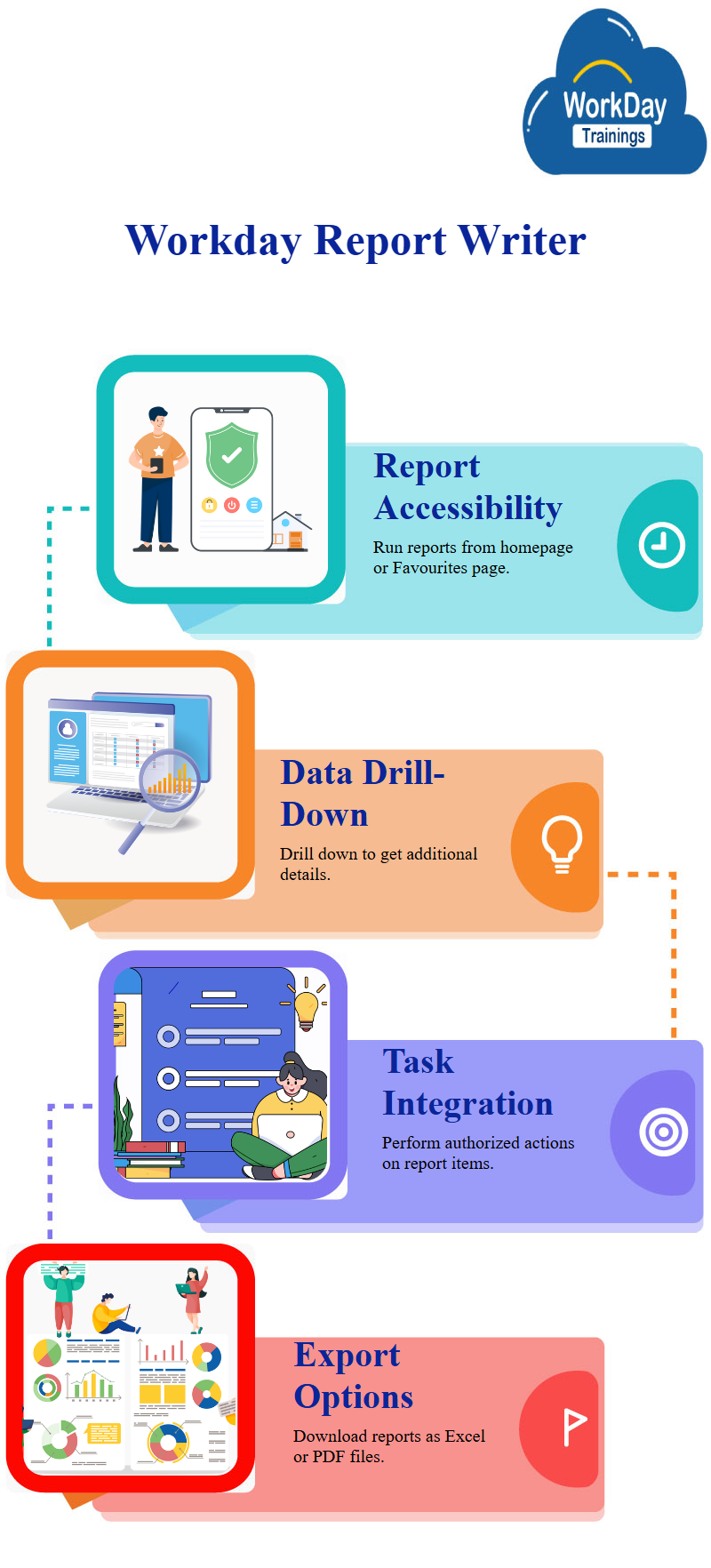
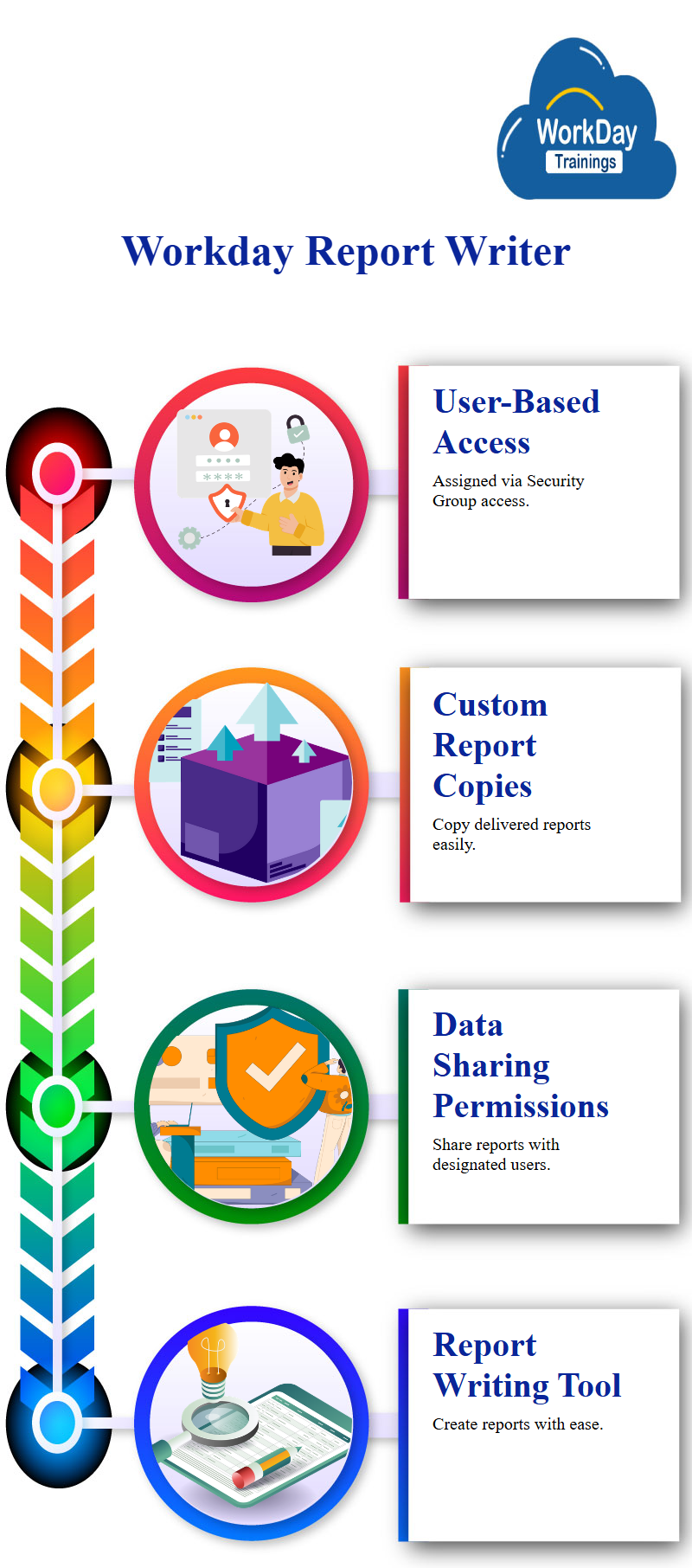
Report Types There are three report types that can be created using the Workday Report Writer:
Simple Report: Simple reports cannot be shared with other users. When you create a simple report, you will not have access to advanced filtering.
Once a simple report is created it can be converted to an advanced report.
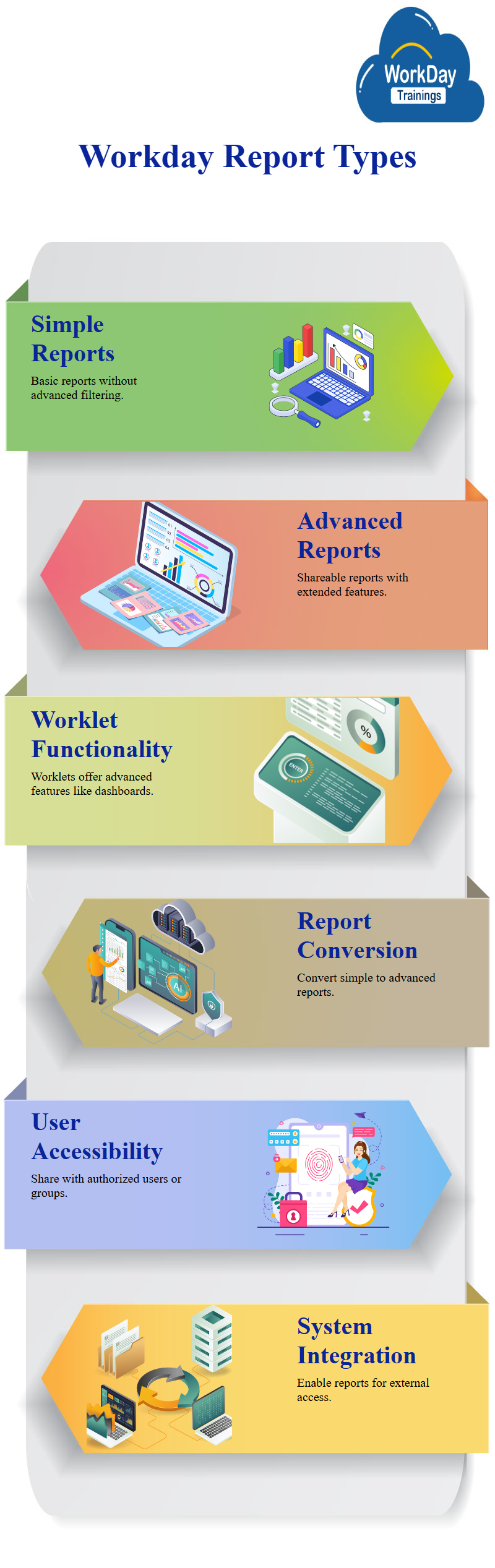
Report Writer Terminology vs. Relational Database
| Workday | Relational Database |
| Data Source | View |
| Object | Table |
| Related Object | Child Table |
| Class Report Field (CRF) | Column |
| Instance | Row |
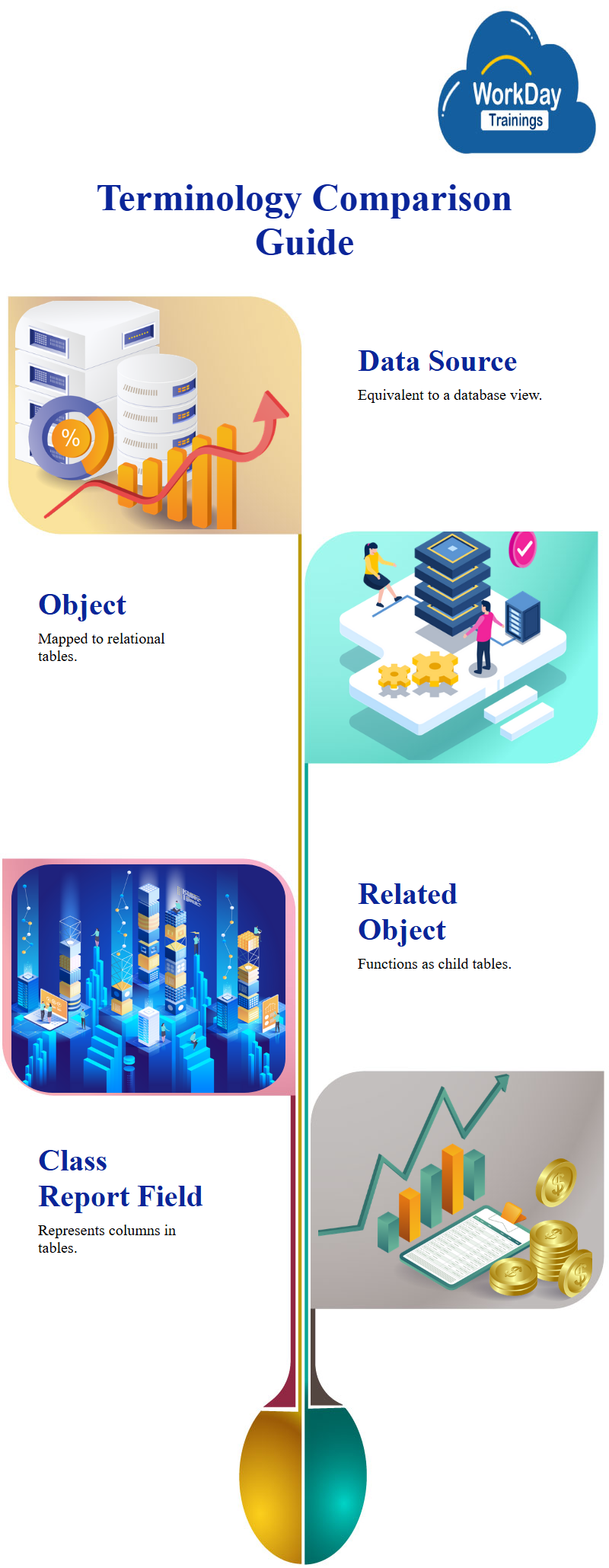
1. Choose Report Type and Data Source
2. Select Objects and Fields
3. Order Columns
4. Sort Output
5. Define Filter Criteria Data Sources
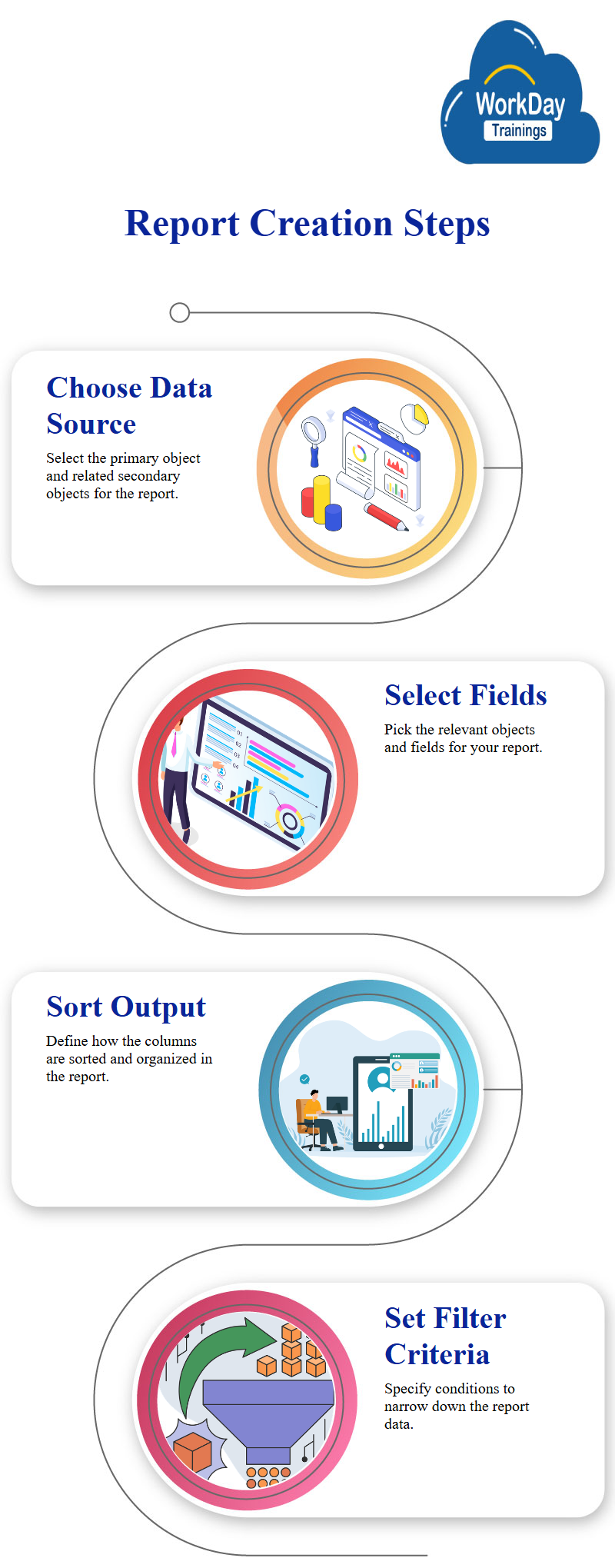
For Reports pertaining to a WORKER that focus on a Worker’s current data or their data in a point in time:
WORKER DATA (category)
Every data source also has a PRIMARY OBJECT. The result is that when you report against a particular data source the output will yield 1 instance (row) for every instance of the primary object.
Example: The ALL ACTIVE EMPLOYEES data source will yield one instance of data for every employee that is active. That is – unless another filter is built into the report definition.
Activity 2—Develop a New Hire Custom Report Scenario: ALAYINA has been asked to create a New Hire Report. The report should prompt the user for a date range and return any hire events that are effective dated within the date range that the user enters.
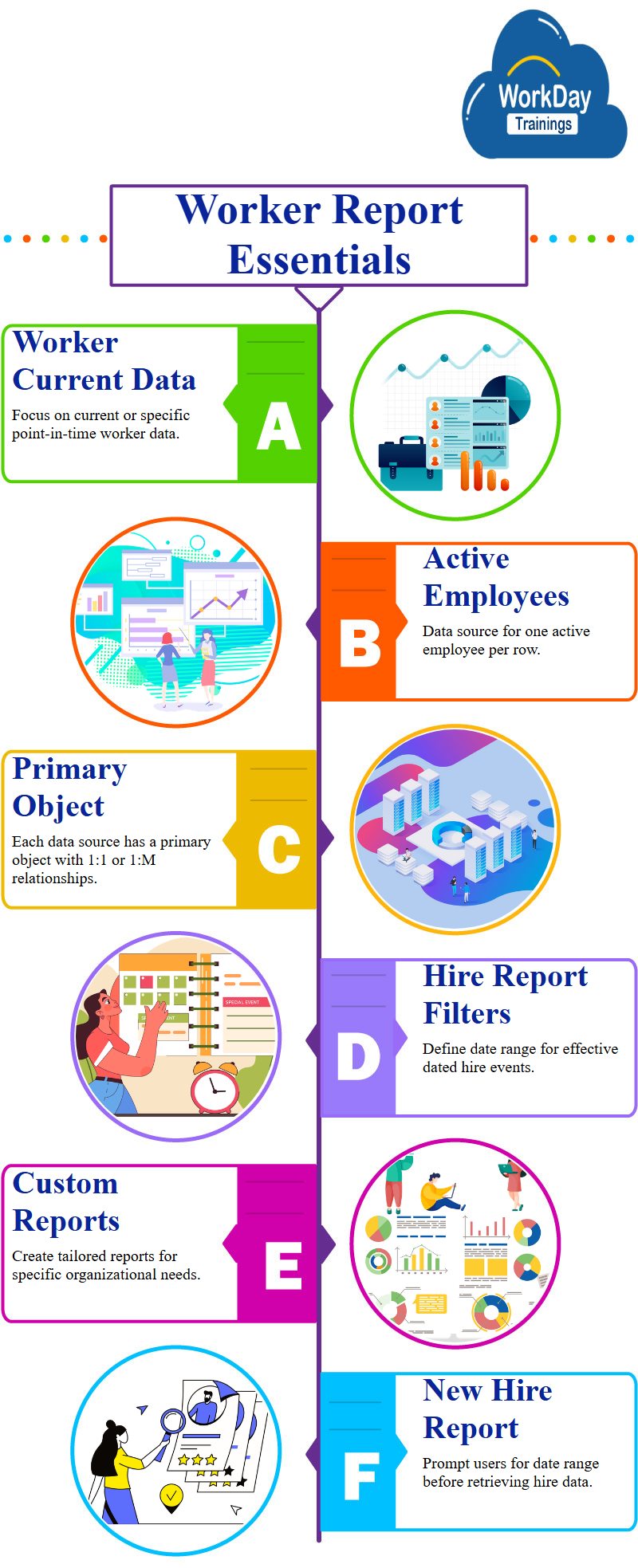
Tasks to Use
Steps: Create Custom Report Activities Sign in as ALAYINA using the password you were provided
1. Search for Custom Report 2. Select the Create Custom Report task
| Field Name | Entry Value |
| Report Name | WICT EIB Int New Hire |
| Report Type | Advanced Report |
| Data Source | All Workers |
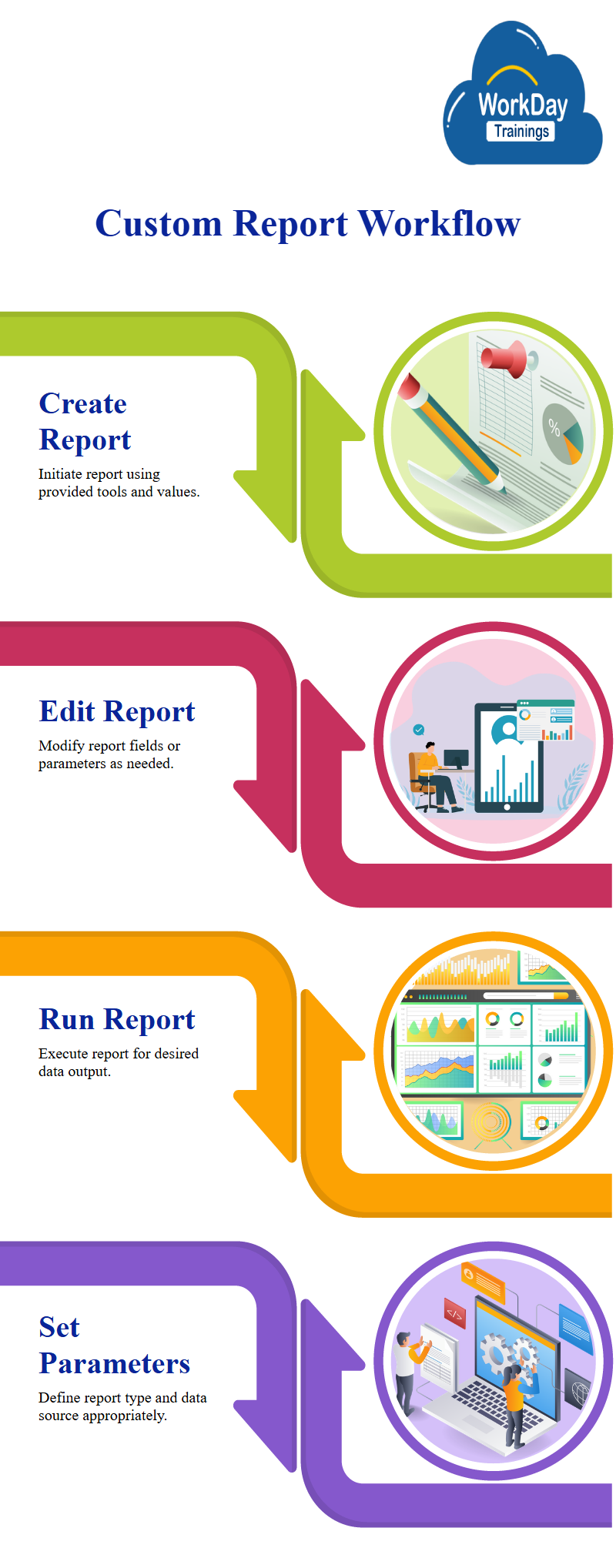
3. Click the OK button to initiate the Report Writer editing page
4. Add the required fields:
5. Add Column Heading Overrides as follows:
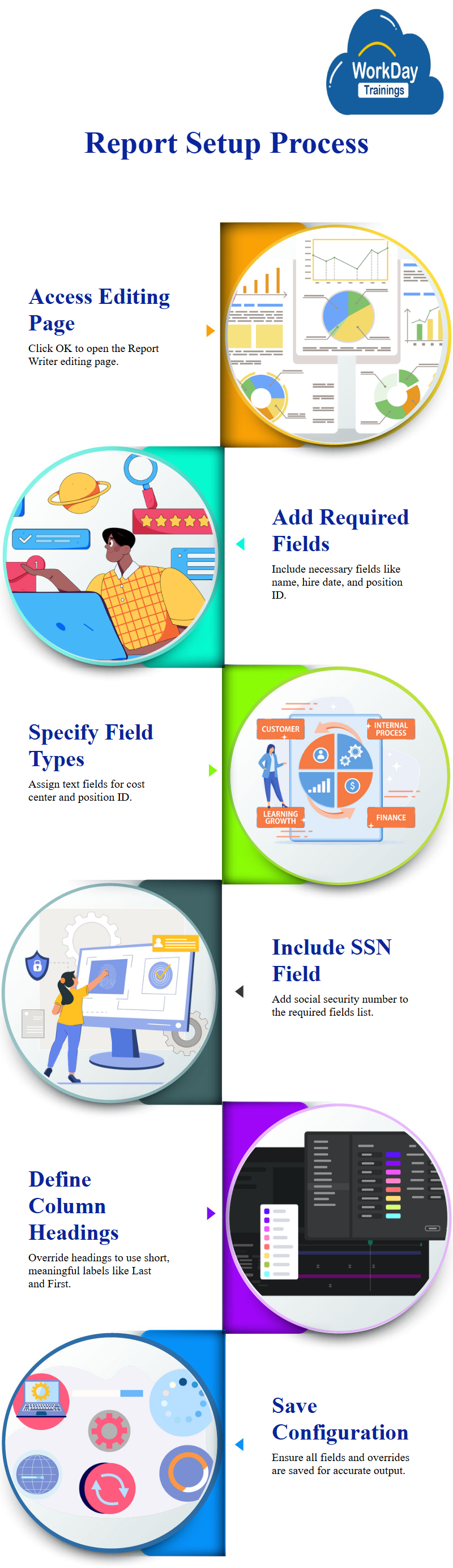
6. Add a filter for the Hire Date field that prompts the user for Start Date and End Date
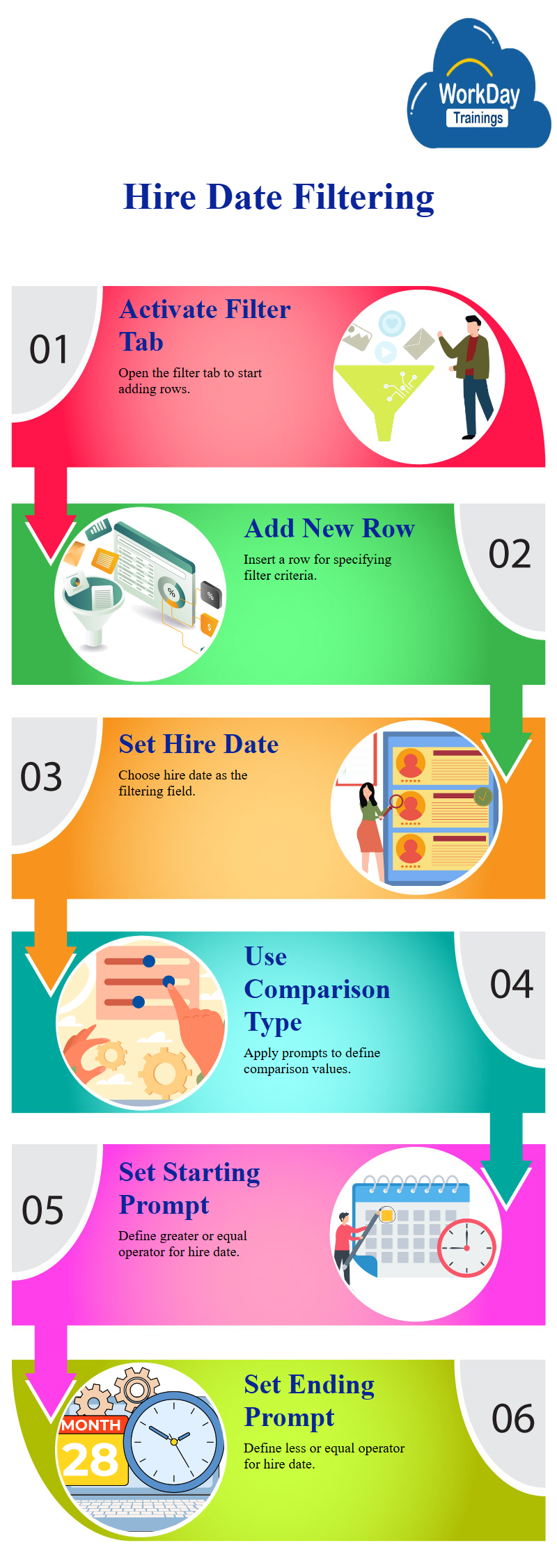
7. Add another filter, so that only Employees (not Contingent Workers) appear in the results (hint: select Worker Type as the field against which to filter)
8. Navigate to the Prompts tab
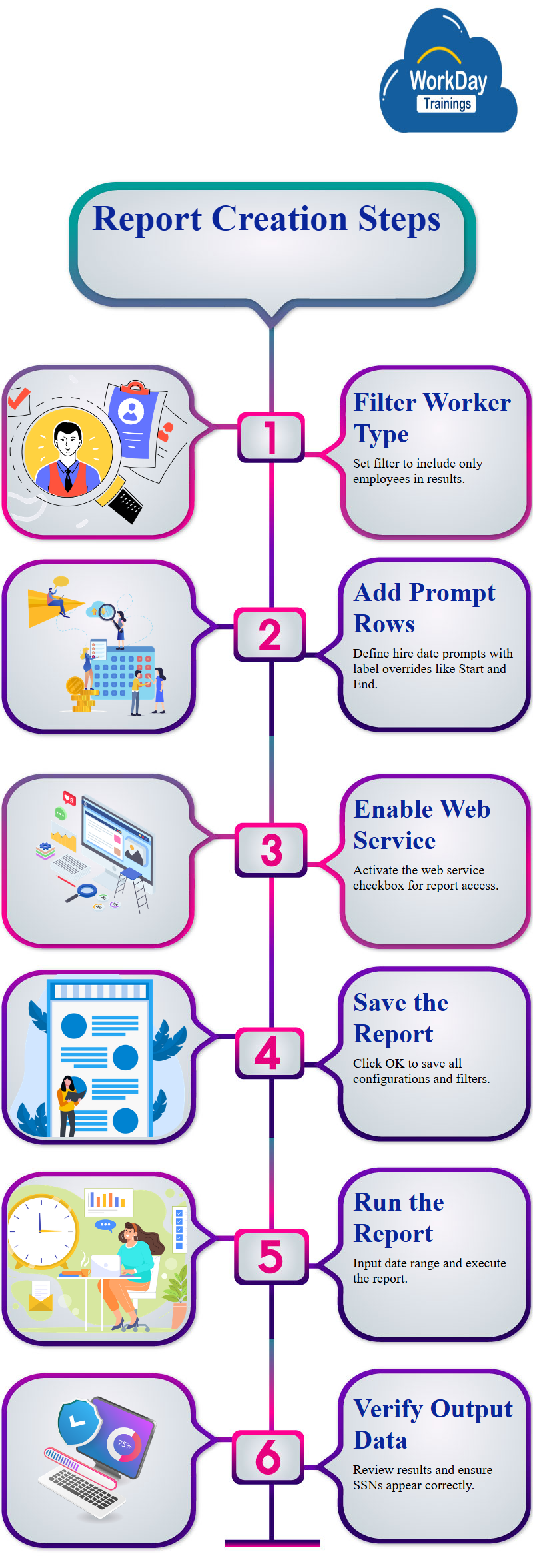
9. Navigate to the Advanced tab
10. Click on Enable as Web Service checkbox (turn it on)
11. Observe the Web Service API Version defaults to the latest version. Keep this default value.
12. Click the OK button to save the report
13. Click the Run button 14. Enter Monday’s date as the Start and today’s date as the End, click OK
15. Review the report’s output
16. ADVANCED (optional): Update either Dion or Jackie so they have an SSN entered in the system, and rerun the report to verify it appears.
Workday Trainings is here for you to provide the caliber and adaptable online classes with experienced instructors to make these Workday technologies easy to learn for you.
Copyright © 2026 . Workday Trainings . All Rights Reserved.