Using the Workday Core Connector, organizations can connect their Workday systems to third-party apps and systems, including human resources, payroll, time and attendance, and timekeeping systems. This integration applies to organizations operating out of the cloud or on-premise.
The Workday Core Connector helps an organization safely and reliably transfer data between Workday and other systems, including validation, real-time exchange and bulk transmission scenarios.
Workday Core Connector was designed to meet an array of system setups and data interchange requirements, making it highly adaptable.
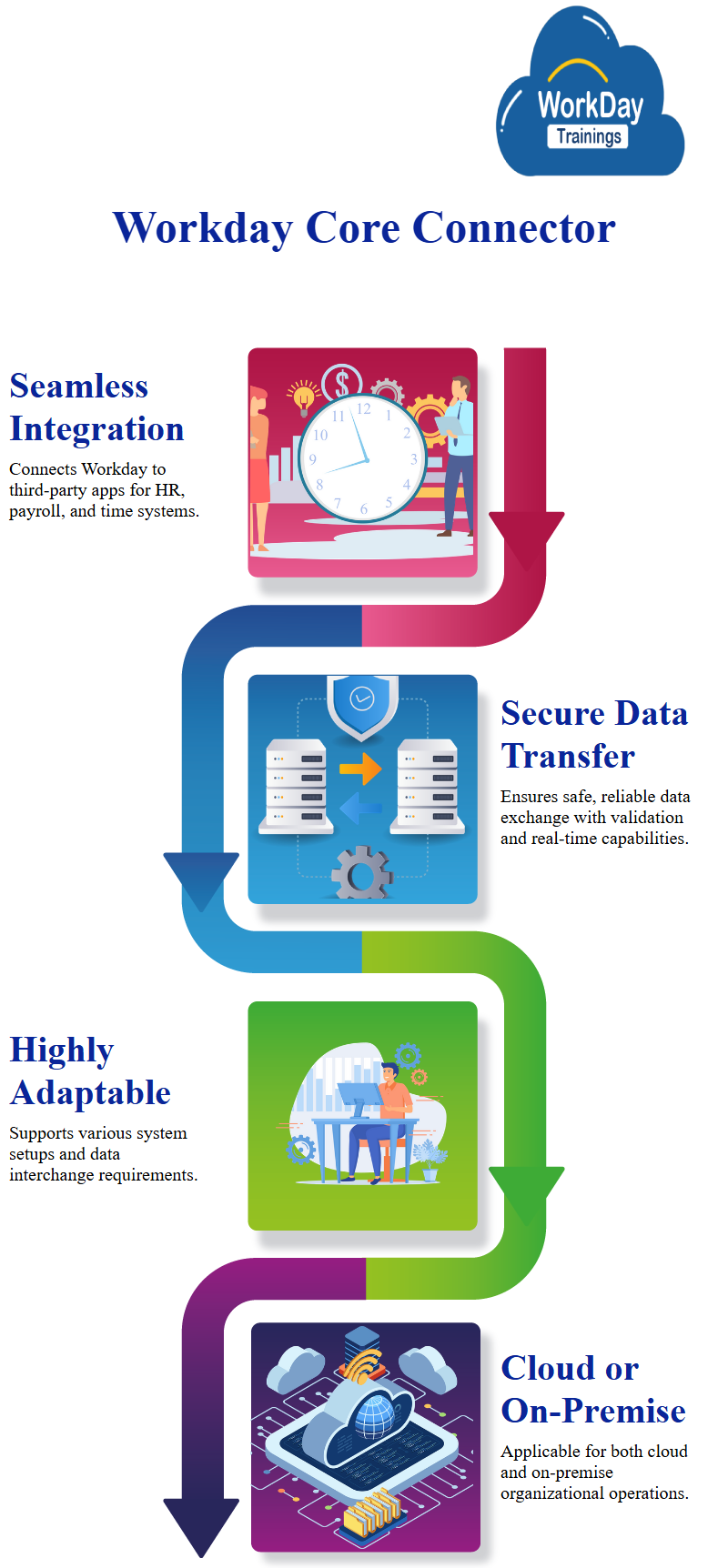
You may use it to connect Workday to many different systems and apps; additionally, it supports numerous data transfer protocols and standards, such as XML, JSON, and CSV, for data interchange.
Enterprises cannot rely on anything other than the Workday Core Connector to improve the integration and data exchange capabilities of their Workday systems, helping businesses become more agile and responsive by standardizing processes, making data more accurate and consistent, and streamlining operations.
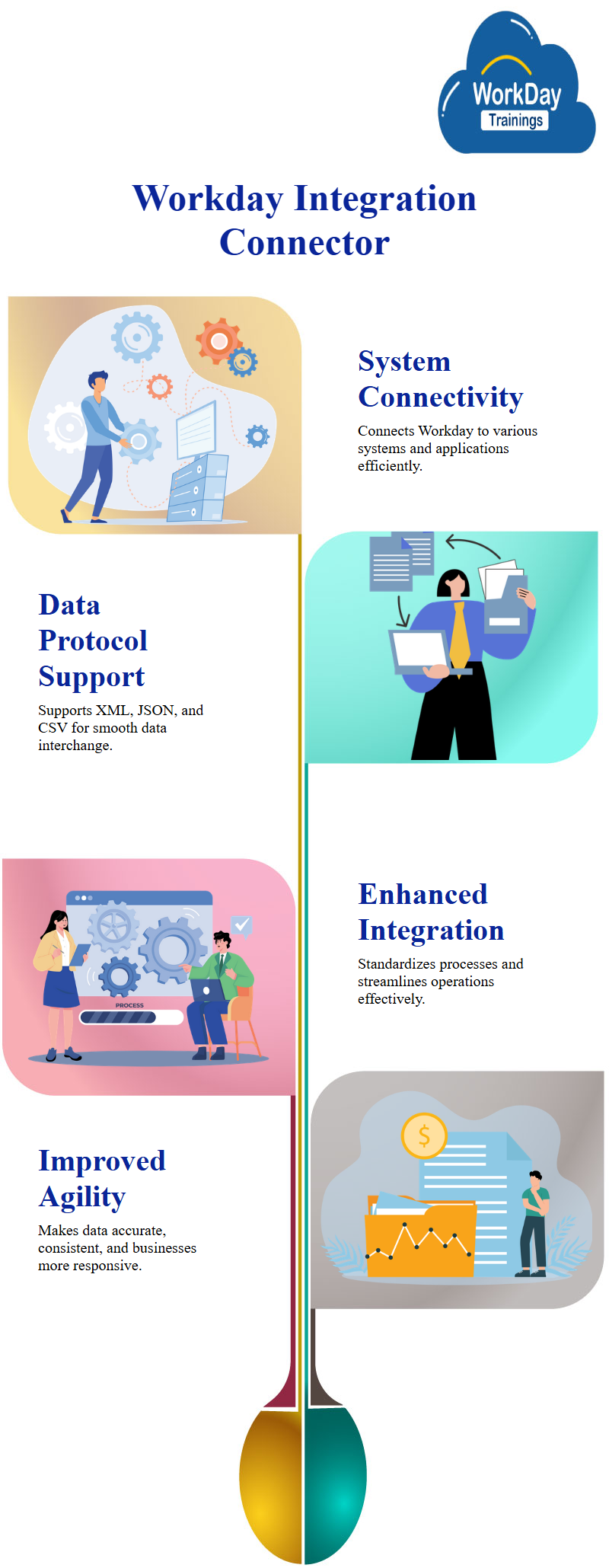
Creating Workday Core Connector:
The process of building a workday core connector involves four steps:
1) creating the connector,
2) connecting with the external system,
3) getting the output file,
4) building a document transformation, and
5) putting an accessibility code.
To create a core connector, follow these steps:
1) create the workday integration system,
2) select the template,
3) search for the core connector worker and
4) enable the data sections.
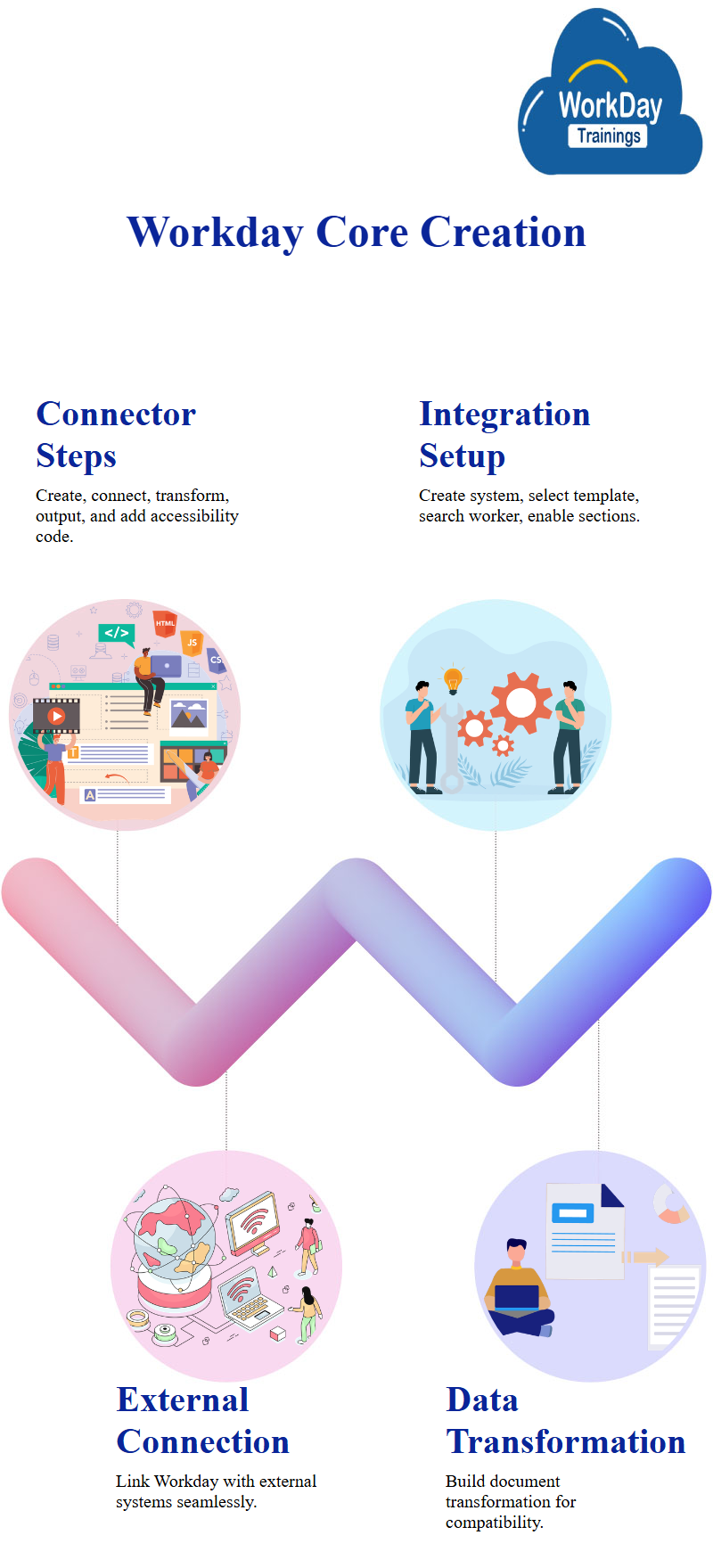
Workday Core Connector template
Workday core or template-based connectors are crucial for connecting with external systems.
Workday provides templates with different associated services, making it essential to select the exemplary service when selecting the template.
A sample document can help fix errors and configure the connector.
Workday ESB Service Initialization and Integration
Workday ESB is the initial service required to invoke and trigger the integration, which will automatically be enabled.
This does not affect other services, such as exception logs, performance logs, stack performance, and date launch parameters.
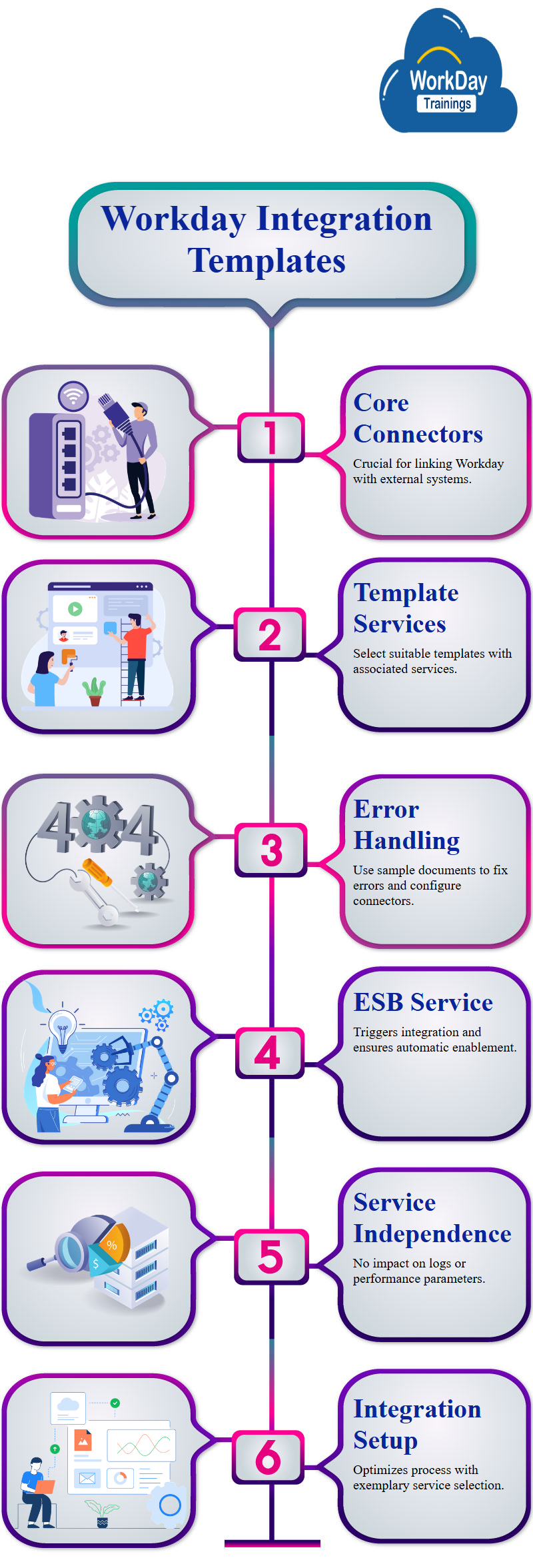
Required Integration Attribute for XML Output File
The integration attribute is required to configure the output file, which should have a name and version for launch.
The output format is XML, which cannot be changed.
To fix this error, the document should be redirected to the related action integration system and configured accordingly.
Extracting Eligible Employee Data using Workday Integration tool
It is a process for extracting data from an employee database using an integration workday tool.
Users select the “eligibility criteria” option to determine if the worker is eligible for inclusion in the output.
The field should return a Boolean value, such as “is active” for active employees. Users then scroll down and click “Done.”
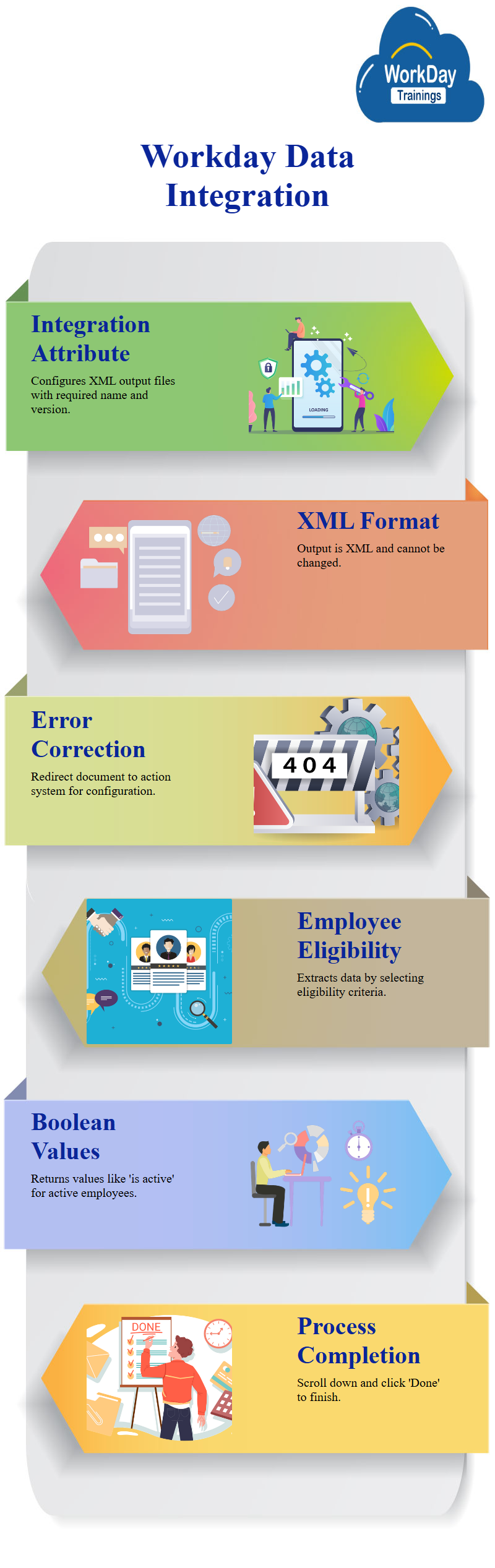
Workday Finance Integration – Log Integration and Data Selection
The integration starts running, providing exceptional performance logs and stack performance information.
Users can select specific dates, times, and successful entries for the data and the data for a particular workday organization.
Users need the entire file for the first time and click “OK.”
Creating Integration Systems and Converting Data Formats in Workday
Document transformation is an integration process that involves converting the output action into the required format.
It is similar to the previous one but with the addition of an accessibility code. The process is divided into creating the integration system and using the document template.
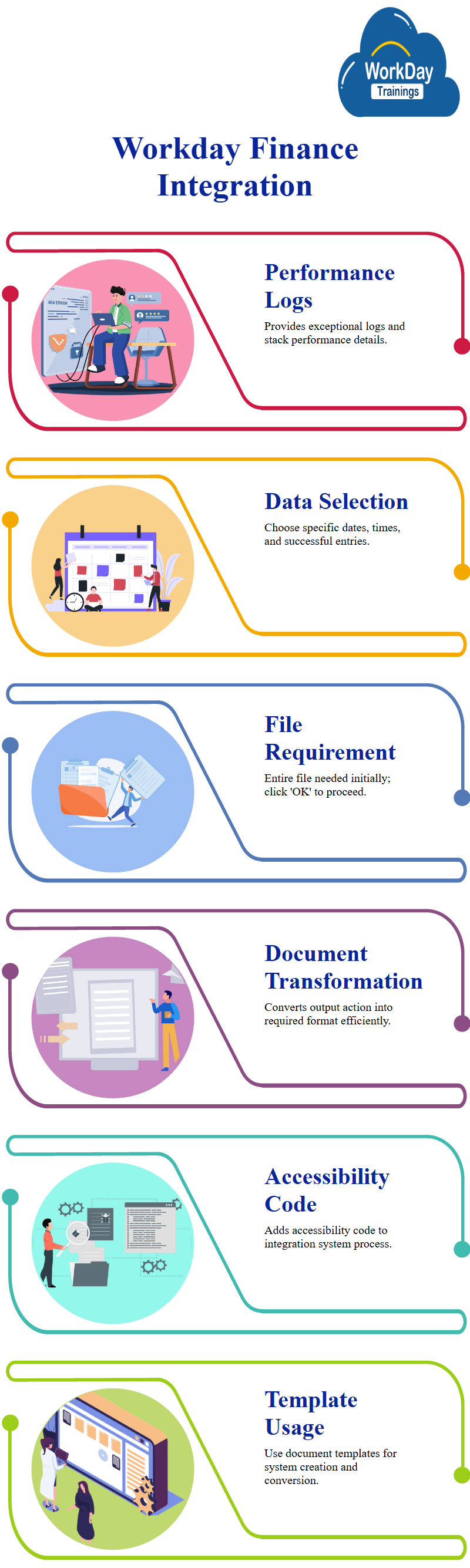
This transformation process involves creating an integration system, which may take two days.
The most important part is the attachment service, which converts the data into the required format.
The output method converts the data into the required format, such as CSV.
Workday Financials Documentation
The transformation process is essential for ensuring that the required workday form is correct and that the accessibility code does the conversion.
The input file is the output document created for the document transformation.
The document transformation is ready after adding the code and the central core connector runs.
Once the output file is prepared, it becomes the input for the document transformation.
The workday business process is used to link the integration.
To create a link, click on actions, make a coffee or link definition, and select none of the options.
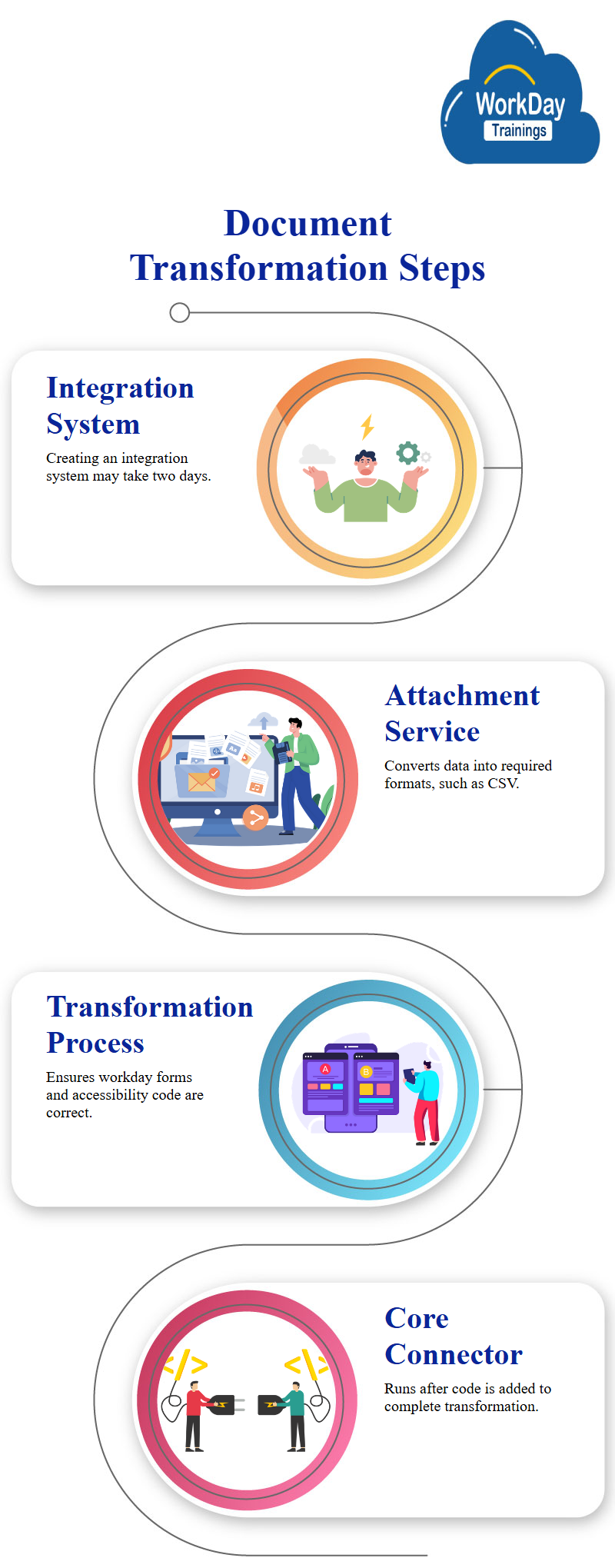
Selecting Data Fields for Output File
The fields to be chosen include the profile photo, personal, status, position, and contract data.
Enabling all data sections will make the output file more manageable and less heavy.
For example, the profile photo field can include file names and images, while the personal data section can consist of legal, preferred, gender, birthday, marital status, etc.
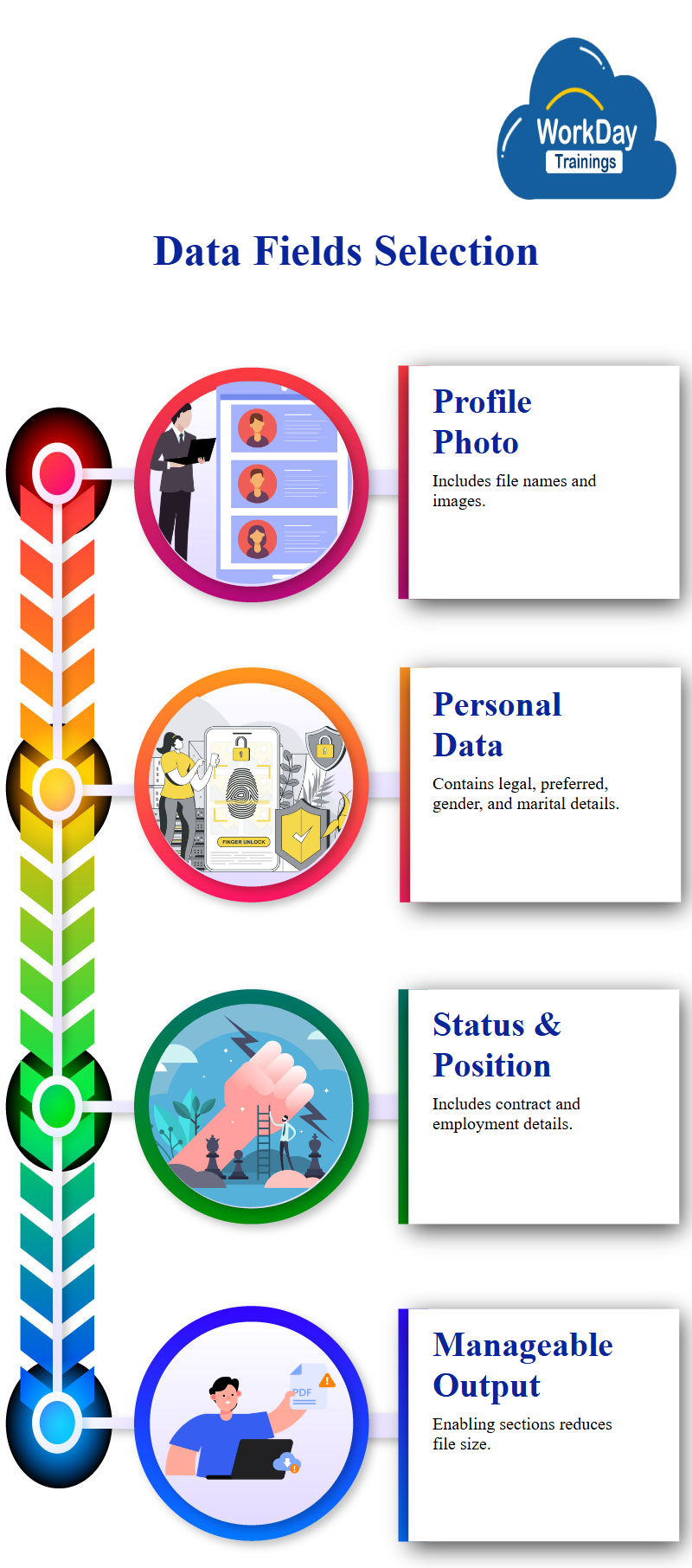
Excel Integration and Mapping Process
The integration process involves selecting fields in Excel and sending them to a third party for mapping.
The mapping process is not our responsibility; they are responsible for mapping the data with their system.
The output file is the combination of the combined value of the data.
Limited Employee Access to Data and Files
Not all employees have all the data, so not all files are included in the output file.
This is because not all employees have all the data. The output file contains the complete file.
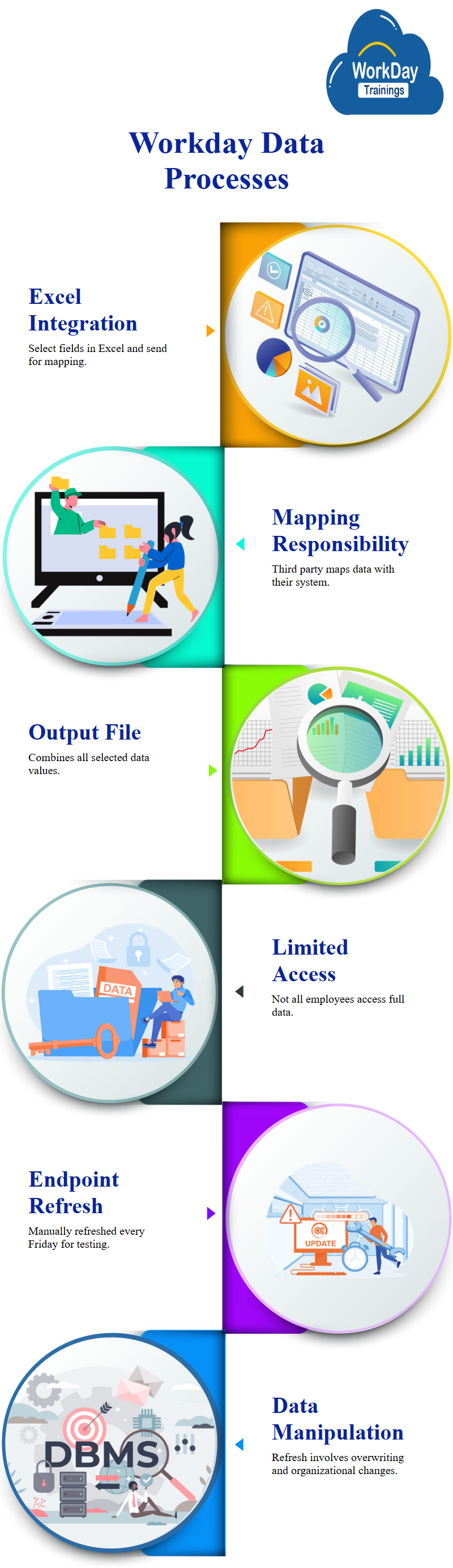
Workday manual Refreshing of Endpoints in Production
When the endpoints in production are refreshed every Friday, they are not automatically changed.
Instead, they are manually changed every Friday in the sandbox for testing. This process is not automatic and depends on the organization’s function.
Handling Data Manipulation During Refresh in Organizations
When there is a refresh, the data is manipulated, meaning you must change it if there is overwriting.
The process depends on the organization and the workday organization structure.

Prasanna
Knowledge is not the ultimate goal of education, action is.