HCM Aspect of Workday Reports
The Workday report writer discusses the HCM aspect of the Workday course, covering the Workday basics of Workday organizations, Workday staffing model, job profiles, Workday compensation parameters, packages, plans, allowances, and Workday security configuration.
They also discuss hiring in a Workday business process, including approval steps, action steps, and conditional approval.
Efficient Data Conversion and Exchange Processes
The topic revolves around the process of converting data from a source to a format that is understandable or accepted by the recipient. The data is usually obtained in Excel format, and the process can be Workday manual or automated.
The data is then transformed into a format that is understandable or accepted by the recipient. The transformation step is optional, but it is crucial to obtain the data.

The data is then sent to the recipient via email, shared drive, or modern communication methods like WhatsApp, AirDrop, or file transfer protocol like FTP or SFTP. The recipient can be one or multiple recipients.
Highlighting the importance of understanding the process and the potential challenges associated with converting data from various sources. The topic also touches on the potential impact of computers and Workdays on the process.
The information exchange between the parties involved a search, data collection, formatting, and data transformation. The data was obtained from an open source, which was agreed upon.
The data was then sent via email, and the recipient needed an email address and internet connection. For WhatsApp, the recipient’s phone number was required. If the data was sent via a shared drive, the recipient’s email address and password were required. If the data was uploaded to a shared drive, the password could be uploaded and sent using a shareable link.
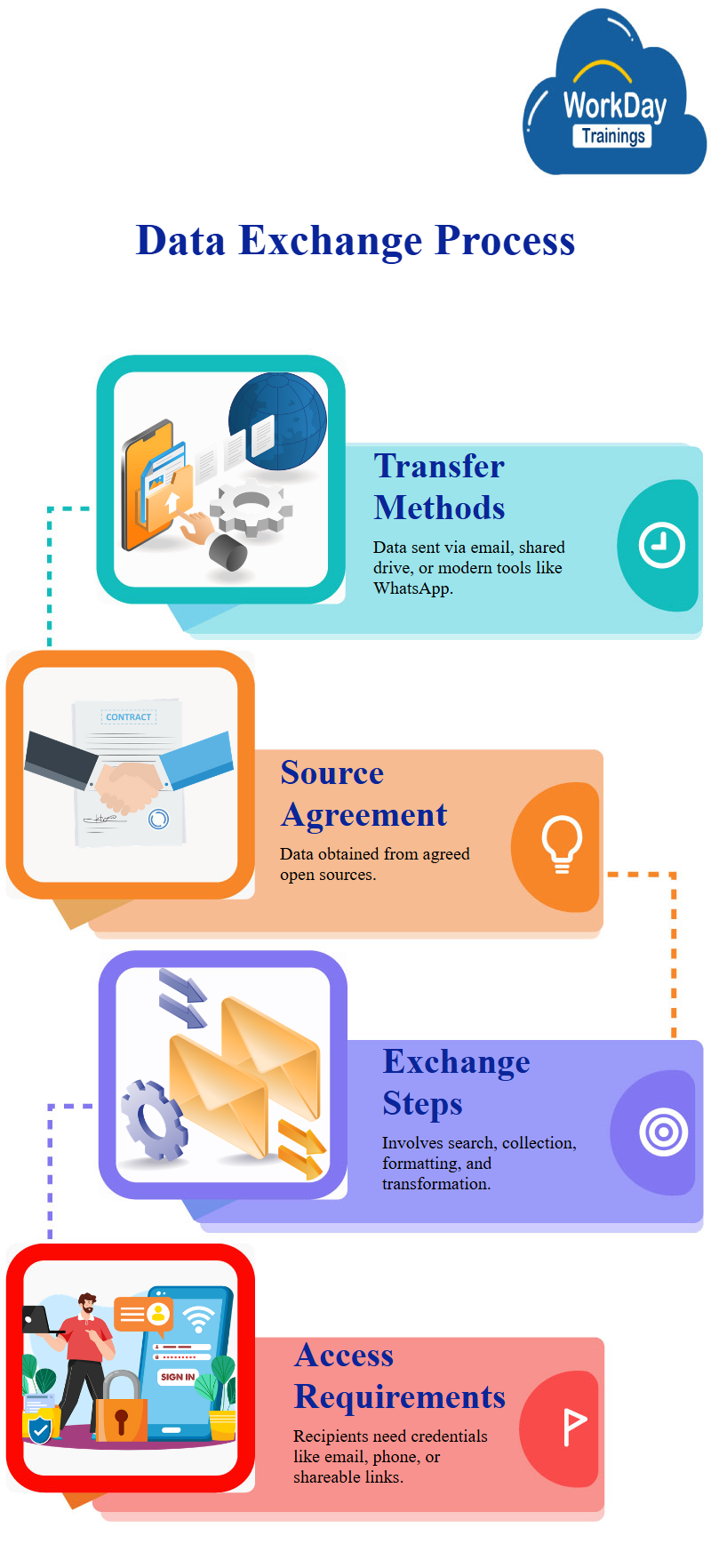
This information exchange process can be done through various protocols, such as email, WhatsApp, or a shared drive. The process can be completed with the recipient’s consent and the appropriate information.
The information exchange process involves three broad steps: data collection, transformation, and sending the data using a protocol. The protocol used depends on the protocol, such as email, WhatsApp, or links. The sender and recipient agree on the frequency of information exchange, which can be one-time or periodic. The recipient decides the frequency, which is mainly driven by the recipient.
In a typical information exchange, the three broad steps are data collection, transformation, and sending the data using a protocol. The pipeline has been established, and the information can be exchanged at any time.
The recipient can easily access the same information again if they need it again, as they have the necessary information.
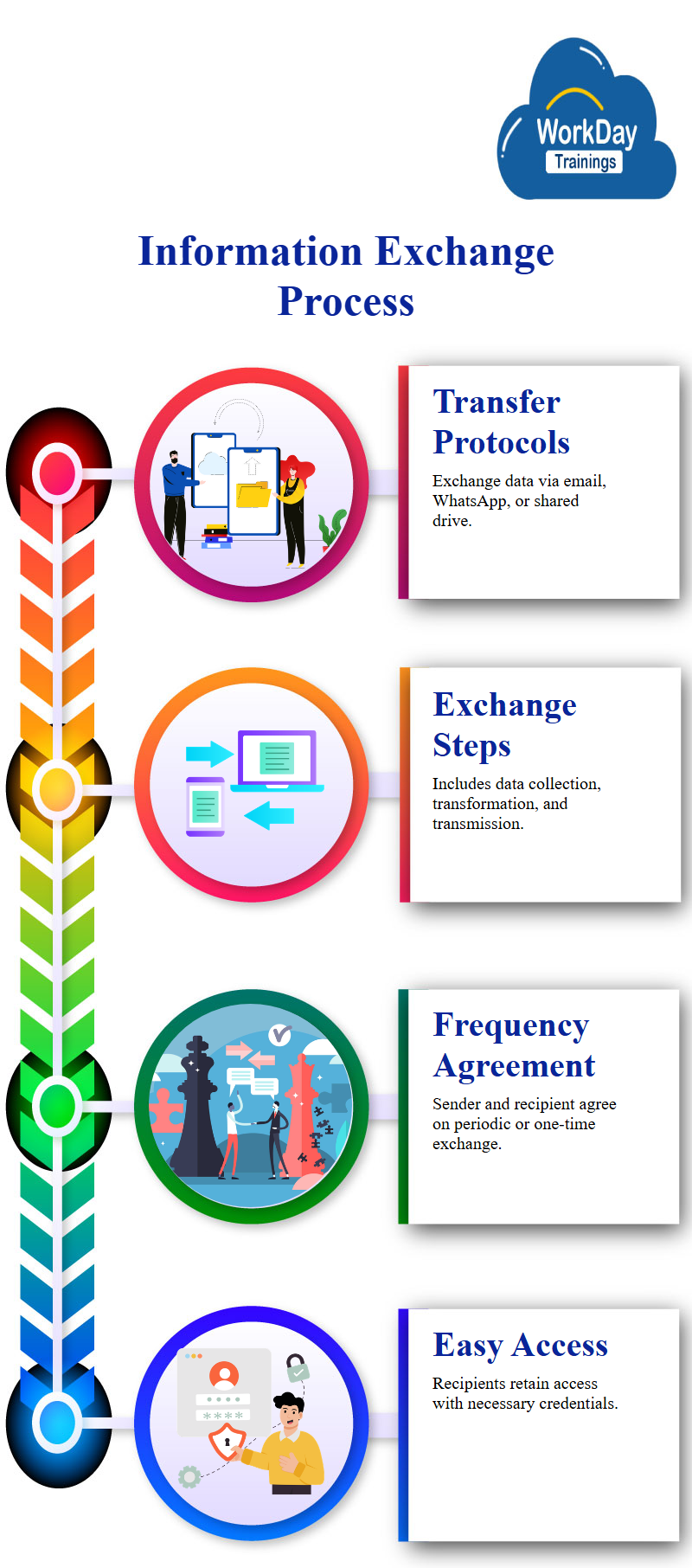
Integrating Workday with Other IT Applications
A company may use Workday as its system of record for worker data, but it may not be the only application in its entire IT landscape.
Workday may require communication with other applications or exchange data with other systems. For example, if a new employee joins, creating an email address and sending it to Workday Google may be too time-consuming and error-prone.
Large organizations may want to minimize human interaction and use a system that sends data from Workday to Google whenever a new person joins.
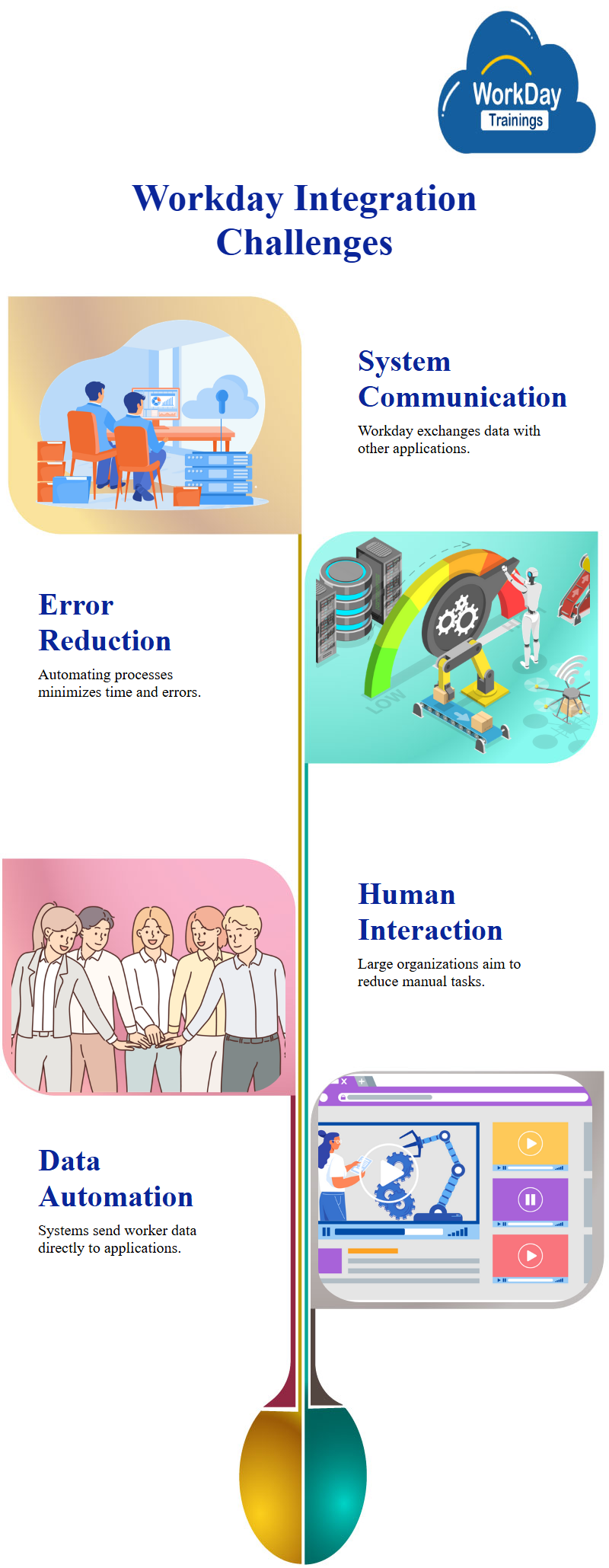
Understanding the Art of Data Exchange in Workday Integrations
An integration is a process of combining information and data from different sources, transforming them using a specific source or protocol, and sending it to the right person. It is not about creating data, but rather transporting it.
An example of an integration is converting an XR software to Workday, which involves copying data from previous systems. Another example is converting recruitment data from a separate software to Workday. Integrations can be seen as data exchange or communication between software applications.
The three broad steps of integration are data collection, transformation, and logical thinking. Data collection involves gathering and converting data from one system,
while transformation involves transforming data into a format that is understandable by Workday.
The third step is logical thinking, which involves sending the information to the right person. Overall, integration is a crucial aspect of any software Workday application.
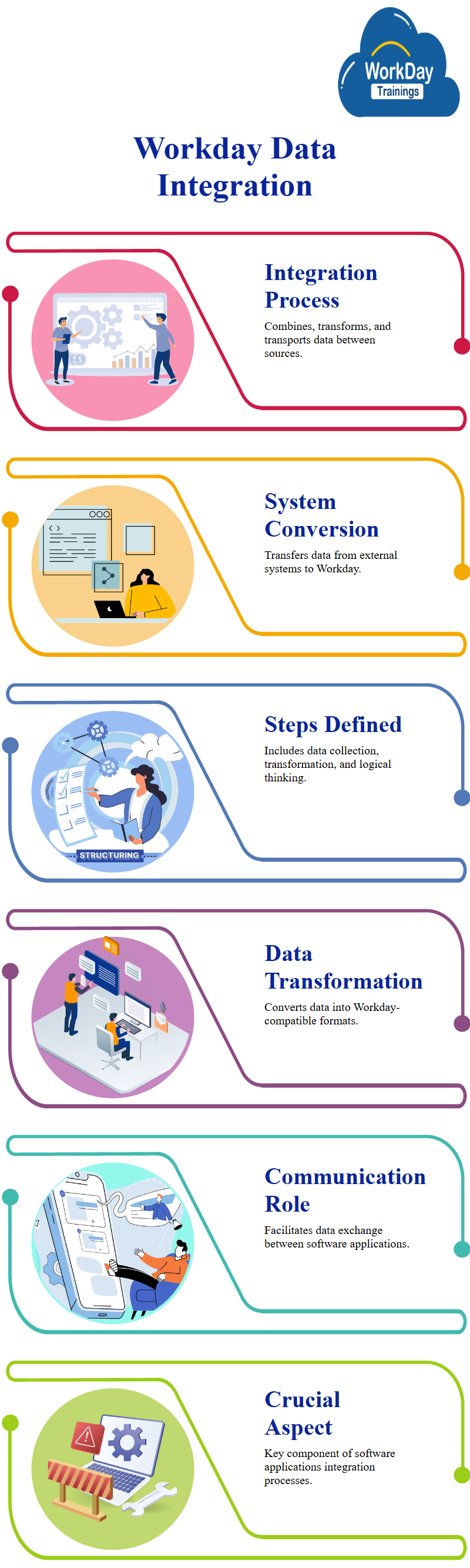
Workday refers to the process of getting, transforming, and sending data between software applications.
Integration is the communication between software applications where they are exchanging information. The first step in integration is to get the data, which can be used to gather information like the number of workers in a location, base pay of workers in executive management, or Workday supervisory organization.
Workday Report Writer Tool for Executive Management Analysis
A Workday report writer tool is used to collect this information, such as location, number of workers, and base pay.
Workday Reports can be used to analyze data such as location, number of workers, and base pay in executive management and Workday supervisory organization. Reports can be scheduled, configured, and configured, and there is a quiz at the end to help users understand the process.
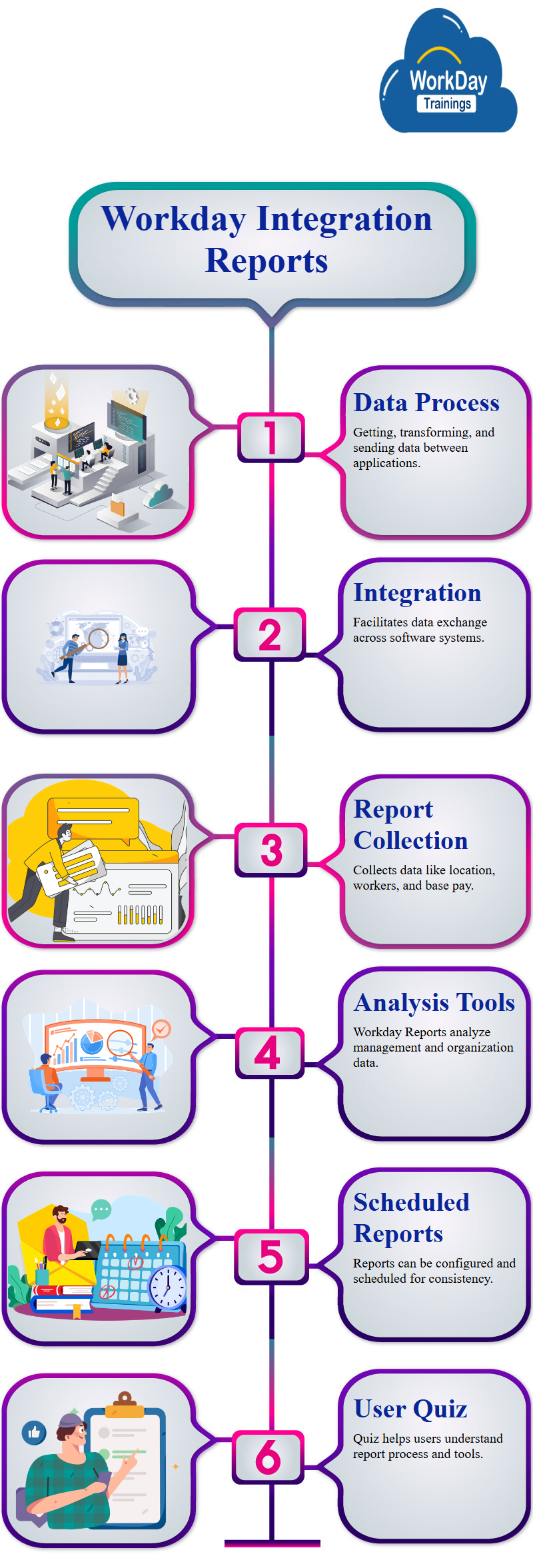
Workday Reports and Dashboards:
Workday reports are designed for the functional user, providing a simple, easy-to-use, and consumer-friendly interface. They do not require any coding and are designed for those who know the data.
Workday reports are built into the application, making them a convenient tool for creating reports and dashboards. Tableau, a business intelligence (BI) Workday tool, is used to transform data according to analytical tools, transforming it into a simple, easy-to-use, readable format.
Workday reports were built into the product from the beginning, as most applications did not have good reporting capabilities by themselves. This requirement led to the need for specialized people to create reports on top of the application as a separate product.
Workday designed the product to build the capability to create reports from the beginning, ensuring that reports are part of the core concepts of the application.
Workday reports are built into the application, allowing users to take actions directly from the user interface.
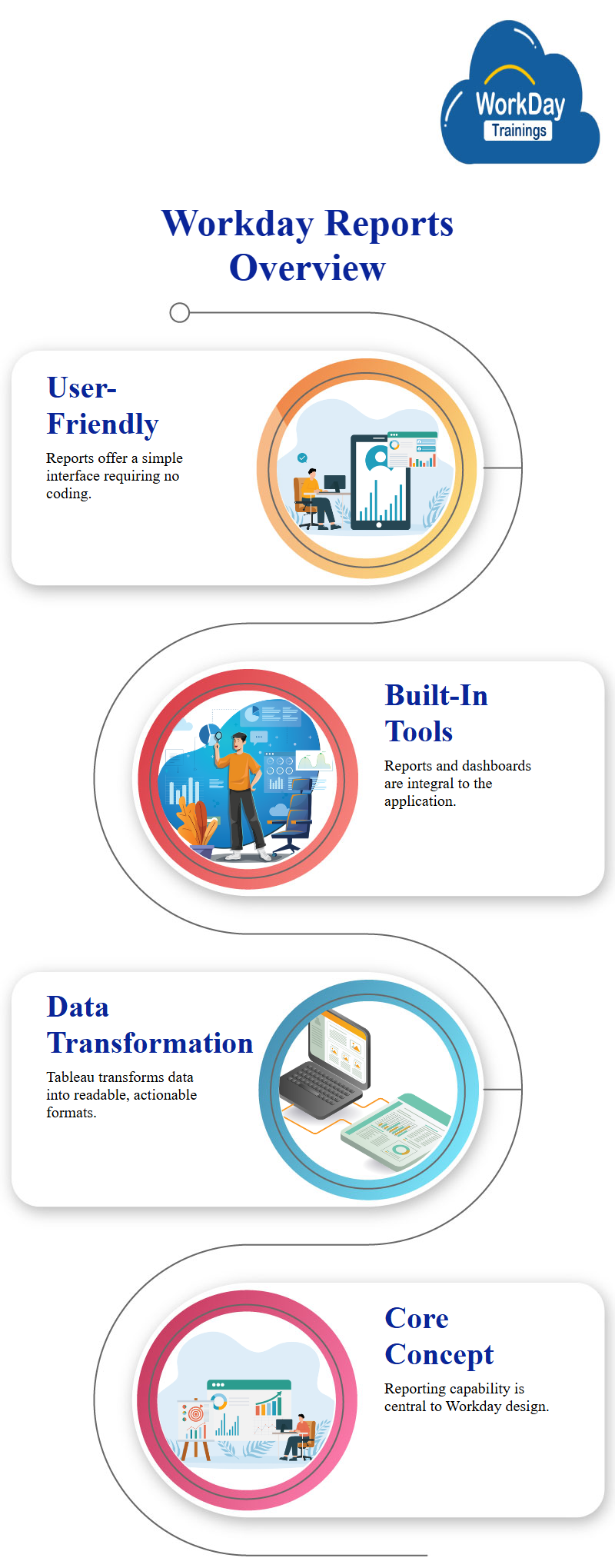
This approach ensures that users can access related actions and data without having to open up the object and perform complex queries. Overall, Workday reports are a valuable tool for those who need to streamline their data management processes.
Reports are a crucial tool in Workday, providing data for decision-making and integrations. They can be accessed from mobile devices and can be triggered from within business processes. Workday offers standard reports, which are delivered to all customers and are created and designed by the company.
These reports are of two types: reports written using a report writer and those created using Expresso. Expresso reports are internal to the product development team and cannot be copied or scheduled.
Workday standard reports provide a list of all the standard reports available in the system. Examples of these include academic advising, Workday HCM audits, awards, background processes, and compensation. There are around 150 different Workday standard reports compensation, including bonus and one-time payment history, benchmark, and jobs audit.
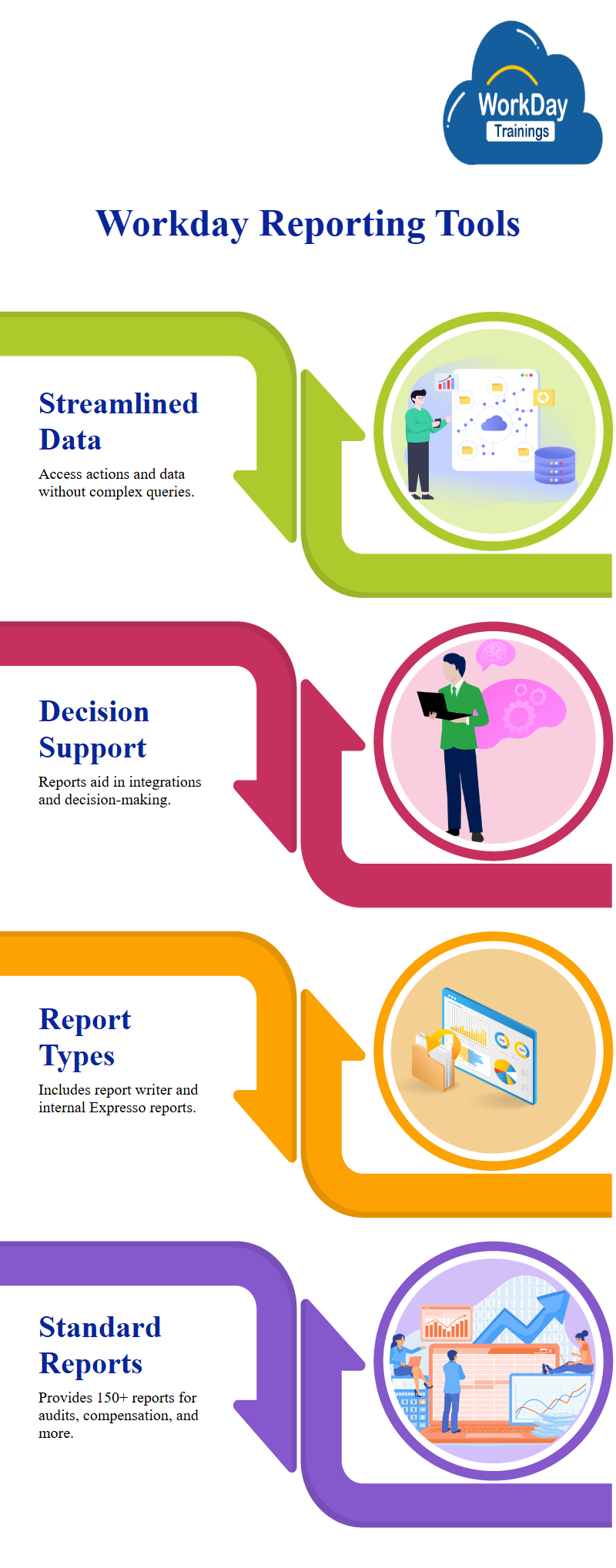
Workday standard reports can be categorized into various types, such as academic advising, HCM audits, awards, background processes, and compensation. By using a task called Workday standard reports, users can find all the standard reports available in the system and explore various categories, such as academic advising, HCM audits, awards, background processes, and compensation.
The Workday has XpressO reports, which are useful for reporting purposes. However, they cannot edit standard reports as they are Workday-provided. Instead, they can copy and create custom reports, which can be edited as needed. The Context will start by researching standard reports and then creating their own custom reports.
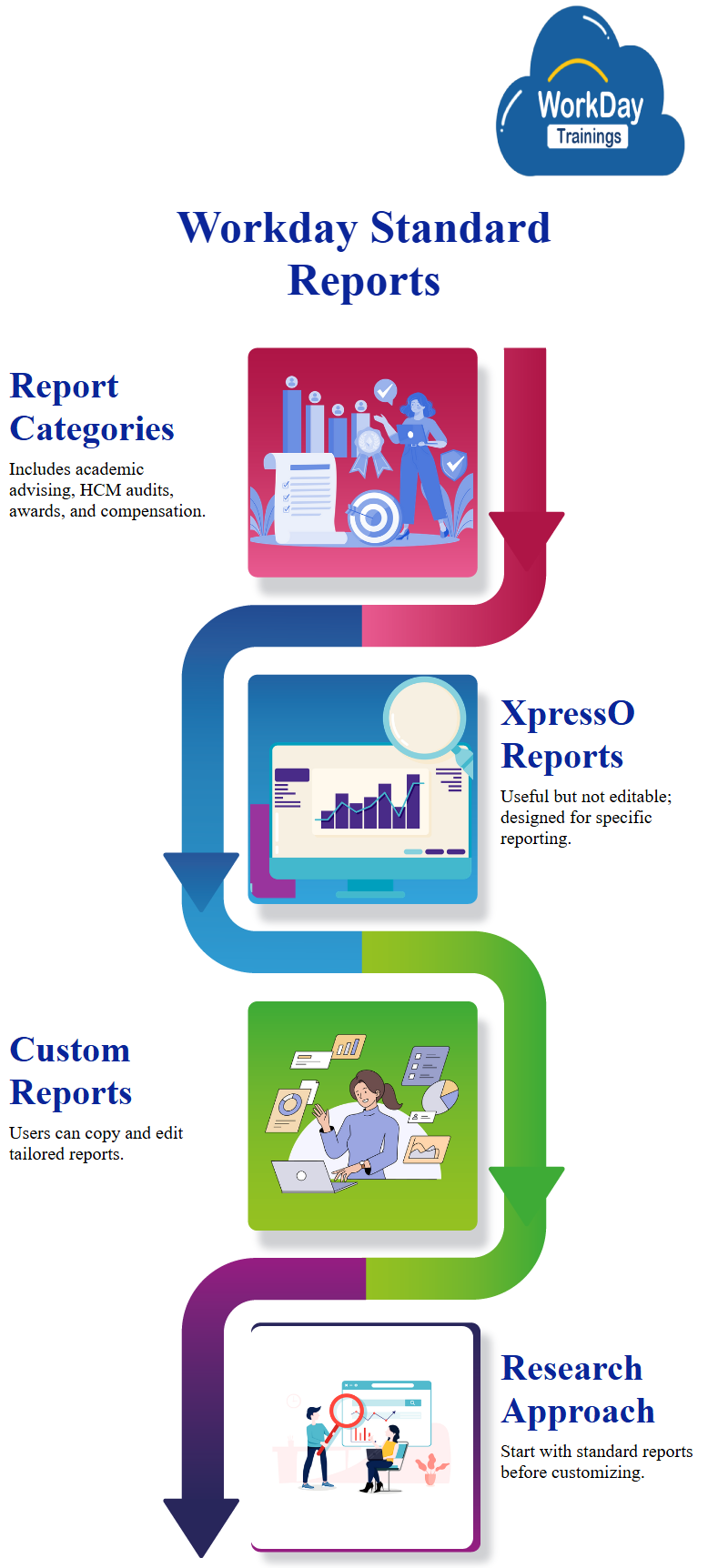
Using Data Sources in Reports: Adding and Customizing Fields
Discussing the use of data sources in a report, including the worker job profile Workday manager, and annualized base pay. The report output includes these fields, which are added as fields. To add a higher date field, the user can add a row and select the desired format.
The report output will be a table, not a chart or table. Users can also add other fields, such as the primary location of the worker. The column heading override is set to the name of the field, which is displayed in the report output.
The value of the field is displayed as the annualized amount in the report. The report output is saved and copied to a Workday standard report. Users can choose to run, test, or complete the Workday report. The difference between run and test is that run refers to the current page, while test refers to the previous page.
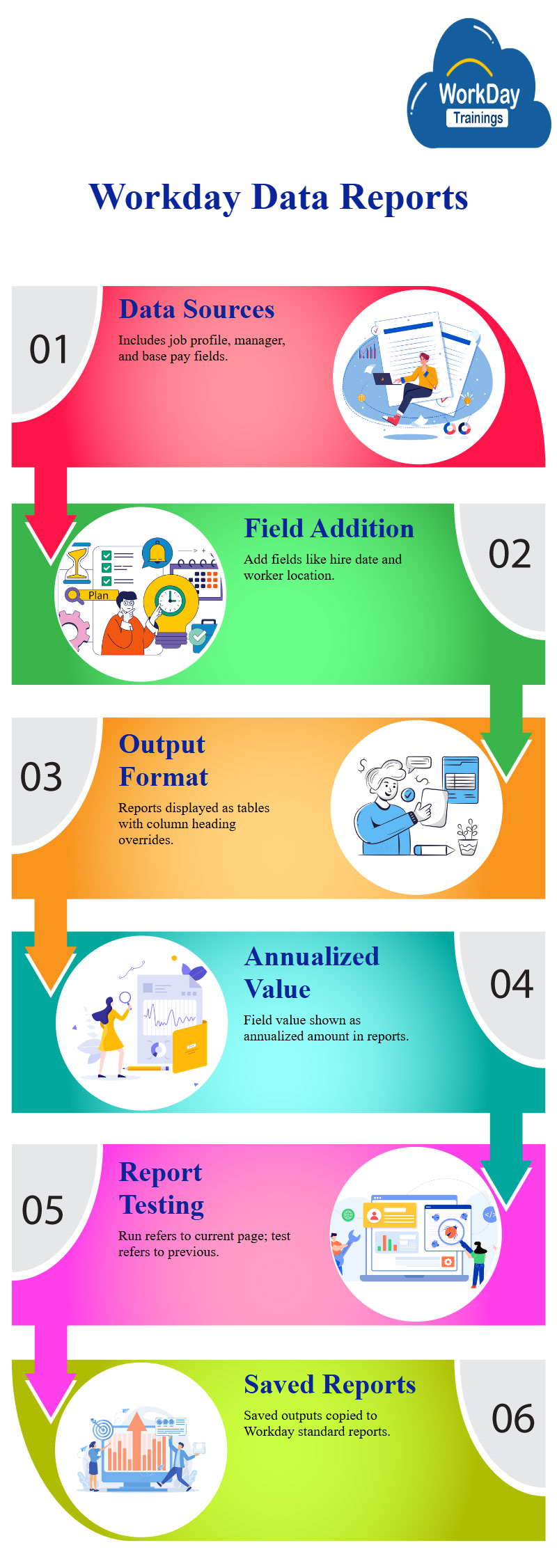
Quick Report Testing with SQL Query
The test allows users to see if their report is working and make necessary changes. It only shows up to 10 records, not the complete report output. The SQL query uses the head and tail parameters to display the top 10 results.
Test tests is important for testing reports, as they allow users to quickly view the output and see if all fields are populated.
Annualized Pay Workday Analysis in Excel: Sorting and Filtering Techniques
In Excel, you can use the “Annualized” column heading to provide a meaningful and meaningful summary of the data. You can also sort the data based on the total base pay annualized and reporting currency alphabetically descending.
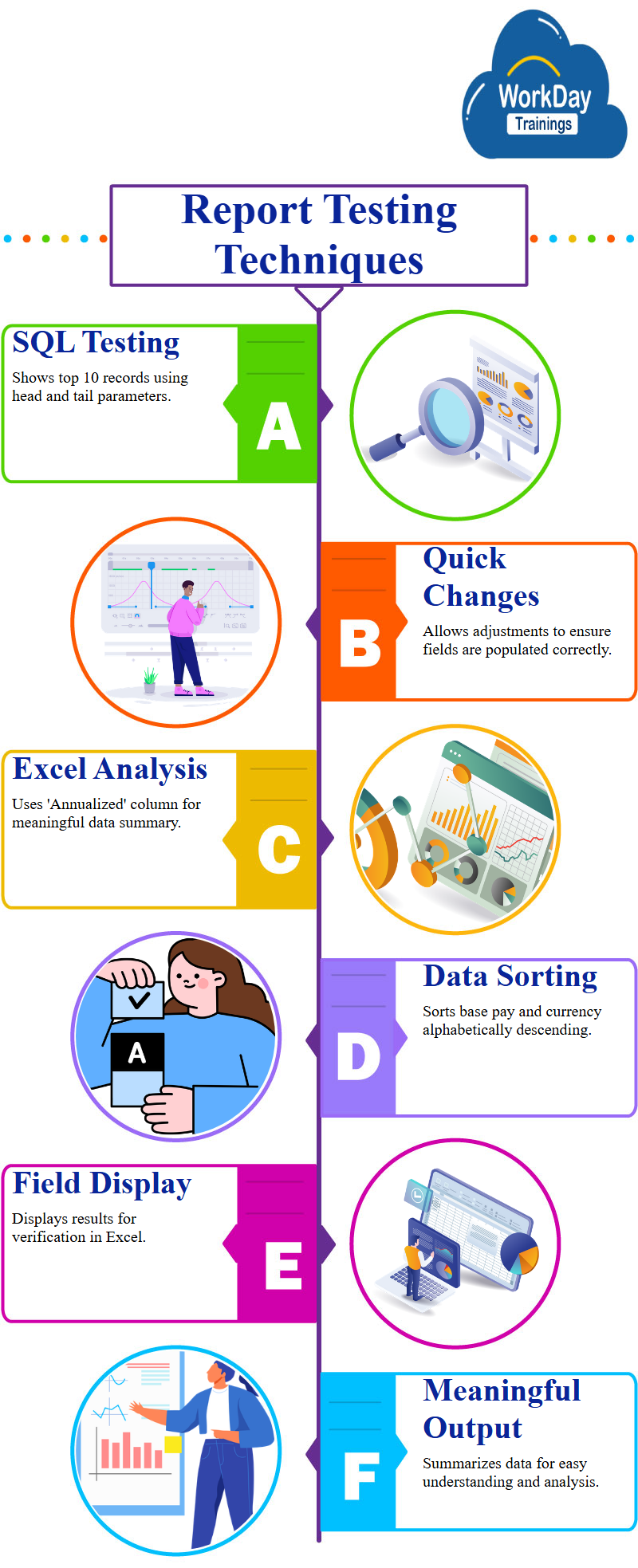
To break the tie between two people with the same annualized base pay, you can add other fields for sorting, such as the higher date. Alphabetical ascending sorting will sort the older person at the top, while alphabetical ascending sorting will sort the older person at the top.
Filtering Unwanted Values in Excel and Managed Step Conditions.
To remove unwanted values, you can either hide them or filter them out. In Excel, you can use the “Filter” tab to filter people based on their annual Workday compensation. This is similar to the “Managed Step Conditions” framework, which allows you to write your own conditional logic.
You can take some fields on the report and check other fields as well. This helps in ensuring that the data is accurate and relevant to the report output.
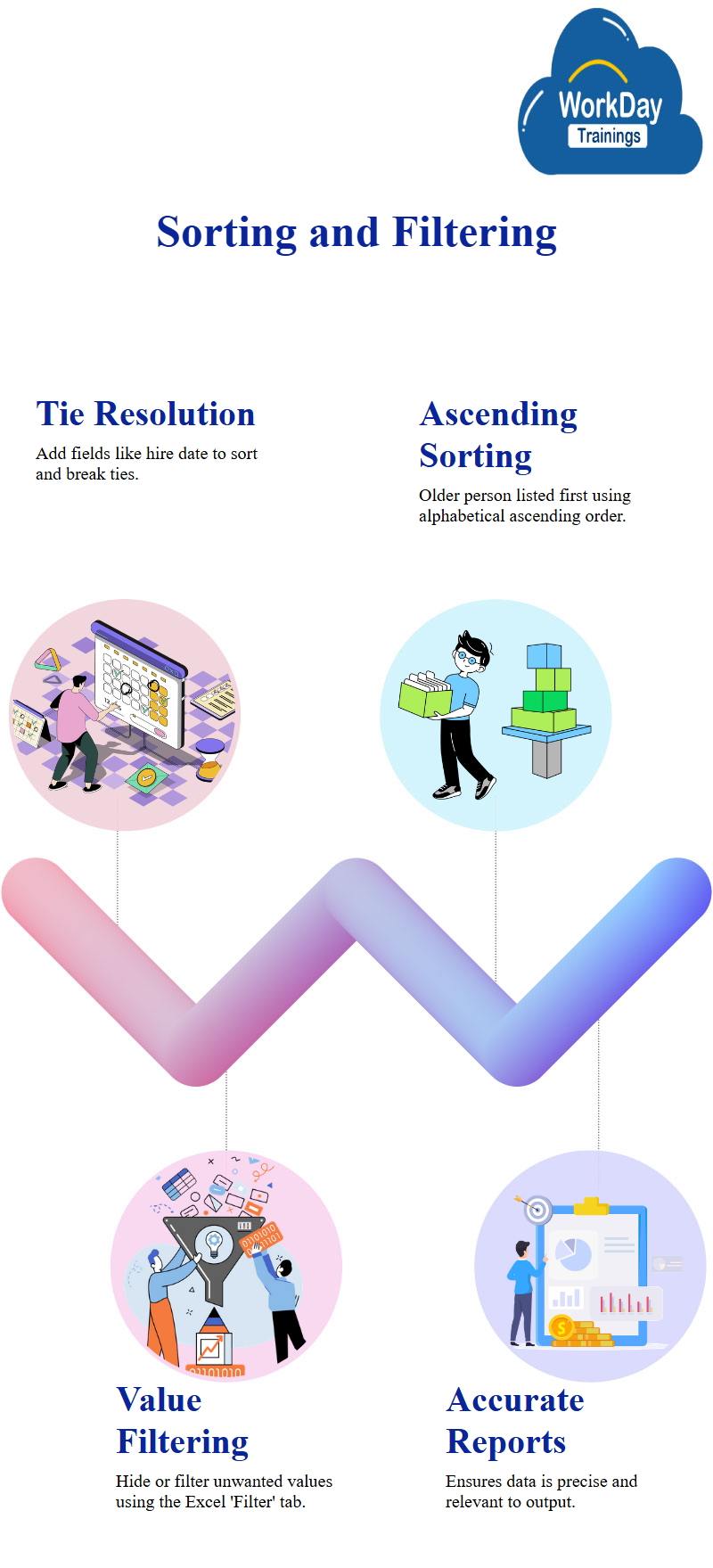
Efficient and User-Friendly Reporting
Here we discuss the magic option of enabling save parameters in a report. By clicking on “yes,” the user can save the parameters for themselves, allowing them to run the report for others. This feature is convenient and not a performance feature, but a convenience for report designers. By enabling save parameters, users don’t have to type in the parameters every time they run a report, saving them for future use.
This is particularly useful when creating reports for users, as they don’t have to type in the parameters every time. The Workday tutorial then shows a report that uses the “Find customer invoices” option, which is a useful Workday tool for finding customer invoices.
The Workday tutorial emphasizes the importance of enabling save parameters in report creation to make it easier for users to find the information they need.
The area revolves around the importance of saving parameters in a system, as they help users find specific invoices based on various prompts.
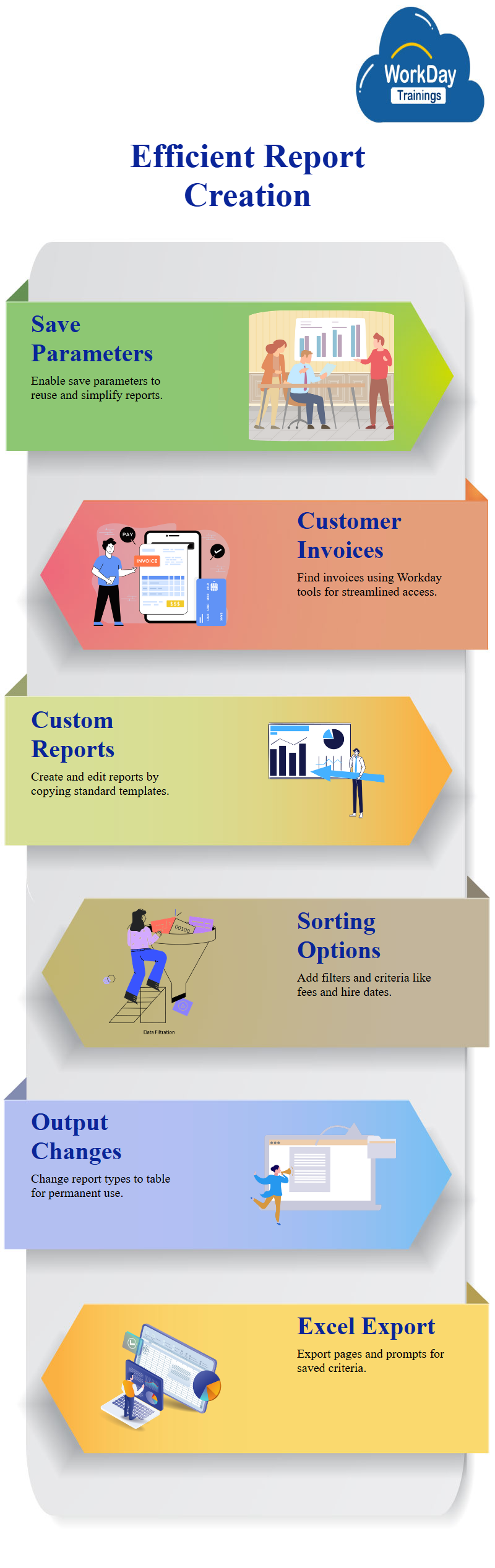
Enabling save parameters is crucial for these reports, as it saves time and ensures accurate output. The subject also covers creating custom reports from standard reports, which can be done by copying the Workday standard reports and creating a text option.
The custom report includes fees, higher date and location, sorting options, and additional sort criteria. The report also includes a filter based on compensation, filtering out workers with a capital compensation of $0.
The output type was changed from table and chart to table, and the report was marked as permanent by unchecking the default option to not share the report definition. Overall, enabling save parameters is essential for efficient and user-friendly reporting.
The Workday manual discusses the use of the Excel option in a report, which allows users to export the entire page from the view custom report section. This is useful for users who want to save filter criteria and values in the prompts.
The report also provides a safe parameters option, which allows users to save parameters every time. The report definition changes when changes are made, and the report is saved if an error is thrown.

Harsha
New Technology, let's explore together!

