Workday calculated fields can perform date calculations, formatting, mathematical calculations, and manipulate text using concatenation, sub-stringing, and formatting functions.
For example, a calculated field can read the first three characters of a worker’s name, such as “Krs” or “VITIA”. This allows users to create rules that read the first three characters of each name, or combine multiple strings to create a single string.
Workday calculated fields can be used to determine if a condition is true, such as whether an employee is terminated, a workday manager, or job exempt.
They can also be used to drill down into hierarchies and workday organizations, sum, count, aggregate information across related instances, and look up values in related objects.
Creating and Manipulating Fields with Workday
Workday is a powerful tool that allows users to create new field definitions, manipulate data, transform, retrieve, and derive values based on existing data.
These fields are useful for various purposes, such as reporting, interim calculations, and converting existing data into new information.
Maximizing Functionality with Calculated and Currency Fields in CRM
Currency fields are used in various fields, such as workday compensation expense reports, to convert numeric or currency data into numbers or other formats. They can also be used to derive range bands based on employee experience, such as new employees or managers.
Functions for Text to Number and Counting with Workday Delivered Functions.
Workday-delivered functions are used for these functions, which are grouped in terms of output.
These functions convert text to numbers, convert text to numbers, and count from instances. The output format for these functions is either a number or a text field.
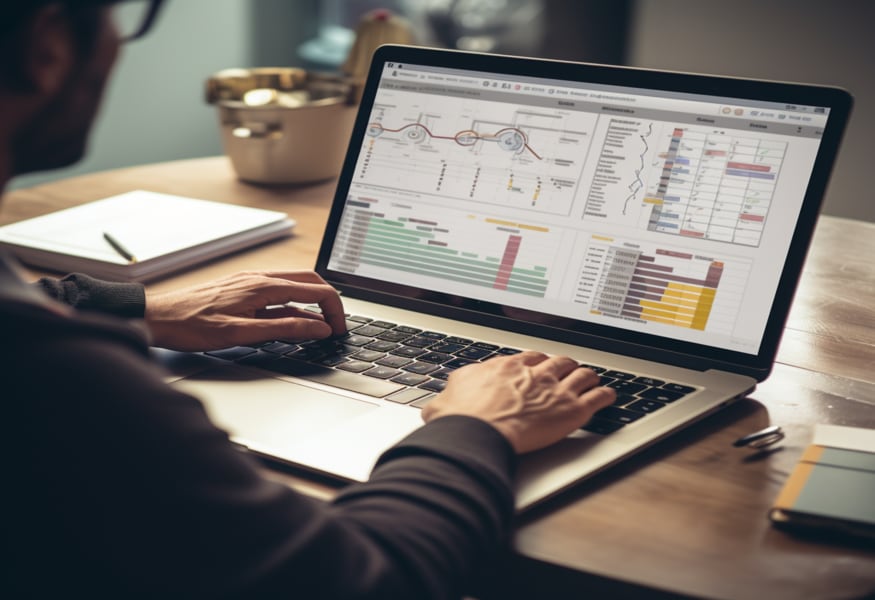
Naming Calculated Fields in SQL
Considering a hybrid model for creating calculated fields, starting with CF (Calculated Field) and using a meaningful workday description to indicate the function. The naming convention can be extreme or smart, and it is important to follow the organization’s naming convention.
It is crucial to adapt to the naming convention of others in the workday organization, as it may differ from your own. When creating the first calculated field, avoid using names like “CF test one” or “CF test two” as they can be difficult to remember and can be confusing.
Instead, use meaningful names when creating calculated fields, ensuring clarity and clarity in the field’s purpose and workday functionality. This approach ensures that the field is easily identifiable and accessible to users.
The workday describes the creation of a calculated field in SQL, which is also known as a calculus field. The field is created using the CLC (Criteria, Regression, and Extraction) syntax, and is stored in the worker business object. The function is defined as a formatted text, and the field name is given as the first name in upper case.
The field is then converted to Upper Case and stored in the worker business object. The naming convention for the field is RPT (Reporting, Percentage, or Graph), and the source field is the worker’s first name. The field is stored in the worker workday business objects.
Calculated Field Auditing and Management
Let’s consider an example where a customer user made a mistake in a report, which was identified in the audit trail. Users, a customer’s workday consultant, was blamed for the mistake.
The audit trail helps identify changes made to a calculated field, which is crucial for understanding the changes made. The where used section of the report indicates where the field is used. To delete a calculated field, the user can edit the field and remove it from the report. They can then search for the field using the prefix field.
The field was found to be blank, and the user was able to delete it. The instance was deleted, and the field no longer exists in the report or chat. This demonstrates that deleting calculated fields is not a permanent solution.
Revolutionizing employee experience tracking with Boolean calculations
The Boolean field is created by breaking down the requirement into smaller pieces, and the function for checking if the condition is true or not is Boolean.
By checking if the Boolean field is equal to zero or greater than zero. then creating a calculated field for each employee’s experience level, ensuring that the data is accurate and relevant to the organization’s needs.
By describing a series of calculations to determine the number of years of experience in a person. The Boolean field outputs either true or false, like yes or no.
The goal is to find an amateur, experienced, senior legend with a series of calculations. To achieve this, the text suggests using the evaluate expression, which allows for multiple if-else conditions or condition checks into one calculated field. The evaluate expression is a powerful workday tool that allows for multiple calculations and checks.
The first condition is to check if the first condition is true, which is the Boolean field. If the first condition is true, the output will be “amateur.” If the first condition is met, the output will be “amateur.” This emphasizes the importance of identifying the logic behind the calculations and using the evaluate expression to create a powerful calculated field.
Maximizing Performance with a Complex Evaluate Expression in Business Applications
By use of a text constant in a business workday application, highlighting its versatility and power. Creating a calculated field called CF and using the text constant as a function. The workday also mentions the need to store the business subject, either as a worker or a global object.
The document constant is a simple copy and is automatically added to the workday business objects. then discuss the process of evaluating the business from top to bottom, taking the first matching condition as the true condition.
Here is an example to improve performance, the text suggests identifying the maximum population and implementing a more efficient approach, such as dividing the workforce into four groups based on age.
A complex evaluation expression that evaluates a series of conditions from top to bottom. It starts with the first condition being true, then moves to zero to seven calculations, then eight and 15.
The first condition is the most common, so no calculations are needed. The expression creates nine calculated fields, including experienced, global, senior, legend, workday business objects, function, global, text constant, and legend.
The first matching condition is marked as true, and the return condition type is the text constant. The field is saved and used in a report.
The booklet years of service are converted to a number, and the new field is named experience bands. The field is then tested to ensure it is giving the correct result.
The final result is 22 years of experience, indicating that the expression is performing correctly.
Useful Calculator for Deriving Ranges with Integer Data
A calculator that is useful for deriving bands or ranges from numeric or currency fields. It is specifically designed for integers and offers four options for rounding: round down, round half down, round up, and round.
The calculator asks the user to specify the source field and the number of years of service from the length. It also allows for up to four decimal places, but only for integers.
The rounding can be done down or up, depending on the type of data. Discussing the concept of rounding, which can be rounded down or up depending on the type of data.
Coming to the concept of rounding half down, means that if the data is integers, it will be rounded half down.
Using Calculated Fields in Reports: Best Practices
Let’s discuss a query to convert a numeric range into bands to determine a worker’s workday salary. The function used is evaluate expression, evaluate expression band, or a lookup range band. The lookup range band is considered the best for this situation due to its simplicity.
A need to determine if the management level is a manager or above and if the proposed allowance plan is car allowance, executive allowance, or CEO allowance. The output should include a link to the allowance, which can be accessed by the report’s readers.
discussing the need to specify the first-line workday manager and the director’s first name for the first-line workday manager. the need to avoid creating separate calculated fields for the text field.
Outlining the use of calculated fields in a report, focusing on the management level, second-line manager, director, and CEO.
By explaining the importance of determining the name of the second-line manager, the manager’s name, and the manager’s name for the CEO. This also discusses the use of evaluate expression, evaluate expression band, and lookup range band in evaluating functions.
The material explains that the evaluate expression is a better fit for this task, as it returns an instance of the function, which is dynamic and stored in a field.
The report is then used to explore the different types of calculated fields, such as evaluate expression, evaluate expression band, and lookup range band.
Choosing the Right Field for Your Report: Depending on the Use Case and Needs
The use of these fields depends on the specific use case, such as evaluating multiple conditions or defining a range. The choice of field depends on the specific use case and the specific needs of the report.
Evaluating Expressions in CFWW
The evaluate expression field is a calculated field used for testing in CFWW. It has conditions, if true, false, or Boolean, and a default value.
The field type is chosen, and the output type is set to text. The condition is then evaluated using a logical order, with the most common value at the top. This improves performance.
Evaluate Expression Band: Simplified Value Entry
An evaluate expression band is a simpler method that does not require a calculated field for the return value. It allows users to type the desired value in the output without creating a calculated field or requiring a derived value. The default value is also entered without storing or requiring a calculated field.
Lookup Range Bands in CFWW: Improving Performance and Testing
A lookup range band is a type of calculated field used for numeric instances. It is typically used for storing and retrieving values from a specified range. The lookup range band is a useful workday testing tool and enhances performance in CFWW.
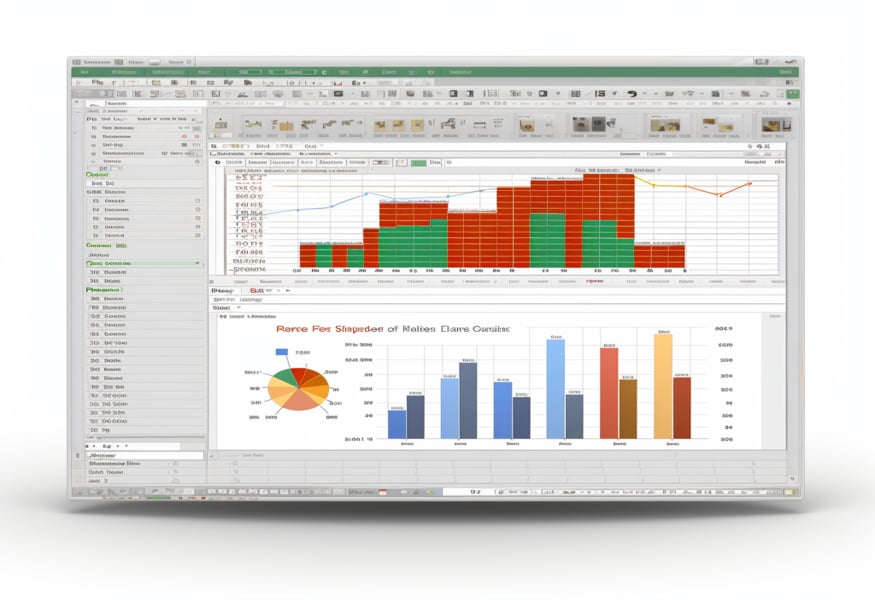
Extracting Single Instances with ESI and LRV
To know how to use a combination of calculated fields in workday, ESI, and LRV, to extract single instances from a multi-instance object.
ESI allows you to extract an object from a related business object based on specific criteria. Once extracted, you can use LRV to look up another value related to that object.
Using ESI and LRV for Dependent Age Extraction in Reports
Examples of using ESI and LRV include extracting the age of an L-Dense dependent from a worker’s base pay details, obtaining the dependent’s name and age, and creating a workday custom report.
However, some reports may not provide good data due to empty dependents.
An example of using ESI and LRV in a report is examining a worker named Logan McNeil, who has three dependents, Anna, Megan, and Pat, who are over 10 years old. The report also shows that Matt Schneider has three dependents, Gabriella, Nadia, and Stefan, and their ages.
Filtering Dependents by Relationship: Query and Reporting
The document discusses a query to filter dependents based on the relationship between the beneficiary and the employee. The query involves creating a calculated field those filters based on the dependent relationship, which is a conditional field.
The business object is dependent, and the relationship is an instance field. The calculation is created and tested in a workday custom report. The new field is added after the worker’s age and stored in the worker business object. The eldest dependent child is the result. The query is then run to determine if the new field is correct and if it is working.
The final query is to determine if the new field should be stored in the dependent or dependent business object. The query is executed on a 0.01.0.1 2000 to 12.31 database.
Optimizing Report Performance with Calculated Fields
When designing a report using calculated fields, it is crucial to consider the following performance considerations to ensure optimal performance.
Avoiding Delivered Fields: Tips for Refining Your Search
Do not use calculated fields and consider other options first.
Unnecessary Calculated Fields: A Word of Caution
Ensure there are no delivered fields available and try different names and rewording your searches.
Exploring Existing Fields for Workday Delivery
Avoid creating calculated fields just for the sake of it.
Effective Calculated Field Usage in Reports
Always search for existing fields, including workday-delivered fields.
Utilize sub-filters and related objects to avoid building new calculated fields.
If possible, only create a calculated field if it is not possible.
Be mindful of the total number of calculated fields in your report.
Test your calculated fields with a small sample population to ensure they workday work well. If the report takes longer to run due to too many calculations or complexity, it may be due to the large data set or complexity of the calculations.
Designing Efficient Data Processing Reports and Integrations Using Workday Enterprise Interface Builders
EIBs allow users to perform simple and secure integrations with Workday, focusing on information exchange between Workday and external systems.
Workday consultants are concerned about creating simple and secure integrations between Workday and external applications, and EIBs provide this option without requiring third-party software or hardware.
The Enterprise Interface Builder (EIB) is a simple and straightforward way to create integrations in Workday G U I. It allows customers to build their integrations according to their unique business scenarios without the need for any special workday software workday application.
The workday EIB provides an easy-to-use, graphical, and guided interface to define outbound and inbound integrations with little or no workday programming. Both IT users and business experts can leverage Workday EIB to address simple workday integration needs.
Information exchange involves three steps: getting data from somewhere, transforming it into a format expected by the recipient, and delivering it.
When creating a workday EIB integration, the three components are configured: get data, configure the source of the data, determine if transformation is needed, and configure the method for sending the data to an external system. Once these steps are completed, the EIB is ready to start exchanging information from Workday with an external system.

Harsha
My enthusiasm for writing never stops because more than just writing, I delve into technology.

