Designing Business Processes: Parallel Steps and Sub-Processes
Steps can be designed in sequence or parallel, with the first type being an action step. This step allows the assignee to update the transaction or trigger a sub-process.
A sub-process is another business process that is triggered from one main Workday business process. In this case, the proposed Workday compensation is a subprocess because it triggered that particular Workday business process.
Efficient Approval Processes with Approval Chains
An action step enriches or updates the transaction, while an approval step allows the assignee to view the information but cannot change it.
For example, if a Workday manager changes the date of a leave Workday application, the Workday manager can either approve, reject, or propose a new date. The approval chain is a task that configures approvals that travel up the Workday organization.
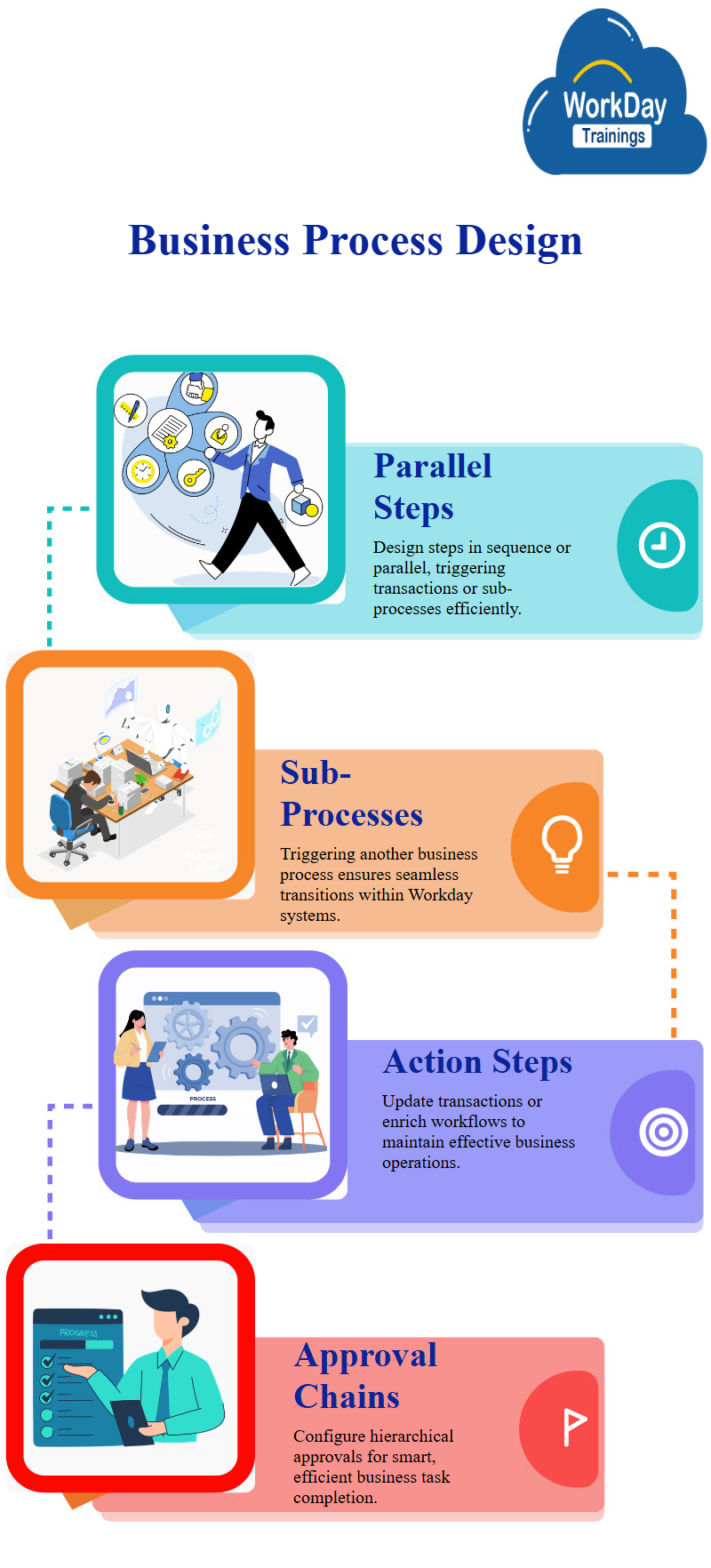
In this example, the manager can approve, deny, or send back the information for revision. However, they cannot change the data underlying the approval.
The approval chain can be created by creating two approval tasks, one for the first-line manager and one for the manager. This approach ensures that the process is completed efficiently and effectively.
Approval chains are a smart way to get multiple approvals for the same task in a hierarchy village. They can go up in the hierarchy unless a stopping point is defined, and if not, it will not exist.
If the first level approves and the second level rejects, it will be considered an approval or a denial. If the second level is denied, it will be denied, and the business process ends.
Consolidated Approval Tasks for Efficient Business Processes.
The manager has to approve the same thing twice, once at the beginning and once after the competition partner. To make the process more efficient, a consolidated approval task can be configured within the business process.
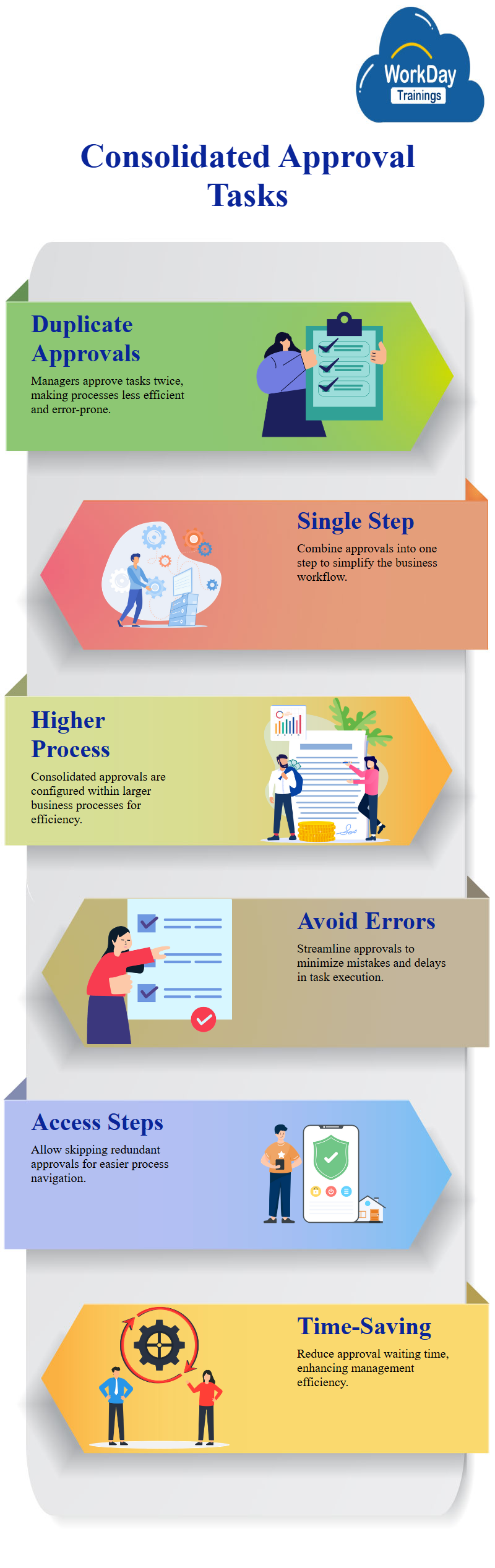
This task combines multiple sub-process approvals into a single step, reducing the number of approvals in the entire business process.
When a consolidated approval task is configured within the higher business process, it is located in the higher business process.
The type of action as a type of state as consolidated is also asked to be configured. Once configured, the consolidated approval will be asked which approvals to consolidate.
Consolidated approvals are used within a business process to make it more efficient and avoid errors. Consolidated approvals can be configured as additional steps, allowing for easier access and skips of approvals.
This helps prevent unnecessary waiting for approvals, which can be time-consuming and potentially lead to issues with management.
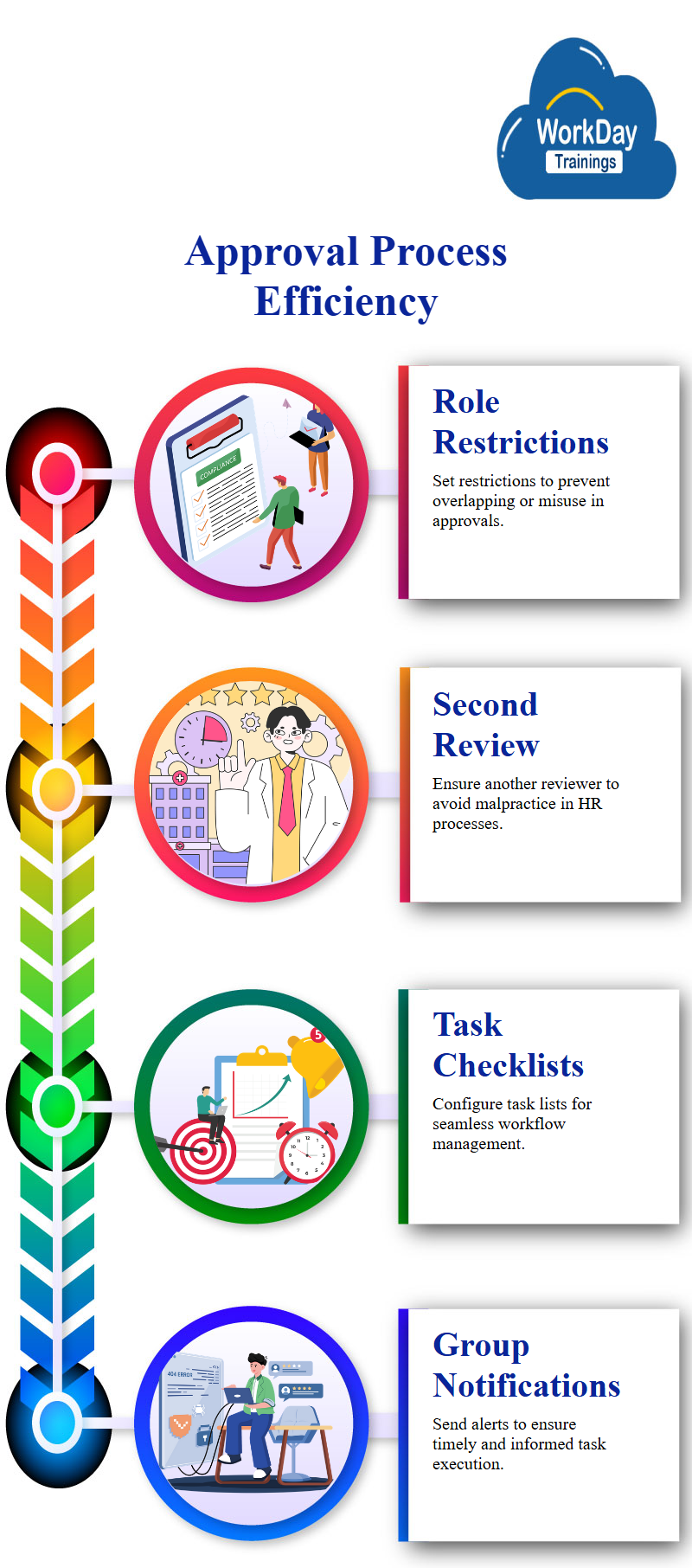
Efficient and Effective Approval Processes with Role-based Restrictions
Role-based restrictions can be set on approval steps. Consider an example, if two approvals are done by the same HR partner, it may lead to potential issues such as overlooking or misusing the system.
For instance, if the Workday HR partner is involved in malpractice, they may request a second person to review the process.
The Workday HR partner may approve the compensation, background check, and final approval. However, if the same person does the approval again, it may lead to unfair practices.
Workday organizations may choose to have the HR partner handle the approval process, ensuring that the process is efficient and effective.
This approach can help prevent potential issues and ensure the smooth functioning of the business process.
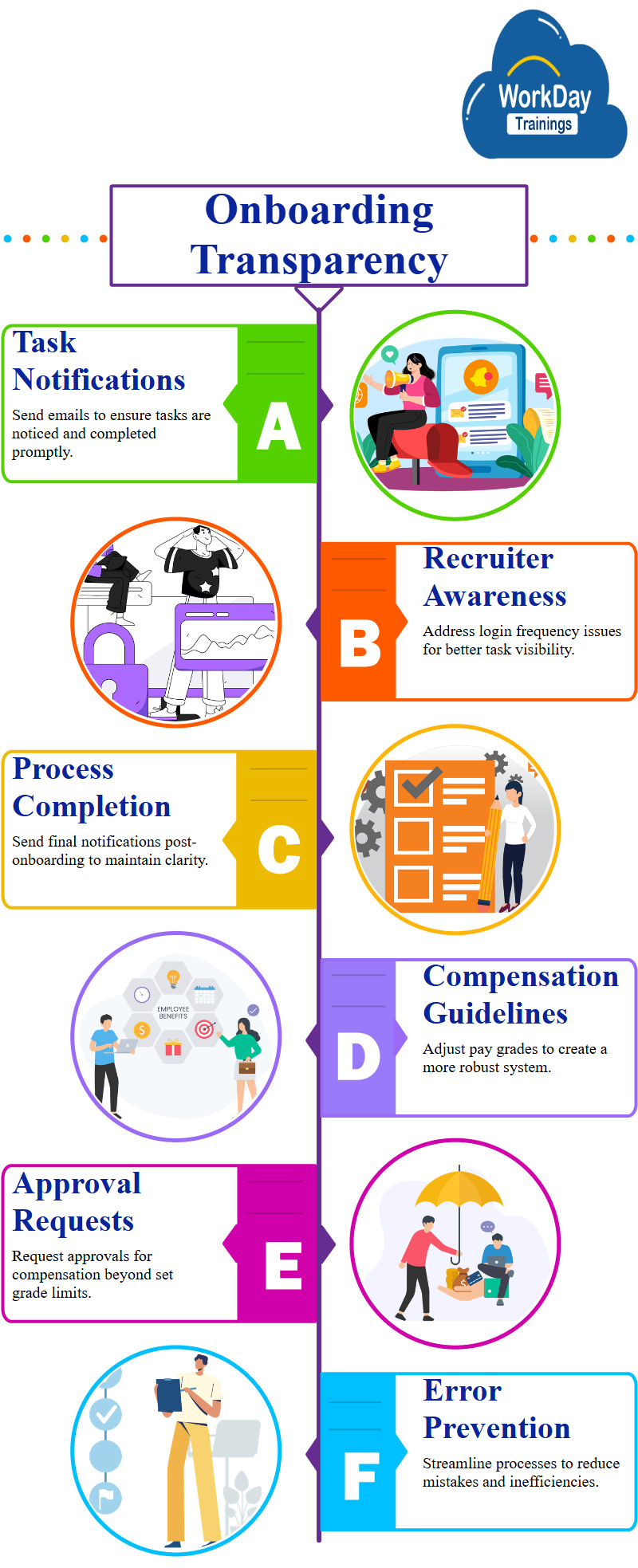
Effective Task Management through Notification and Workday Configuration.
A checklist can be created for tasks such as ordering a laptop, taking a team lunch, and introducing a new employee. These tasks can be configured as part of the higher business process.
Notifications can be sent to a group of people once a task is triggered, such as when a higher HR partner initiates a process for approval. This ensures that the HR partner is aware of the task and can take necessary action.
Managing Task Transparency in New Hire Onboarding
The compensation partner is notified of a task waiting for them in their inbox, which is usually in their one-day inbox. However, if the recruiter doesn’t log into Workday frequently, they may not see the task.
To address this, a separate email should be sent to the role to assign the task. If the process is complete, a Workday notification should be sent to the recruiter, who is not part of the process after onboarding.
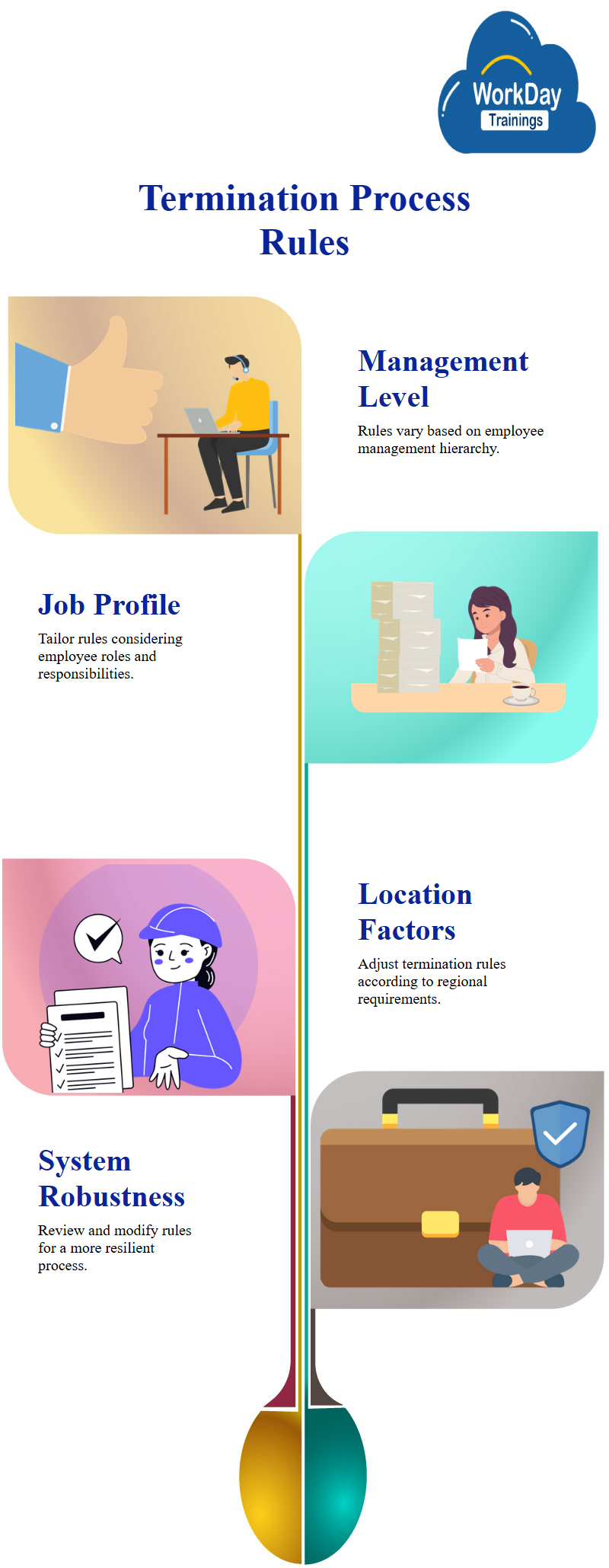
Adjusting Compensation Guidelines for a More Robust System
Workday Compensation pay and compensation grade are guidelines that can be adjusted to ensure a more robust system.
If a compensation partner assigns compensation outside the range, they can request approval only if the assigned compensation is greater than the competition grade. This makes the process more robust and prevents mistakes from occurring.
Factors Affecting Rules in the Employee Termination Process
Rules can be written based on various factors, such as management level, job profile, job families, location, termination time, and the range maximum for competition.
These rules can be reviewed and modified to make the entire system more robust.
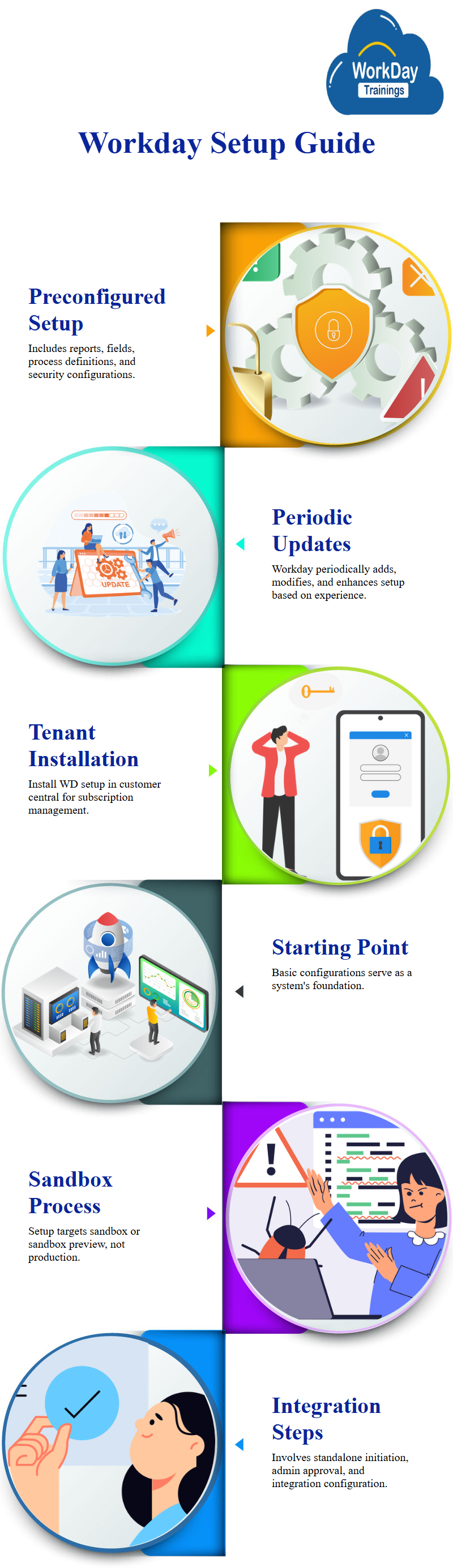
Workday Setup Configuration
Workday provides a WD setup, a set of pre-configured configurations for a new implementation. This setup includes custom reports, Workday calculated fields, business process definitions, Workday security group, and Workday security policy permissions.
Workday updates this setup periodically, adding, updating, and modifying things based on their experience implementing across thousands of partners and customers.
The WD setup can be installed in the tenant from customer central, a separate Workday tenant that controls all other tenants a customer has subscribed to.
This allows the customer to manage their subscriptions and install the WD setup in a Workday implementation Workday tenant.
This is a valuable Workday tool for managing and enhancing the Workday implementation process.
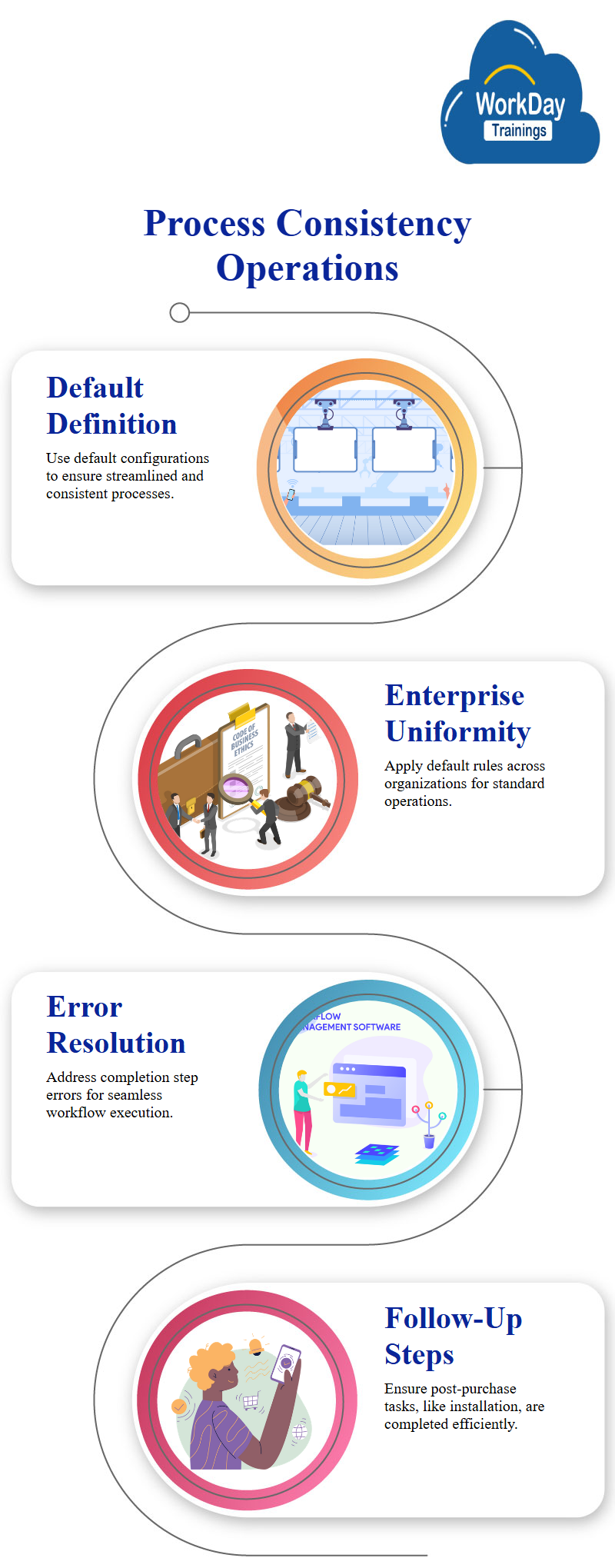
Workday setup is a set of basic configurations in Workday that are used as a starting point for a system. It includes business process definitions, Workday security groups, and security policy permissions.
The setup process is not intended for production, but rather for sandbox and sandbox preview. The setup process involves three steps: initiating a standalone process, obtaining approval from the Workday HR admin, and configuring a Workday integration.
Default Definition for Business Process Consistency and Streamlined Operations.
The default definition is used when creating a Workday configuration based on an organization’s requirements. This means that the system will use the default definition for that particular business process.
This consistency and streamlined approach ensure that the system is used across the entire enterprise.
A lot of Workday organizations use this concept, not creating separate definitions for each organization but instead defining the business process as the default definition.
This ensures consistency and streamlined operations across the entire enterprise.
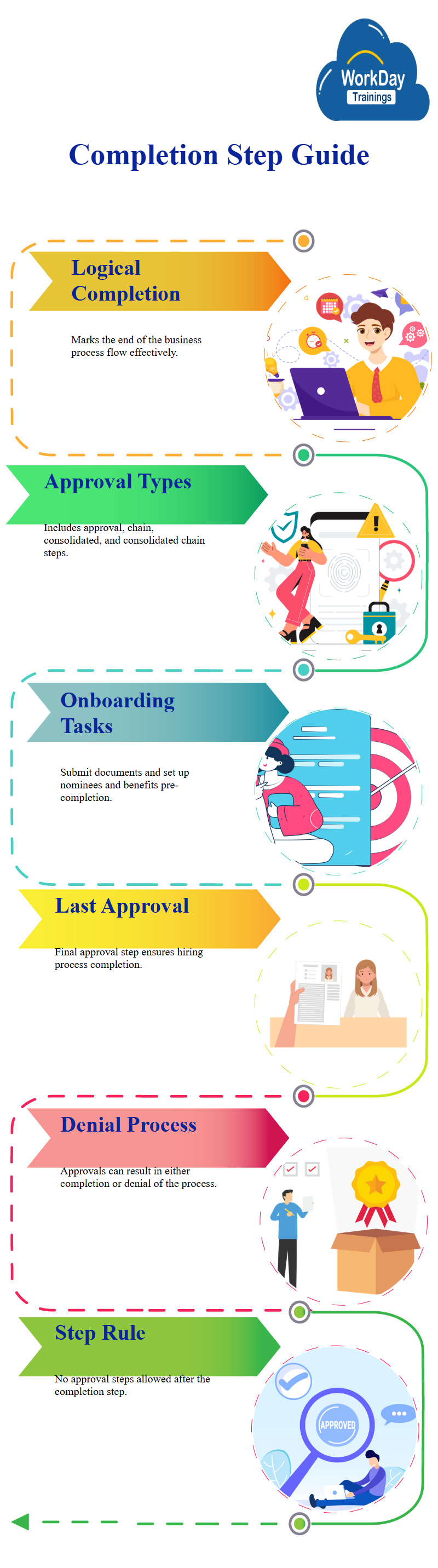
Resolving Errors in the Completion Step of the Purchase Process
There are two errors and an alert, one of which is an error related to the completion step. The process is complete when the purchase is complete, such as ordering or ordering the television.
However, there may be follow-up steps, such as installation, before the process is considered complete.
The onboarding coordinator sets up the account separately, and the error is resolved. The process is considered complete when the decision-making process is complete, and the process is complete.
Completion Steps in Business Process Definition: A Guide to Onboarding and Approval Steps
In a business process definition, a completion step is a step that logically marks the process as complete. A rule for the completion step is that there should not be any approval step after the completion step.
There are four types of approvals: approval, approval chain, consolidated approval, and consolidated approval chain.
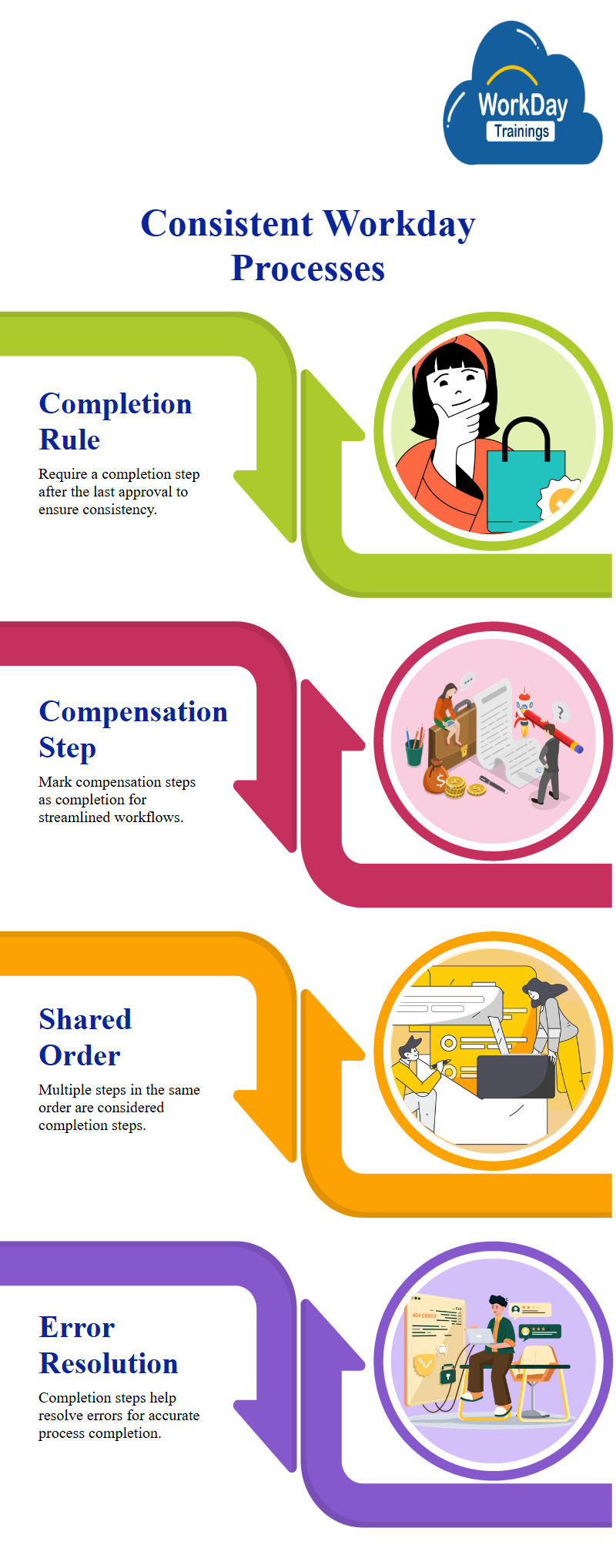
Onboarding is the last step that can be marked as a complete completion step. Before onboarding, employees must submit documents, set up nominees, dependents, bank accounts, and Workday benefit plans.
The hiring process can be completed at this point, and the last approval step can be considered a completion step.
This rule is useful because in an approval step, you can deny the process, which can be either completed or denied.
If an approval step is made, the process is considered complete, and the process is marked as complete. Therefore, there should not be any approval step after the completion step.
Ensuring Consistent Workday Processes through completion Steps
Workday has a rule that requires a completion step after the last approval step to avoid inconsistent processes. The first step is to the edit Workday account, which can be marked as a completion step after the compensation is done.
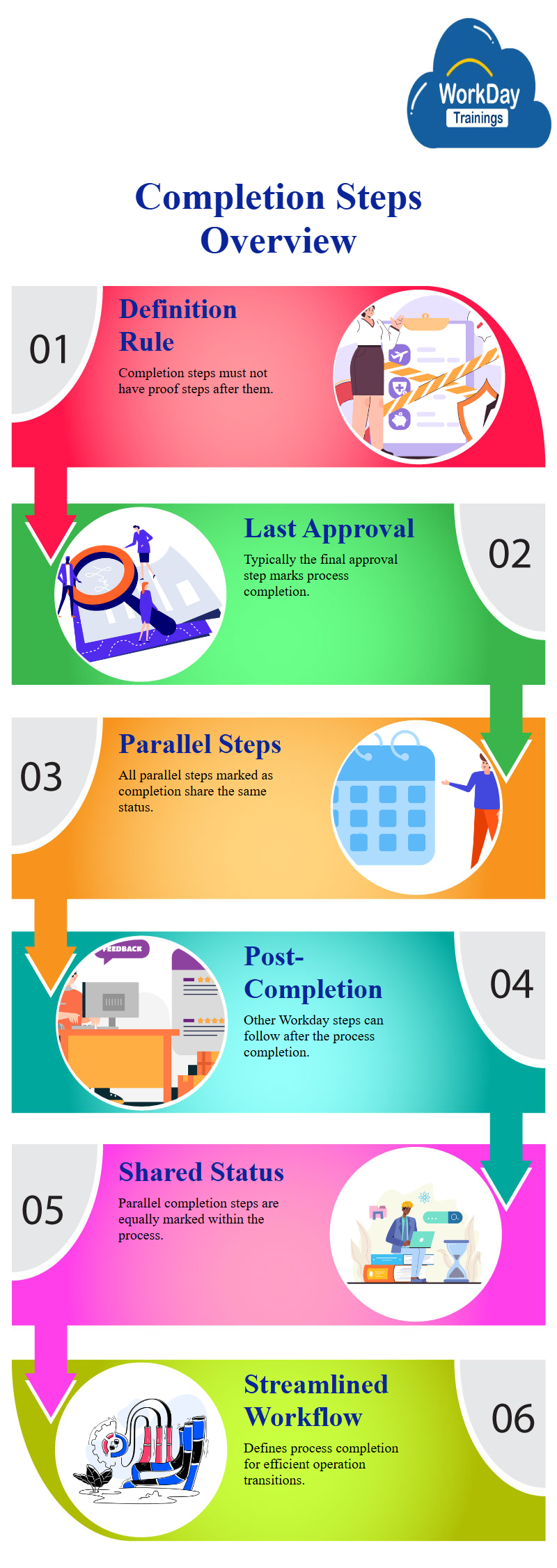
The proposed compensation hire can also be marked as a completion step after the compensation is done. To set a particular step as completion, go to the related actions of the step and select the first one.
The complete step comes in two rows because both steps share the same order. If there are multiple steps in the same order, all of them will be considered as the completion step.
This rule helps resolve errors and ensures that the process is completed correctly. The first step, HR partner M, is the first one to be marked as completion, and the error is resolved.
Understanding Business Process Completion Steps
The concept of a business process definition is a step that does not have a proof step after it. The completion step is typically the last approval step, and any step after it can be the completion step.
Once the process is marked as complete, there can be other steps in the Workday business process after it. If parallel steps are marked as the completion step, all of those steps are marked as completion steps.
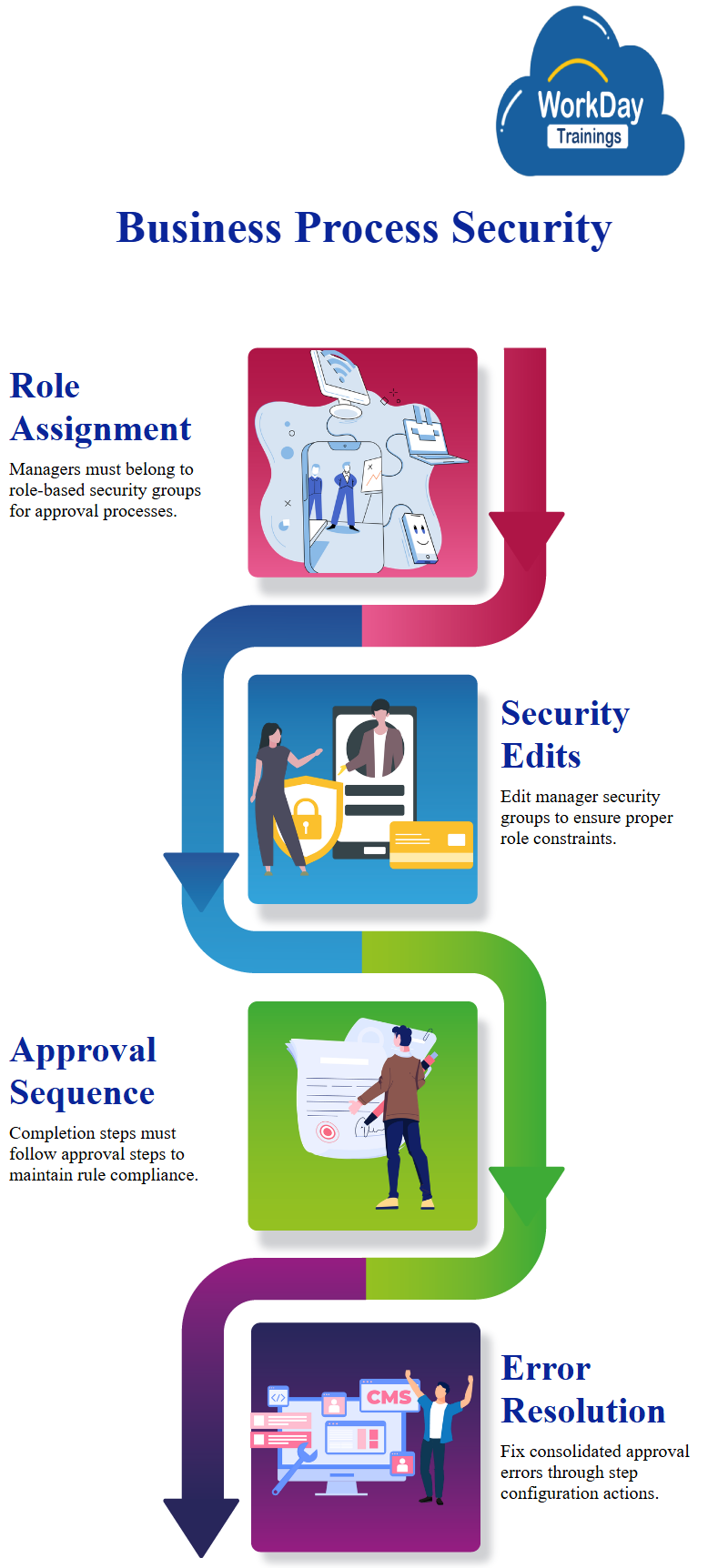
Business Process Security: Assigning Managers to Approve Compensation
Starting from scratch, the business process has only one step, initiation, which cannot be deleted. In step B which is the second step, the manager is assigned to approve the compensation. However, the initiation step cannot be removed, as it is not assigned to someone.
The manager must be part of a role-based security group, similar to a higher process. The business process security policy already added the manager, but in the other higher business process, the JNR person removed everything and only retained the JNR security group.
The problem is that the manager is an unconstrained role, not an unconstrained one. The Workday security group is assigned to the Workday manager, but the assignable role is HR Workday administrator, which is associated with something else.
This is wrong and the Workday manager’s Workday security group needs to be edited to be an unconstrained one. The process step is not a task, but a process step.
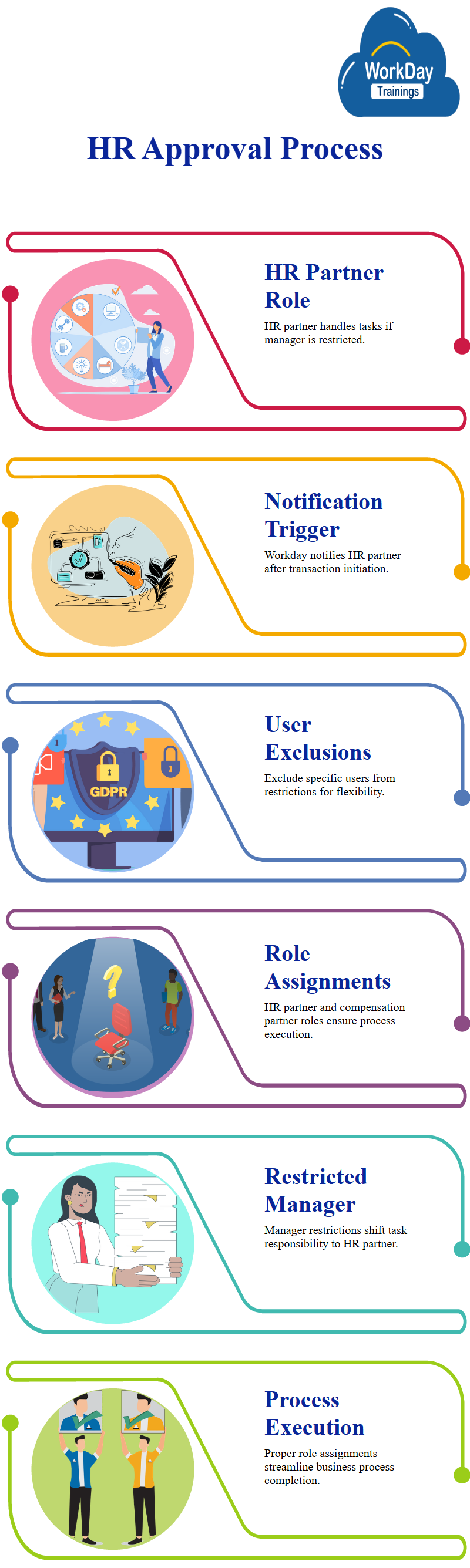
Consolidated Approval Error: Completion Step Must Occur After Approval Step
However, when they try to use the consolidated approval and manager, it throws an error, indicating that the completion step must occur after the completion step. This violates the rules set for themselves.
The completion step is defined, but an approval step is not allowed. To fix the error, go to the related actions of the step and configure consolidated approval. This will allow the approval from the hire and proposed compensation hire.
The proposed compensation hire information should be at the top of the manager for approval, and the hire should be at the bottom. The consolidated approval step should be the completion step.
Workday HR Manager Approval Process: Role of HR Partner
The area revolves around the approval process for a transaction, focusing on the role of the HR partner, HR partner M. If the manager is restricted from doing the task, the HR partner will take over.
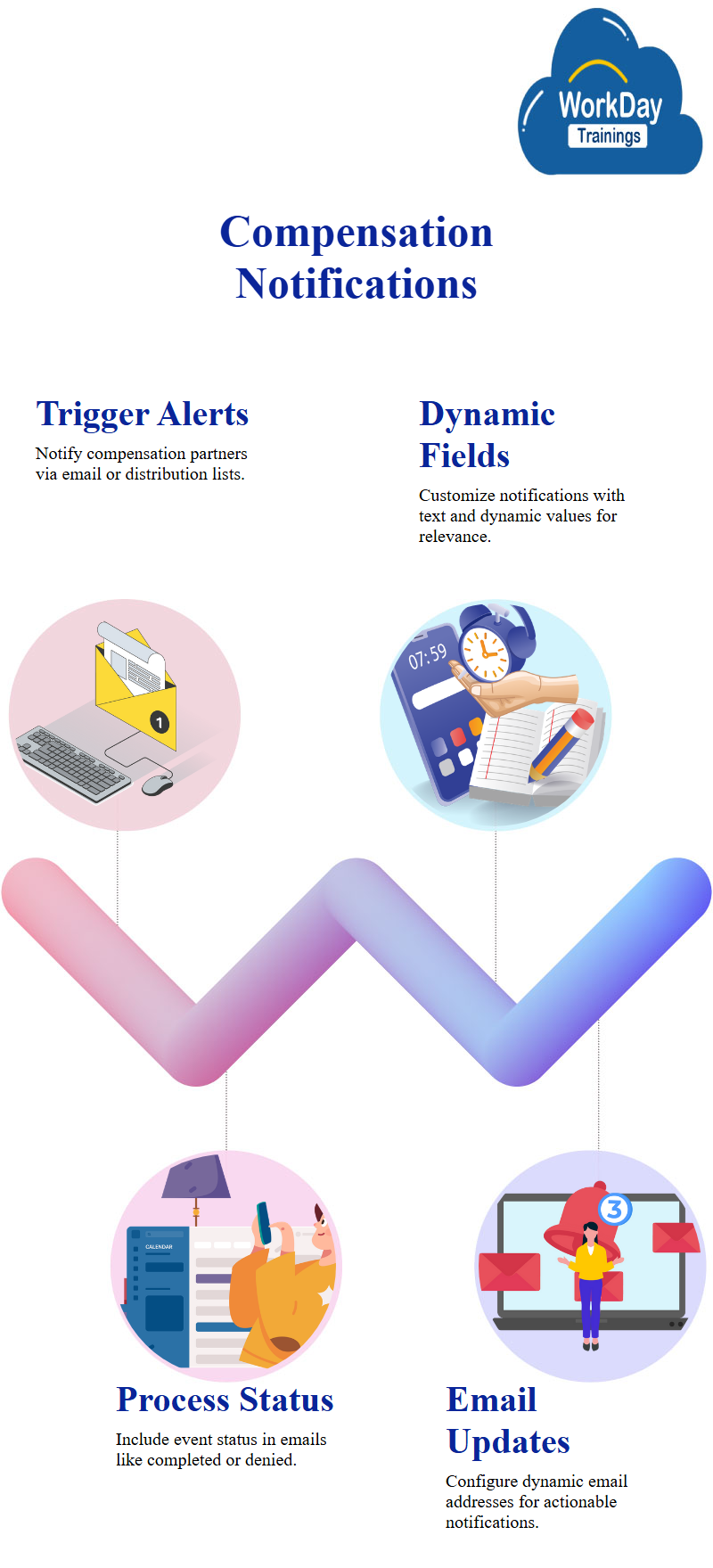
If the manager initiates the transaction, the Workday notification is automatically sent to the HR partner, who will then be assigned the task.
The restriction is the initiator or subject, and the alternate is HR partner M. The restriction does not include a prior approval step, but it is not relevant in this case.
The focus also touches on the option to exclude users from the restrictions. The default option is relative to the transaction, but the user can also be selected. The excluded user would be someone from the HR partner.
Assigning Roles for Proper Business Process Execution: HR and Compensation Partner
The focus concludes by mentioning the associated Workday roles of the HR partner and the compensation partner, vice-supervisory.
The HR partner is the primary role, while the compensation partner is the assignable role. The focus emphasizes the importance of assigning Workday roles to ensure proper business process execution.
Standardizing Notifications for Non- Non-UK Employee’s Compensation
Triggering notifications based on compensation for non-UK employees. The process involves triggering a step, triggering a notification to the compensation partner, a group, or an email address.
The compensation partner receives a task and is notified by the distribution list. The group includes all members, and the workers have their email addresses. Individual notifications can be made to specific email addresses or groups.
Coming to the discussion on the possibility of automated notifications, where an email is sent to an email address and automatically creates an incident.
The customization of message content and body, with two types of fields: text and dynamic values. The handbook field can be used to propose, work on compensation, or pre-hire candidates.
The Workday manual also discusses the importance of ensuring that notifications are not automated and that the organization is aware of potential issues.
The pre-hire system sends notifications to the compensation team, requesting them to work on the compensation for a specific candidate. The notification is dynamic and includes the candidate’s name and the pre-hire’s name.
The notification also includes a link to the event and a subject for the recruiter to follow.
Creating Business Process Notifications for Non-UK Employees
For non-UK employees, a notification can be created based on the status of the process. To create a notification, go to related actions and select business process at notification.
Select the status and add a dynamic field for the event status. The email will include the current status of the business process, such as completed, denied, or terminated.
Workday job status Notifications with Dynamic Email Updates
To make the notification more interesting and relevant, the email address should be dynamically updated.
The action event should be included, and the notification should be configured to show the status of cancel completed, denied, or rescinded, and the entry of a specific step. The notifications can be previewed.

Harsha
New Technology, let's explore together!